Data grid data source
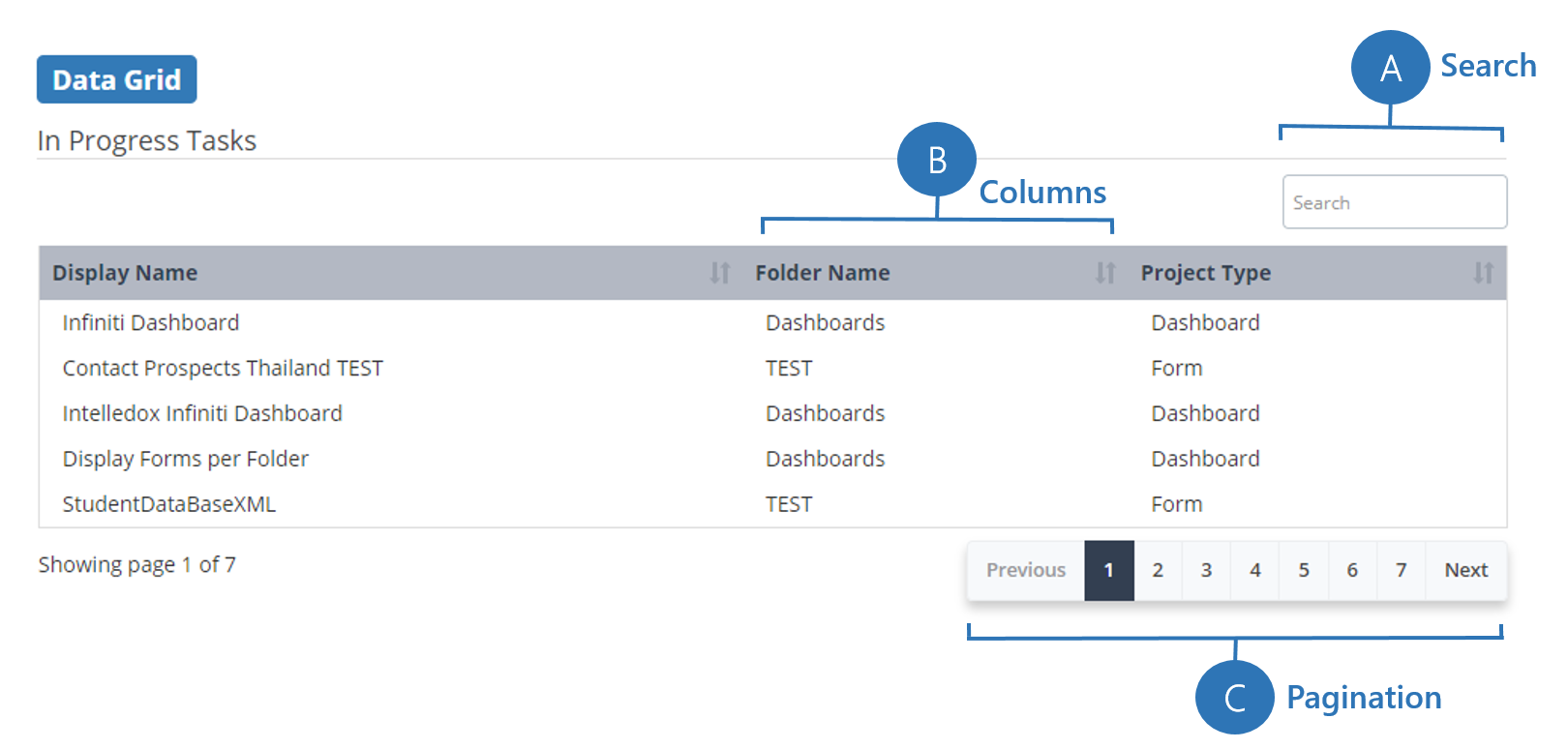
Data source appearance
Designers can select a display type of Data Grid for a data source. This display type is similar to a search question type with additional options such as pagination, sorting, search and a formula display fields.
If you have Data Grid display type you will be presented with the following additional options on the data source panel:
Selection type of (None) | This behaves like an uneditable data source, it is not possible to select a row. |
Results Per Page | How many rows will appear on each page of the data source. |
Search All | Checking this option enables a search text box to appear above the data grid. |
Display fields for a data grid also come with additional options:
Display field 'Formula' | This allows a designer to enter a formula which will resolve per row of the data source. This is potentially slow as it is not cached in any way and is done after data has been fetched if you have a lot of rows and a complex formula it could take a long time. |
Column Title | This allows a designer to specify the column title. |
Sortable | Arrows will appear if sorting options if this is checked |
Data grid options
Option | Description |
|---|---|
Grouping Field | Groups rows with the same data in the selected column. |
Results Per Page | Sets the number of rows allowed in each page of the data source. |
Show Search | Enables a Search Bar which lets you search for a specific row |
Live Refresh | Enables the data source to continually update itself Note: Live Refresh applies to Dashboard projects only |
Refresh Period | The timer in second before the data source refreshes itself |
Data grid operations
Operations such as (delete, reassign, unlock etc) and links (open, view history, load last answer etc) are available in Infiniti Dashboard Projects when using an Infiniti Data source with the Datagrid display type.
- In the Display Fields for a data grid of the right type two additional fields will appear
⋅⋅ Link - this is a drop-down with only a couple of options (eg: Launch Project, Launch History etc) that vary from the data object to data object. Adding a Link to a display field will cause a link to that behavior to appear on the display field when the data grid appears in Produce.
⋅⋅ Operations Dropdown - this is a checkbox which when selected causes a dropdown to appear in the selected display field column of the data grid in Produce. The drop-down only appears if there is an operation available on that line of the data object, and only available operations will appear - possible operations include Delete, Reassign, Unlock etc. Available when selection type is set to none. - The appropriate selections must be made when adding or updating the Display Field item. If Links are available a column will appear to show which Display Field the link is attached to and which Link is attached.
- These options are only available for relevant data grids when the project type is Dashboard. These data grids and data sources can be used in Content project types, but the Links and Operations options will not appear.
- Links will appear on the text of any field of a Dashboard project data grid that has had a link type selected.
- When the link is clicked, the back button will return the user to the Dashboard project they came from
- Links may not appear if the current user does not have permission to link to that list item (eg: it is locked by another user etc)
- Operations appear as a drop-down in the selected field/column of any Dashboard project data grid that has had Operations Dropdown checked
- The form designer can't control what items appear in the Operations drop-down. Depending on the data object type the operations may vary - see the list below
- For User type data objects, the operations that appear are only those the current user can perform on the listed items.
- For Admin type data objects, all possible operations will appear but will not execute if the current user does not have permissions to perform those operations.
Possible Links:
User: Answer Files | Launch Saved Answer |
User: Documents | Download Document |
User: Form Activity | Launch Project; Launch History |
User: Available Forms | Launch Project |
User: Individual and Group Tasks | Launch |
User: Individual Tasks | Launch |
User: Group Tasks | Launch |
Admin: In Progress Tasks | Launch |
Possible Operations:
User: Answer Files | Resubmit; Delete |
User: Documents | Delete |
User: Form Activity | none |
User: Available Forms | Reload the last answer |
User: Individual and Group Tasks | Unlock; Reassign; Delete |
User: Individual Tasks | Unlock; Reassign; Delete |
User: Group Tasks | Unlock; Reassign; Delete |
Admin: In Progress Tasks | Unlock; Reassign; Delete |
Updated 5 months ago
