reCAPTCHA
Overview
reCAPTCHA is a Google free service that protects your website from spam and abuse. reCAPTCHA uses an advanced risk analysis engine and adaptive challenges to keep automated software from engaging in abusive activities on your site. It does this while letting your valid users pass through with ease.
Features
- reCaptcha V2
- TestMode
- Light and dark reCaptcha themes
Connector Components
- reCaptcha Question Extension
NoteA license or module is required to enable this question type. Please see your customer service manager for assistance.
Configuration
- From Manage, go to Settings > Settings > reCAPTCHA.
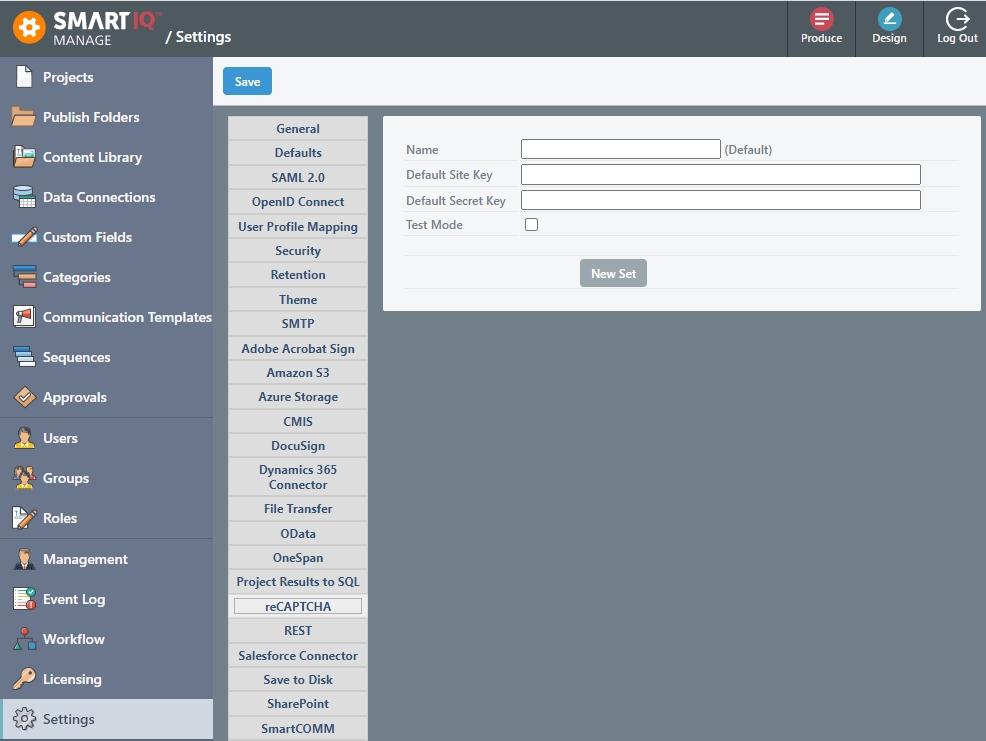
- Provide the following information:
- Default Site Key - Get this key from Google reCAPTCHA Admin Console.
- Default Secret Key - Get this key from Google reCAPTCHA Admin Console.
- Test Mode (True|False) - Allows to skip reCAPTCHA for quick tests. This can also be enabled using troubleshooting mode for one specific project.
NoteAll of these individual settings are system wide parameters. It is also possible to define specific inputs per reCAPTCHA Question.
- (Optional) For multiple accounts:
- Click the New Set button to create additional accounts. For example, Sandbox and Production.
- Click the Set as Default button to change the default connector set. If the previous Default was set in Design, SmartIQ will now use the new Default connector values.
- Click Save.
Using reCAPTCHA Question in Design
reCAPTCHA is a question that can be added at any point in a process. If you have already defined system wide properties for the Site Key and Secret Key there's no need to add the in Design. By default, the question will use the Light Theme.
Question Inputs
Optional
- Site Key - Get this key from Google reCAPTCHA Admin Console.
- Secret Key - Get this key from Google reCAPTCHA Admin Console.
- Theme - Allows to select
LightorDarkthemes.
To enable Test Mode for one specific project (instead of using the system wide option), enable troubleshooting.
Question Extension Outputs
- Success:
[True|False]- Before validation ->
False - When reCAPTCHA is successful ->
True.
- Before validation ->
Important Notes
- reCAPTCHA Question cannot be directly referenced in a Form Summary. The Designer needs to map the response value to a label in order to make it a visible property.
- reCAPTCHA Question is not recorded in the Interaction Log and Project Results.
- reCAPTCHA v3 is not supported at this stage.
Updated 8 months ago
