Actions - FAQ
Repeating Actions
Actions can be referenced to a repeating page or section. In the below example we will be showing you how to configure an email action to send to multiple recipients entered in by the user.
- Create a new project
- Add a section and a Column
- Make the section repeating
- Then add a text field question, name it 'Email Recipient'
- Add an Email action on the Finish page
The set up should look like below.
Select the Email action and navigate to the Email Action Properties on the right hand of the window.
Ensure the Repeat check-box is checked, this enables the repeat function for the action.
From the Repeat Source drop-down menu select the repeat section e.g, Email: Section 1 as shown below.
This enables you to be able to select the particular source you want the data to be referenced from.
There are two ways you can reference the Email Recipient Text Field to the email action
-
Select Fixed Value type from the drop-down and Use the reference tool -
Select Answer Value type from the drop-down and select the question and answer.
Configure the remaining required email attributes (refer to Send to Email Action article).
Save project and publish project
Open in Produce
In the Email Recipient text field enter an email address and click add. Do this multiple times for all email addresses you want to send the document to.
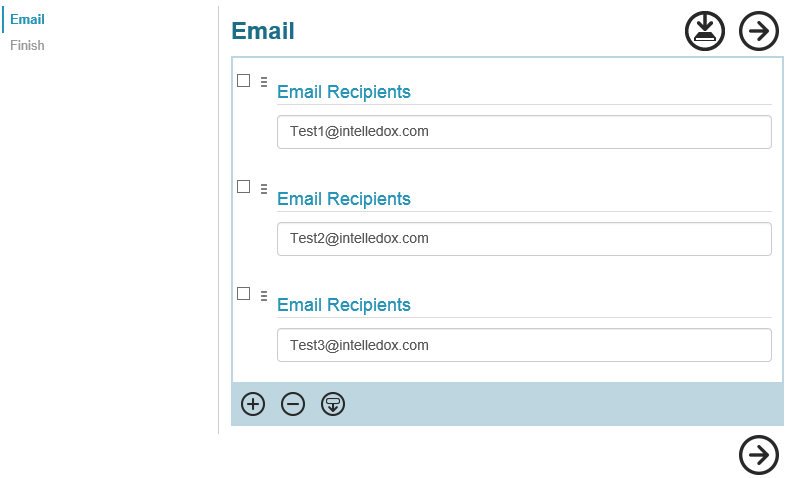
The document will be sent to the above email recipients after Generating Document/s.
NoteIn design when no repeat source is defined for a repeating action, project validation will find that action and will display a warning message to notify the end user about the non-existing/deleted repeat item.
Action Repeat InputsActions can also define their inputs as being repeated. This works similar to fragment repeating input.
Updated 7 months ago
