Reassign
Workflow tasks or Approvals can be reassigned by you or someone with the proper privileges to ensure that the workflow or approval continues if the person responsible is no longer available.
This can be done from Produce or Manage.
Parallel WorkflowsReassignment of a parallel workflow task will affect only the selected task, leaving the other tasks in the parallel section alone. The parallel section will still complete as normal once all tasks (including reassigned tasks) have finished.
User Reassign from Produce
Allows an in-progress workflow to be reassigned from the Produce page. This feature has to be enabled in Design > Workflow >Transitions.
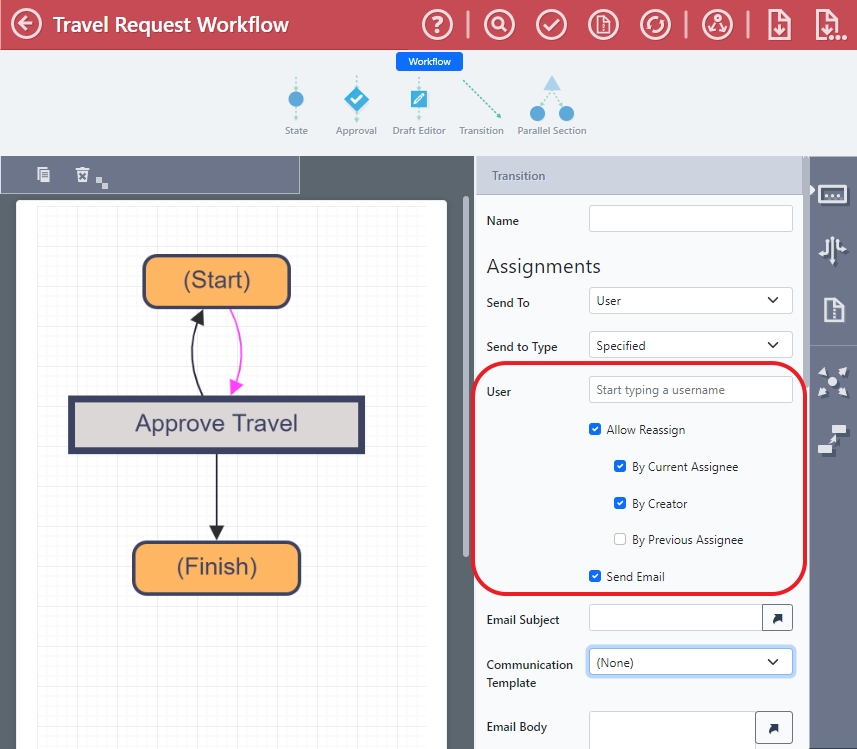
- By Current Assignee – (Default) The person currently assigned to the workflow. This user can click the Reassign button from the Home page or a Dashboard.
- By Creator – Whoever submitted the first form
- By Previous Assignee – The person who assigned the workflow to the current assignee
If enabled, the users can Reassign the task in Produce:
- Click Reassign from the Dashboard.
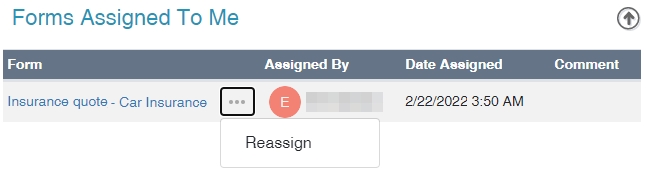
The Creator and Previous Assignee user types can also reassign from Produce > Form Activity for a workflow that they are a part of.
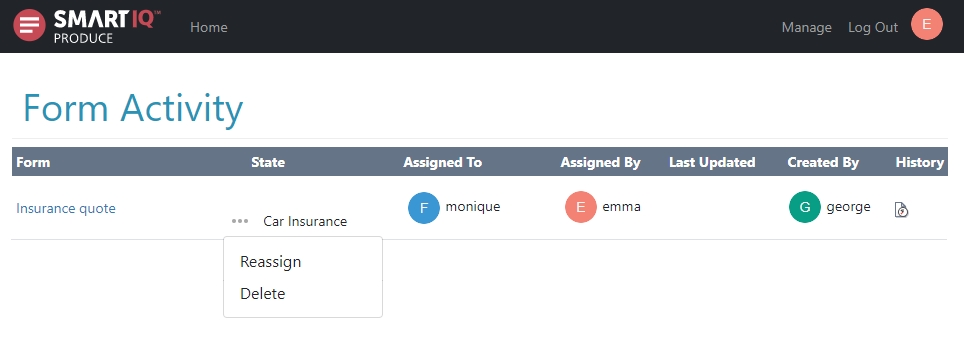
- When the Reassign Task screen appears, enter a user name, last or first name and click Search to show a list of users.
- Select the name to reassign the task to.
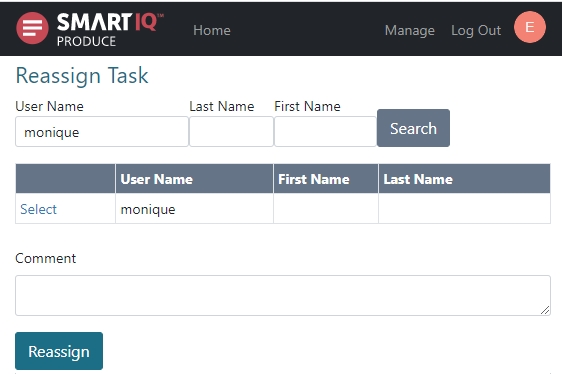
- (Optional) Write a comment as to why this task was reassigned and then click the Reassign button.
Reassign from Manage
Workflow LicenseContact your sales representative if you are interested in obtaining a valid Workflow license key for your SmartIQ instance because only users with access to the Workflow panel will be able to see and perform tasks on this screen.
Workflow displays information on workflow projects as well as actions that can be done. This includes checking Workflow history, unlocking, terminating and reassigning tasks.
- In Manage, go to Workflow and search for the workflow that needs to be reassigned.
- Click Reassign beside the specific workflow instance.
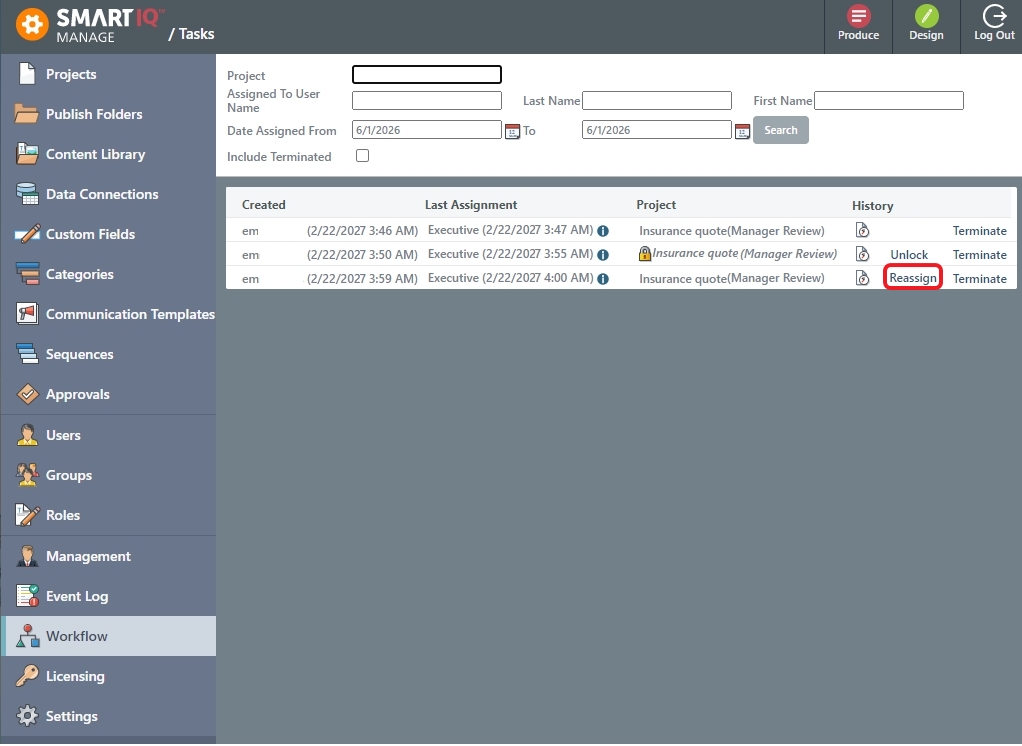
- When the Reassign Task screen appears, enter a user name, last or first name and click Search to show a list of users.
ApprovalsA drop down will appear if a workflow task contains an approval with a specific user requiring approval. If the approver is the same as the requester, only the approver will appear in the drop down.
Approval reassign does not appear in Produce and this is only applicable for user approvers.
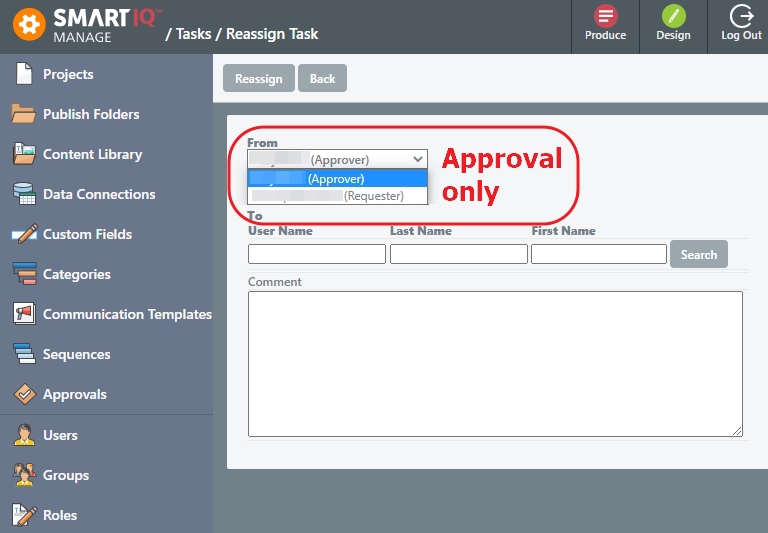
- Select the name to reassign the task to.
- (Optional) Write a comment as to why this task was reassigned and then click the Reassign button.
Escalations Reassignment
Allows reassigning current State to another User or Group. For more information, refer to Escalations.
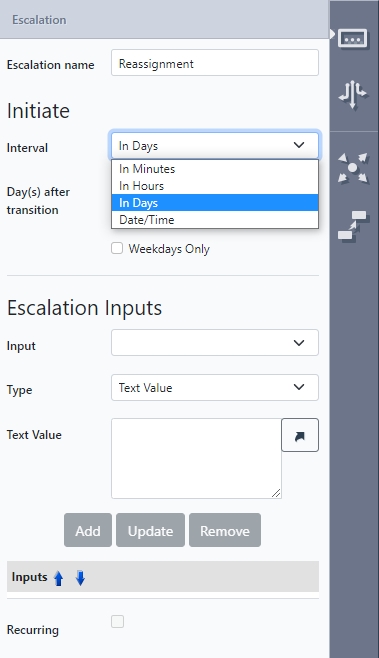
Escalation Input | Description |
|---|---|
Group to Assign | SmartIQ Group to be reassigned. |
User to Assign | SmartIQ User to be reassigned. |
Comment | Optional Comment. |
Temporary Users
Allows a known or unknown user to reassign a form to a temporary user. For more information, refer to Temporary User Reassign.
Updated 8 months ago
