System Activity
Infiniti tracks administrator activity in Manage and via the Rest API. Administrator activity refers to configuration around the management of users and forms rather than the execution of and responses to forms by end users.
Audit logs can potentially add large volumes of data to an Infiniti environment, thus storing them is configurable. By default, the enable logging setting is set to off. Configuration take’s place in (Manage> Settings> General> Enable Auditing) Furthermore, the length of time can logs for kept for are managed in Retention (Manage> Settings> Retention > Audit and Event Log (Days)). Both settings are depicted in the screen shot below.
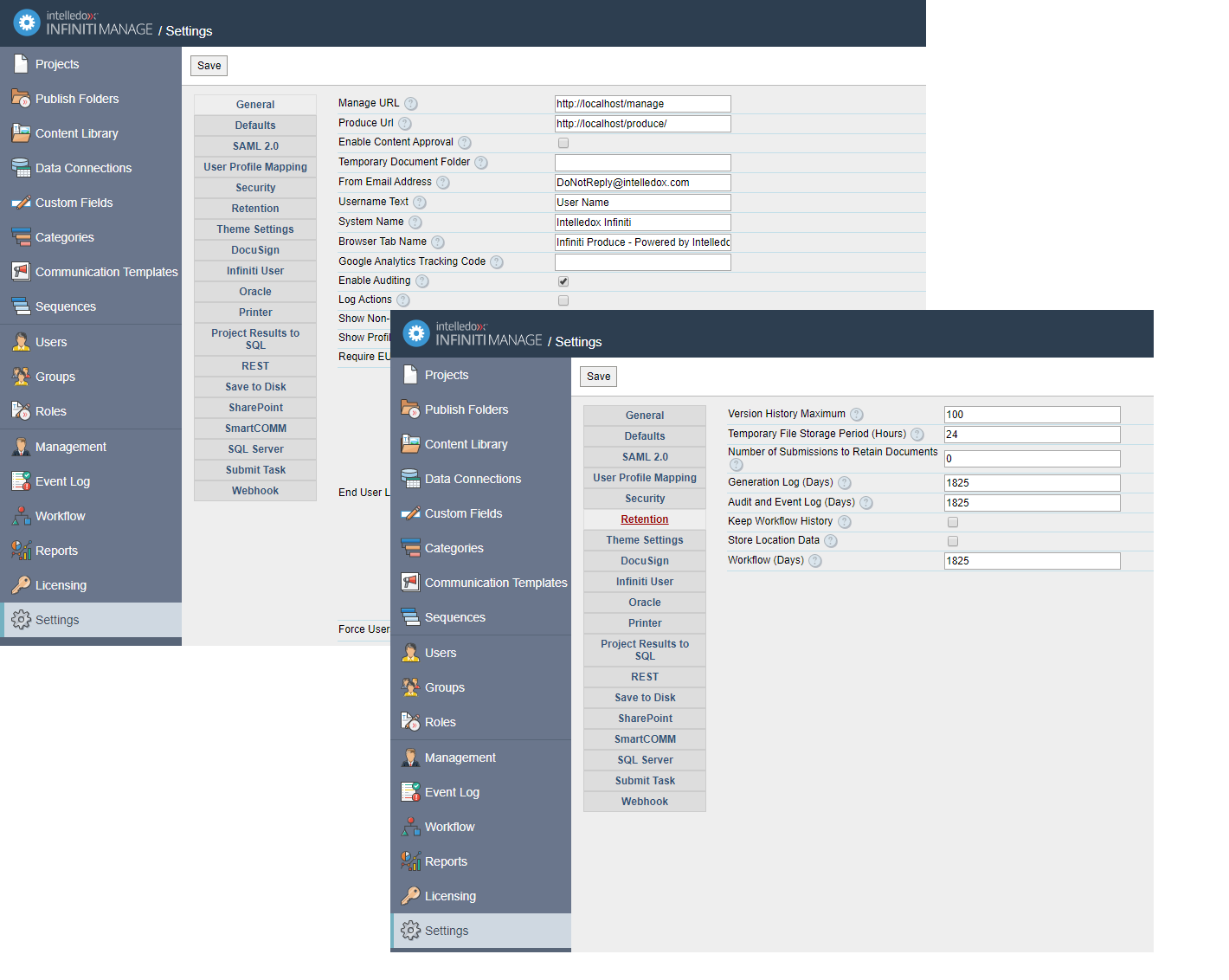
All collected audit data is stored in the Infiniti database. An audit log record is comprised of the following fields:
Field | |
|---|---|
ID | An integer identifier for the record |
DateCreatedUtc | Date and time the event occurred in UTC time |
IP Address | IP address from where the request was received |
Event | A description of the event, for example user created, project deleted etc. |
User GUID | Where the event is received from an authenticated user, a GUID identifier of the user requesting the event. |
Extra Details | Any extra details relevant to the event. |
Retrieving Audit Logs
Audit logs are not required for day-to-day business processes they are not available via any front-end application in the Infiniti platform. Queries must take place at the database level. For example:
SELECT *
FROM AuditLog
WHERE [Event] = 'Edit User'
AND DateCreatedUtc > DATEADD(DAY,-7, SYSUTCDATETIME())
ORDER BY DateCreatedUtc DESC
SELECT *
FROM AuditLog JOIN Intelledox_User ON AuditLog.UserGuid = Intelledox_User.User_Guid
WHERE [Event] LIKE 'Login%'
AND DateCreatedUtc > DATEADD(DAY,-7, SYSUTCDATETIME())
AND Intelledox_User.Username = 'admin'
ORDER BY DateCreatedUtc DESCTracked Events
- Cancel Project
- Create Content Folder
- Edit Content Folder
- Delete Content Folder
- Create Group
- Edit Group
- Delete Group
- Edit Project
- Delete Project
- Publish Project
- UnPublish Project
- Edit Published Project
- Create Folder
- Edit Folder
- Delete Folder
- Create Role
- Edit Role
- Delete Role
- Create User
- Edit User
- Edit User Roles and Groups
- Delete User
- Terminate Workflow Task
- SessionId Login
- SessionId Login Failed
- Login User
- Logout User
- MTMP - Logout User
- MTMP - Provision Tenant
- MTMP - Create Folder Group Mapping (Import Templates)
- MTMP - Publish project to folder (Import Project)
- MTMP - Edit Licensing
- MTMP - Logout User
- MTMP - Create Tenant Admin
- MTMP - Edit Tenant
- MTMP - Disable Tenant Admin
- MTMP - Reset Tenant Admin Password
- MTMP – Activate Tenant
- MTMP – Deactivate Tenant
Updated 8 months ago
