Draft Editor
Deployment Feature AvailabilityAvailable on all SmartIQ deployment options. The component utilizes the SmartCOMM Pure Cloud AWS environment to source templates and the Draft Editor component.
Interface Feature AvailabilityAvailable in web interface Produce only.
Draft Editor is a powerful intuitive editor embedded in the SmartIQ interface that enables users to easily add/edit text and pre-approved content from existing SmartCOMM templates to be able to see what documents generated using the Smart Communication template will look like. Using this feature in the workflow allows SmartIQ to combine its smart interview capability with the drafting and document generation features of SmartCOMM.
Note: To be able to use the Draft Editor feature, you should already have existing templates in SmartCOMM that the SmartIQ Draft Editor feature can refer to.
The Draft Editor has been integrated as a special type of workflow state. From within the Workflow, the designer can add the Draft Editor state and transitions around when it is invoked.
Using SmartIQ with Draft Editor
Setting Up Draft Editor
- Ensure that SmartIQ has the SmartCOMM Connector settings.
- Logon to the SmartCOMMs cloud instance to obtain the following values.
SmartIQ uses these values to identify the specific template that will be used to generate this individual draft document.
- Project name
- Project ID of the template
- Resource ID of the template selector
- Add "https://*.smartcommunications.cloud" to the Content-Security-Policy node of the Produce Web.config file.
Using Workflow to add the Draft Editor state
- In Design, add the Data Model template and placeholders.
- Add the Draft Editor state to the workflow.
Note: You can use multiple draft editor states for the same document. However, be aware of the size of the SmartCOMM template document. Long documents might significantly increase the size of the database quickly.
- Add the draft editor properties:
- Name
- Project ID
- Template Selector Resource ID
- Data Model Template
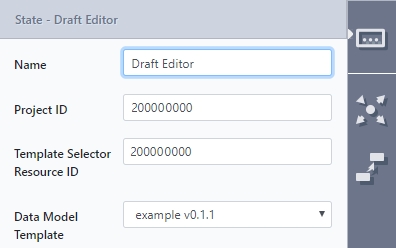
- Set the transition properties.
- There is an additional option to Reset Drafts for transition to Draft Editor. This option means that changes made to the document in Draft Editor will be discarded and the answers from the workflow will be the ones regenerated. This option is default set to ON.
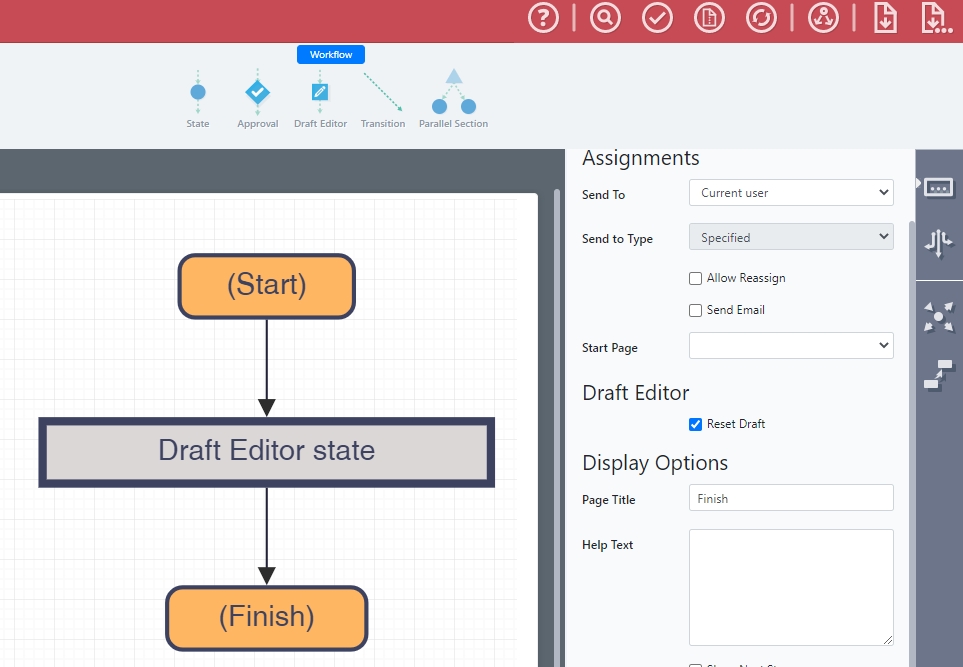
- Go to Properties > Generate > Select document output to set the document output.
- “Draft Editor Output” documents are available for download on the finish page, action inputs or transitions that take place after draft editor states. Only a single instance will be available for each single draft.
- The initial generation of each draft is done on the transition leading onto the Draft Editor state. If subsequent draft editor states in the workflow share the same project ID and resource ID and the Reset Draft property is unchecked, the previously generated/edited draft content will be reloaded, not re-generated.
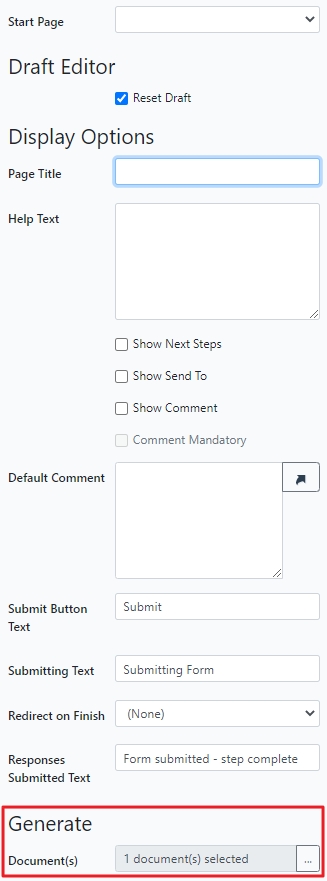
- Save your form.
Using Draft Editor in SmartIQ
- In Produce, start a workflow and enter the necessary information and click Submit. The form will transition to the next user and will be shown on their Produce dashboard, under Forms Assigned To Me. The available document from this state can be identified by the state name with the draft editor state name added as a suffix.
- Click the form and login to your SmartCOMM cloud instance.
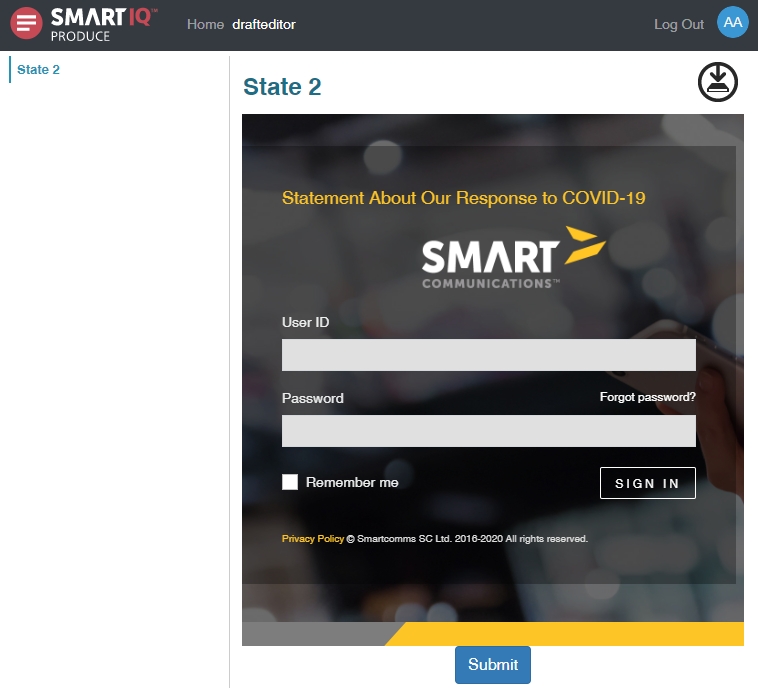
If you have Single Sign On enabled, you can skip to the next step. It should open the SmartCOMM Draft Editor directly in the SmartIQ screen.
Single Sign OnNote: We recommend using SAML to seamlessly use Single Sign On with the Draft Editor feature. This is optional but there will be an additional step of signing in to the SmartCOMM environment every time you open the Draft Editor interface.
- You can now verify the content or make changes to the draft.
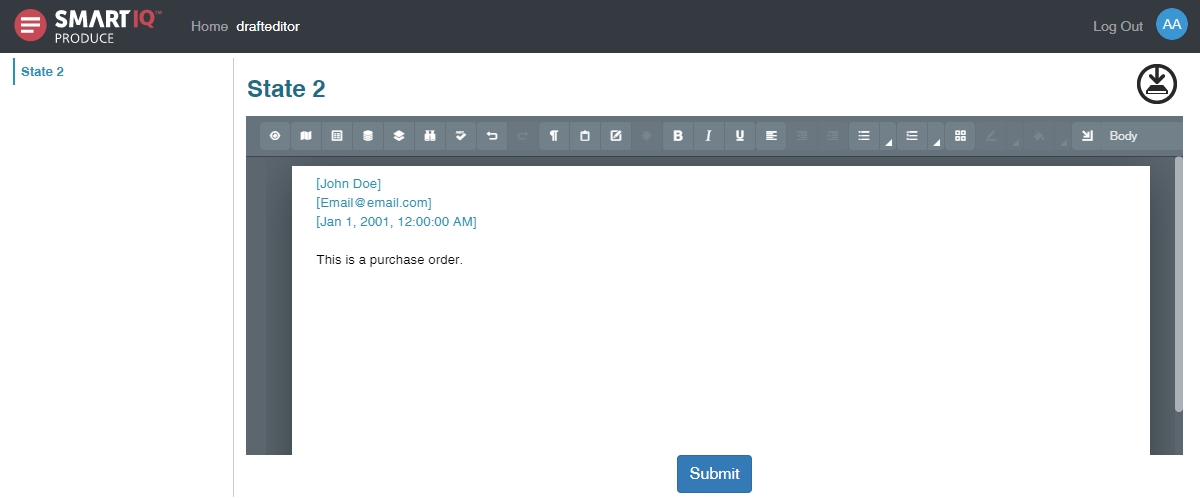
- Depending on how you have set up your workflow, clicking Submit can open the page to enable downloading of the generated files.
Updated 8 months ago
