Form Translations
It is possible to provide translations for terms displayed to the user in Produce allowing forms to be presented in the user’s preferred language and culture. Languages are controlled via the user’s profile or overwritten by the passing a value on the query string (e.g. ?lang=es-ES).
SmartIQ does not automatically translate the text configured in Design, translations must be provided by the form Designer.
Depending on what translations have been provided SmartIQ will prioritize terms targeted at the users specific culture, then their generic language and lastly the default provided in Design. For example a French Canadian user would receive as a priority any French Canadian specific terms then then generic French and lastly an English default.
How to Configure Translations
Open an appropriate project in Design. Click the properties icon and navigate to Language Translations.
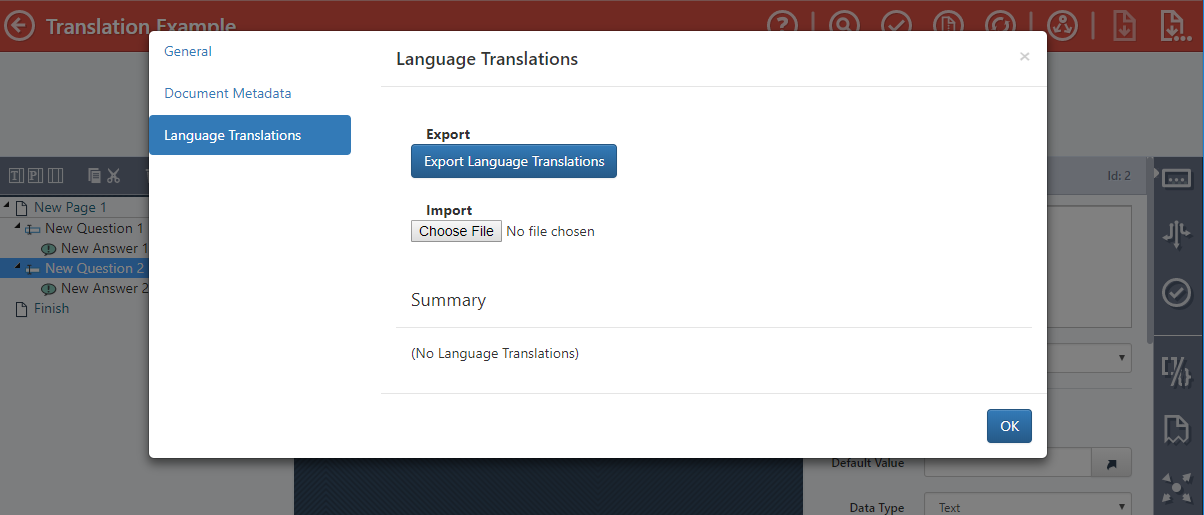
Click the Export Language Translation Button. SmartIQ will generate a CSV file for download providing all the terms available for translation, some descriptions of their nature in the form the default terms and any existing translations that have been provided. The file can be edited in any text editor or excel.
NoteIf your translation file contains special or foreign language characters you will need to IMPORT the file into Excel not just open it as otherwise Excel will convert the characters into ASCII format. Search for "How To Display CSV Files with Unicode UTF-8 Encoding in Excel" for instructions on how to IMPORT csv files.
To provide translations provide a column for each language or culture you want as in the example below.
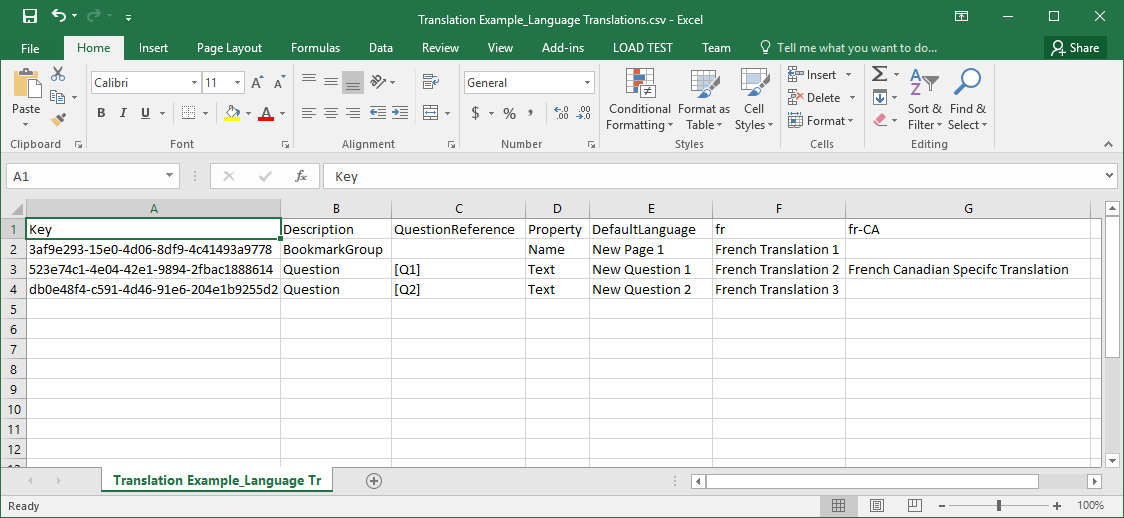
With the translation file completed return to Design and use the Import button to upload the saved file. A summary will display for each language provided in the file.
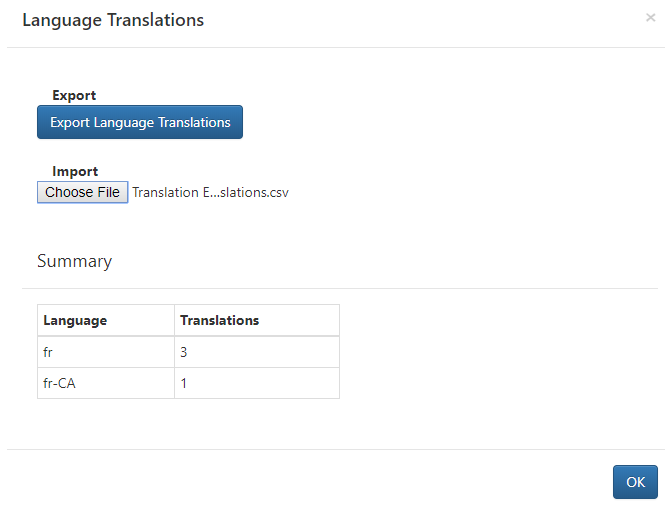
Save the project in Design and run the form in Produce, change your user's Profile or use the query string parameter to change the form's language e.g. ?lang=fr-CA.
When selecting the language in the user profile, the corresponding ISO Alpha-2 code should be used in the column heading for the desired translation. For example, if French is chosen in the User Profile, use 'fr' in the column heading.
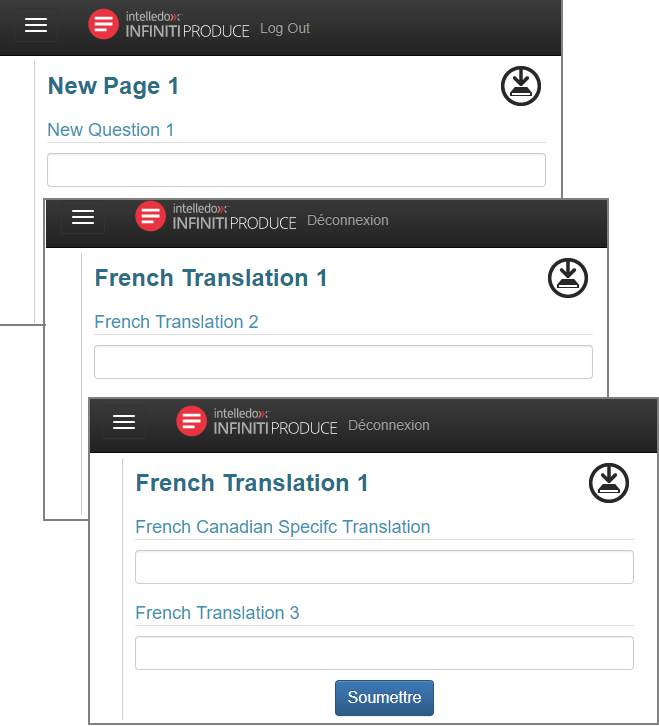
Updated 8 months ago
