Offline Apps
Overview
For situations where SmartIQ forms are required in an Offline capacity, SmartIQ Offline Apps can be used to sync forms and data to a handheld device, for offline use.
SmartIQ Offline Apps can be installed on Windows, iOS and Android to handle offline functionality. After an initial synchronisation, to get both formss and data objects, these devices can be used to capture, validate and store data on the local device pending future re-synchronisation with the target instance to trigger document generation or Actions.
Not all features are available on the devices (such as Custom Questions) and it's important to design your form with the target device in mind.
It's also important to understand that operations such as workflow, actions and document generation are not available in offline mode. When a user completes a form whilst offline, SmartIQ encrypts their answers and saves them to disc. When the app is next online, SmartIQ synchronizes with the server where workflow/actions/generation will occur.
Installing SmartIQ Offline AppsPlease contact your sales representative if you are interested in the Offline Apps.
NoteThe features will be as close to the web application as possible, however, sometimes the conventions of the app platform will be followed. For example: In the tool a drop-down menu will take you to edit or delete options, but in mobile you will see an edit pencil and an “X” instead. We call these differences out when possible, but if you are familiar with your mobile platform this should be clear.
Supported OS
Windows 10 - version 1803
iOS 10+
Android 5+
*SmartIQ Android apk file can be made available separately for testing purposes and is not part of standard SmartIQ setup. However resigning the app is required per client. Check Offline App customization page for more information
If you are using a mobile app and receive the following error “mobile app module license not found”, please check the following:
•The version of the SmartIQ Offline App matches the server version
•That you are licensed to use the mobile app on this particular server
If the above two are correct, then ensure that the user that you are logging in with is in the "Mobile app group".
User language and culture can be applied to the mobile app
A user's language and culture (set from user profile in Manage) is applied to the mobile app.
NoteThis is only applied once you sync and then re-open the app.
To change the settings:
- Go to Manage
- Select Settings in the left navigation
- Choose the Defaults tab
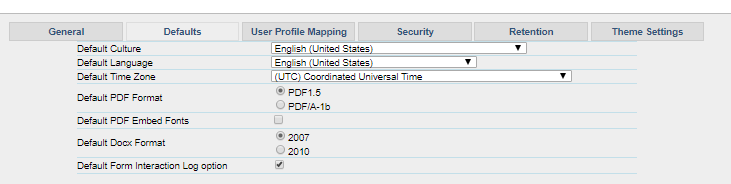
Updated 7 months ago
