Template - Data Model
To access Data Model templates you need to have the SmartCOMM connector licensed. For further information see SmartCOMM Action
Choose Templates from the object type bar and then drag a Data Model template type to the Finish page.
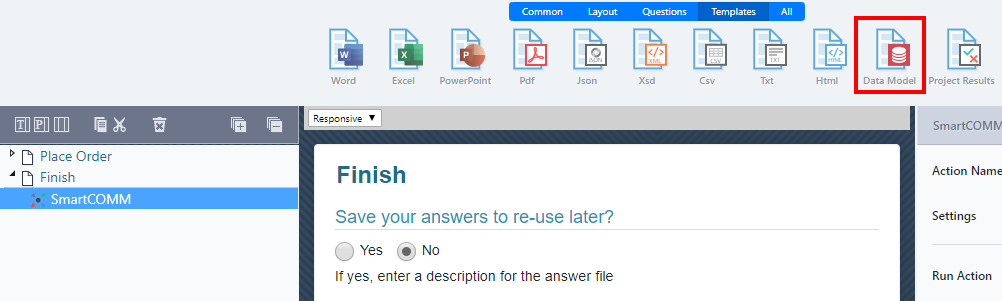
If you have multiple SmartCOMM accounts you will need to choose the correct account first, then/otherwise choose the correct Data Model you wish to use.
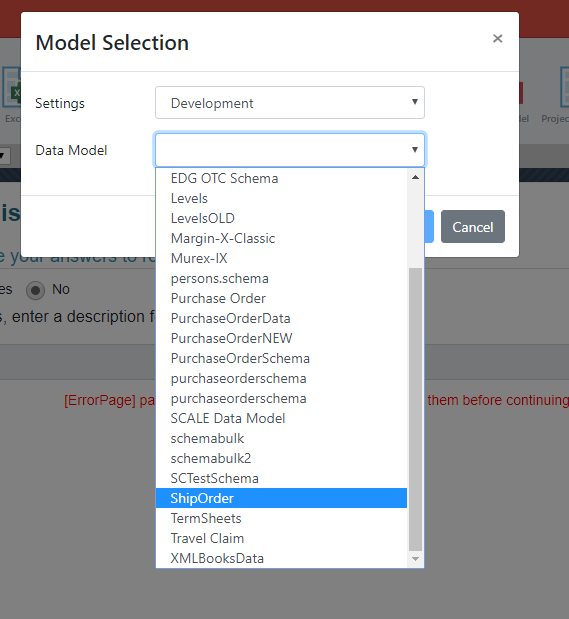
You will then need to choose the correct Data Model version from the list.
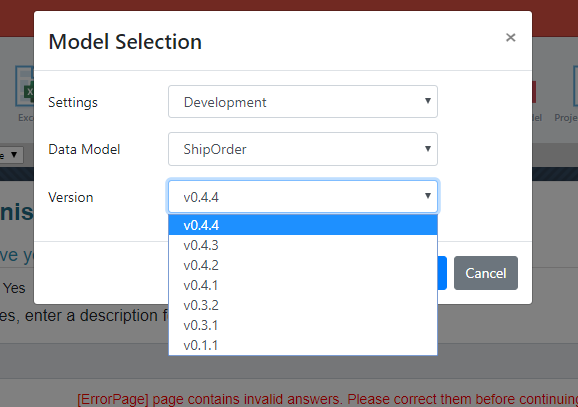
Click OK and the Data Model will be added to the project.
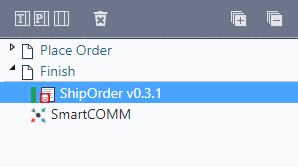
On the right hand side select the Placeholders icon and you will be able to see that all the placeholders have been added for the Data Model. You can now add these placeholders to the relevant answers in your project as needed.
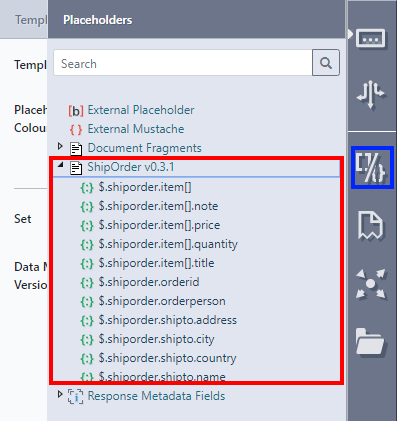
Choose Templates from the object type bar and then drag a Data Model template type to the Finish page.
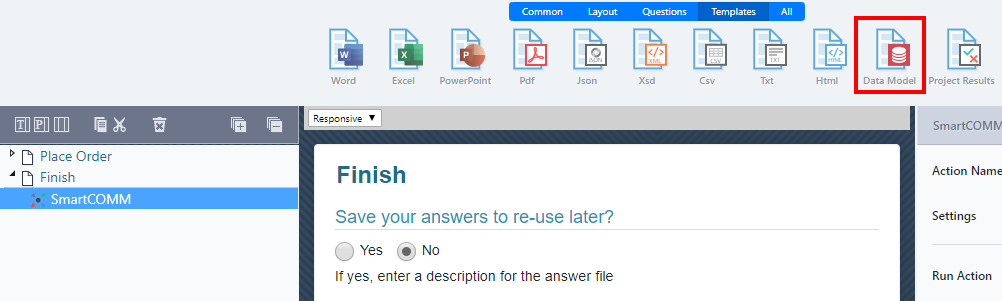
If you have multiple SmartCOMM accounts you will need to choose the correct account first, then/otherwise choose the correct Data Model you wish to use.
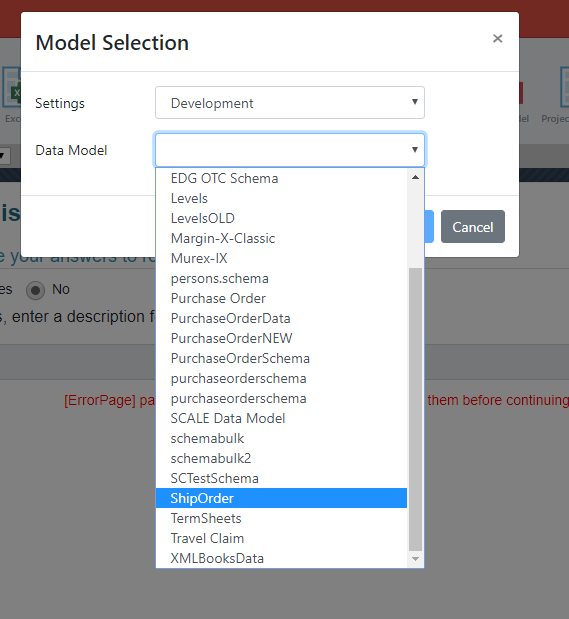
You will then need to choose the correct Data Model version from the list.
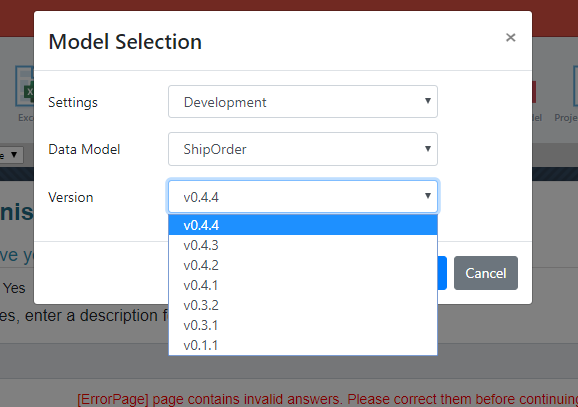
Click OK and the Data Model will be added to the project.
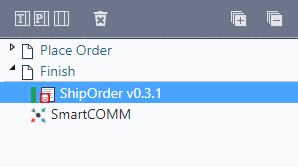
On the right hand side select the Placeholders icon and you will be able to see that all the placeholders have been added for the Data Model. You can now add these placeholders to the relevant answers in your project as needed.
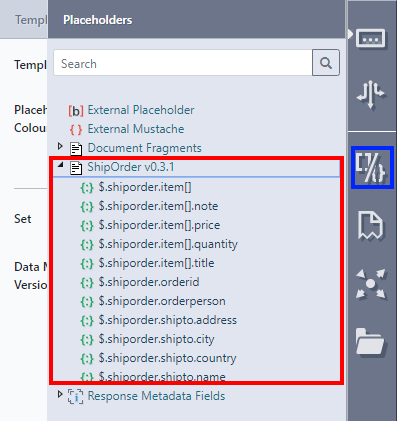
Updated 8 months ago
