Excel generation
Before we start this project an excel spreadsheet will have to be created.
Open up Excel and follow the steps below.
##How To Insert a placeholder
Method 1
-
Select a cell
-
Type the placeholder name in the Define Name text box of the cell
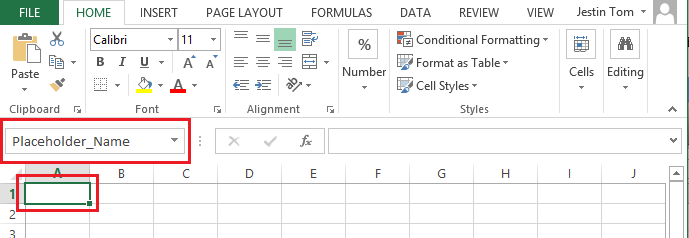
- Press Enter and the placeholder will be inserted.
Method 2
- Right-click the cell where the placeholder is to be inserted and click Define Name…
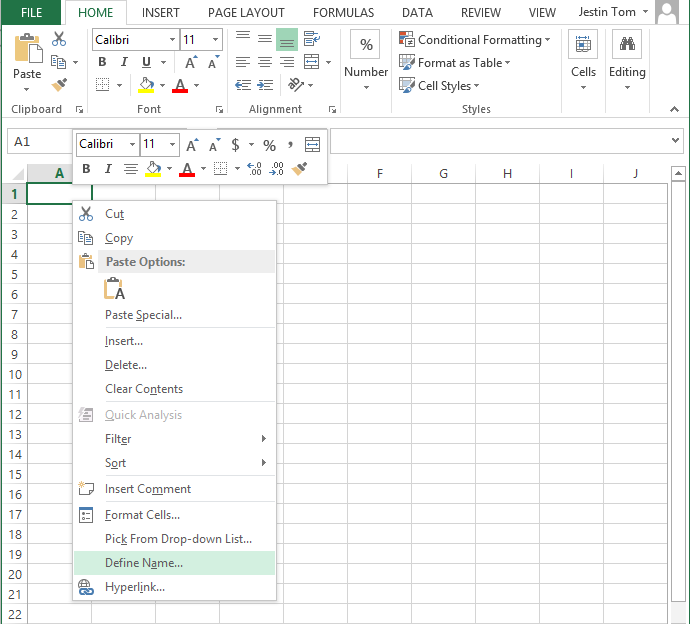
The New Name box will appear
- Enter the placeholder name in the Name: text box and click OK. The placeholder will be visible in design under the Placeholder tab
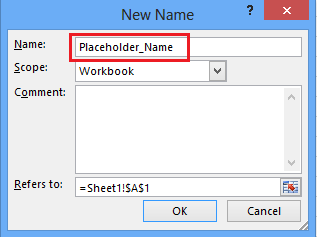
How to Edit and Delete an existing placeholder
- Go To Formulas tab and click ‘Name Manager’
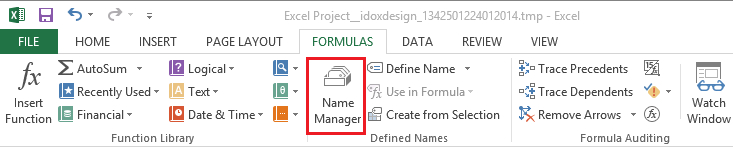
The Name Manager box will pop up
- To DELETE a placeholder, select the placeholder and click ‘Delete’ button.
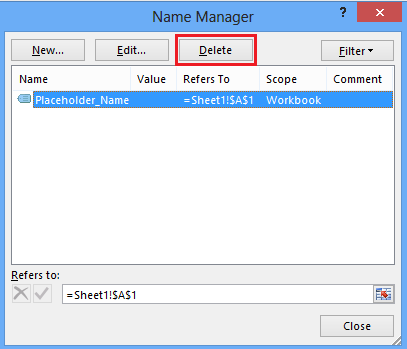
- To EDIT a placeholder, select the placeholder and click ‘Edit…’ button.
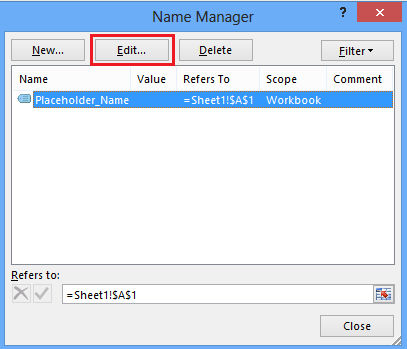
The Edit Name box will pop up
- To change the placeholder name, enter the new name in the Name: text box and change the placeholder location enter the new cell location in the Refers to: textbox
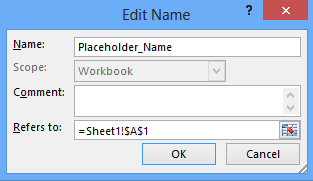
How to create repeating placeholders
- Select the cells to be repeated and enter the repeating placeholder name in the Define Name textbox
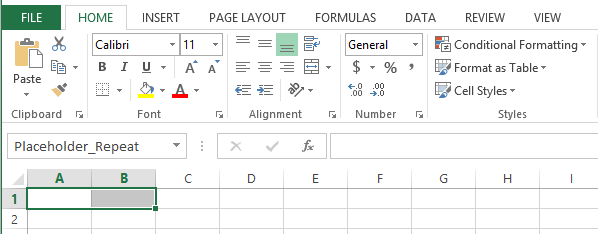
Insert the excel template into Infiniti
- Save the excel spreadsheet and create a new project in Infiniti.
Drag and drop the template question onto the question set and choose the excel file you just created to upload.
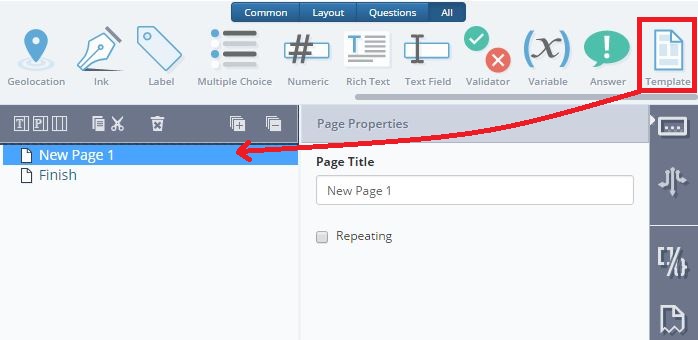
The placeholder will be visible in design. ‘Placeholder_Repeat’ is the repeating placeholder and ‘Placeholder_Name’ and ‘Placeholder_Age’ are the placeholders included inside the repeating placeholder.
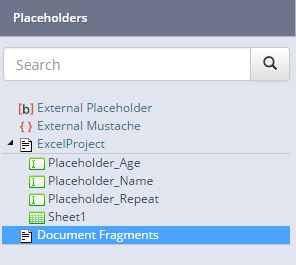
- Map the placeholder to the required locations and specify the repeating placeholder under the properties tab of the section/page.
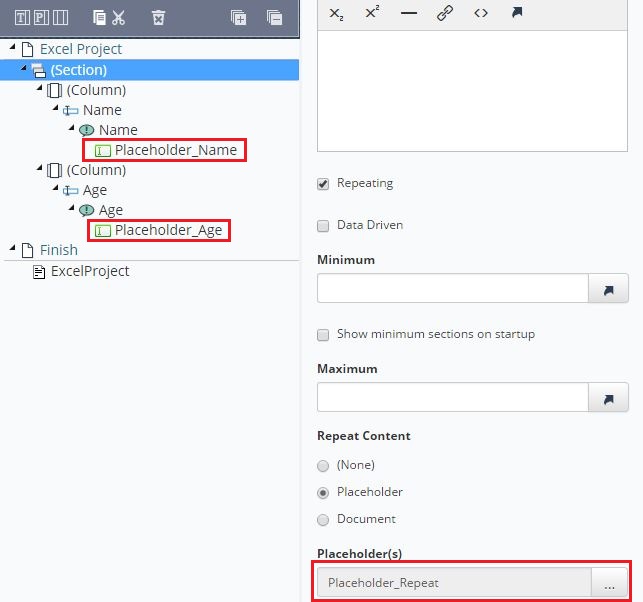
NoteThe above example shows repeating a selection of cells in the excel file. For repeating the pages of the excel file, replace ‘Placeholder_Repeat’ with ‘Sheet1’ placeholder in the Placeholder(s): textbox
How to publish an Excel Project
- Open the project from Manage and click ‘Publish’ button.
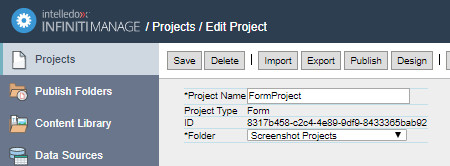
- Select the folder to which the project is to be published and specify the output format required from the Spreadsheet tab.
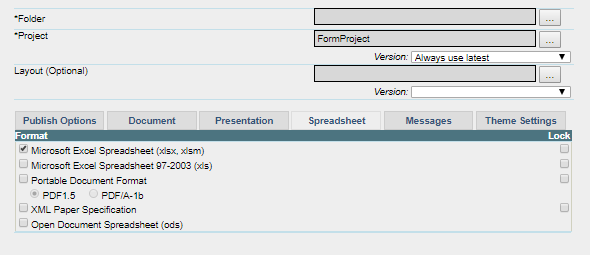
- Click Save button
##How to run an Excel project in Produce
- Open the project and enter the values.
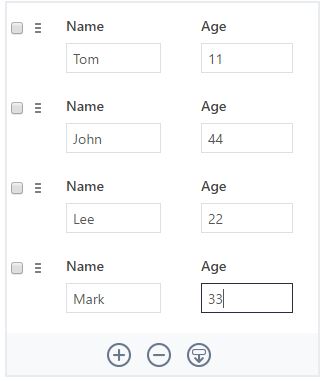
-
Click Next and then Generate Document.
-
Open the generated document
From the above example
If the placeholder mention in the repeating placeholder section in design was ‘Placeholder_Repeat’ then the output will be an excel file with 1 sheet and 4 rows.
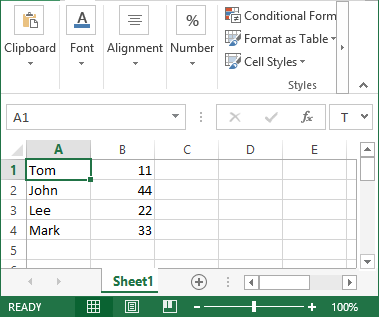
If the placeholder mention in the repeating placeholder section in design was ‘Sheet1’ then the output will be an excel file with 4 sheets and each with 1 row
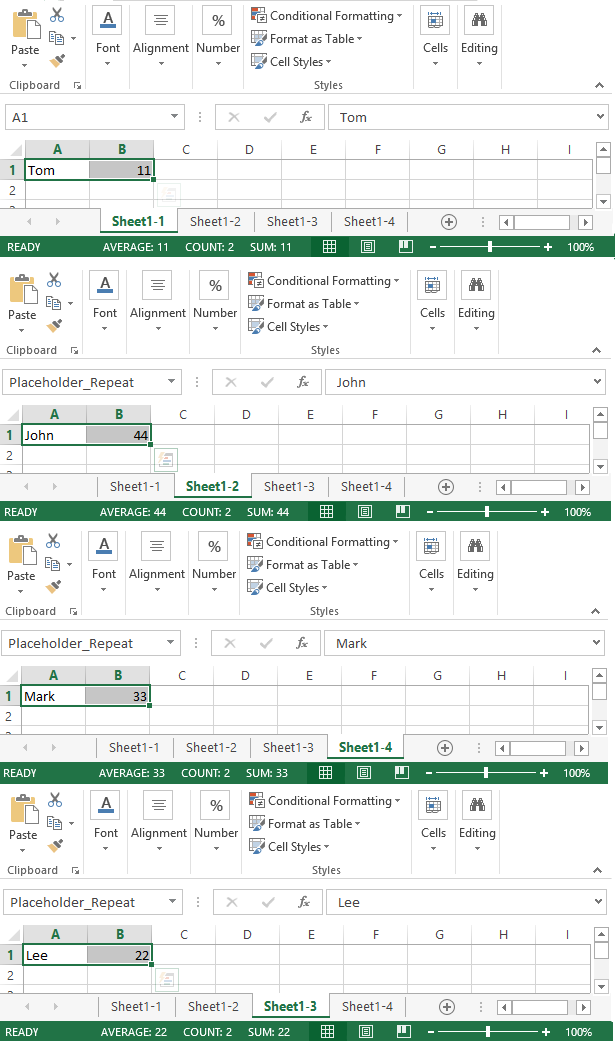
Updated 8 months ago
