Fonts for Document Generation
Organizations use a variety of fonts in their templates but some fonts used may not be in the system. However, users can enable custom fonts by either uploading the font to the Content Library or embedding the font in Word.
Supported Font FormatsContent Library supports the following font formats:
- TrueType Font (TTF)
- TrueType Collection (TTC)
- OpenType (OTF)
This is especially useful for cloud deployments.
- Open the custom fonts file and and install the custom font in your local machine.
- Create the template which will be used as a template for SmartIQ project with the custom font text.
- Add the custom fonts to the Content Library :
- Option 1: Upload the font to the Content Library.
When naming the content library item, use the full font filename such as "ALGER.TTF" so the generation engine can locate it. This process supports PDF generation from Excel, Powerpoint and Word document templates.
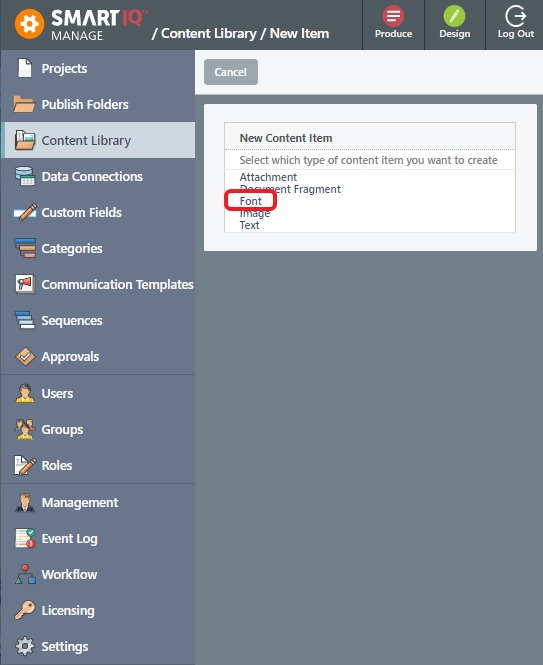
- Option 2: Embed the font in the Word document by clicking File > Options > Save and enabling Embed fonts in the file.
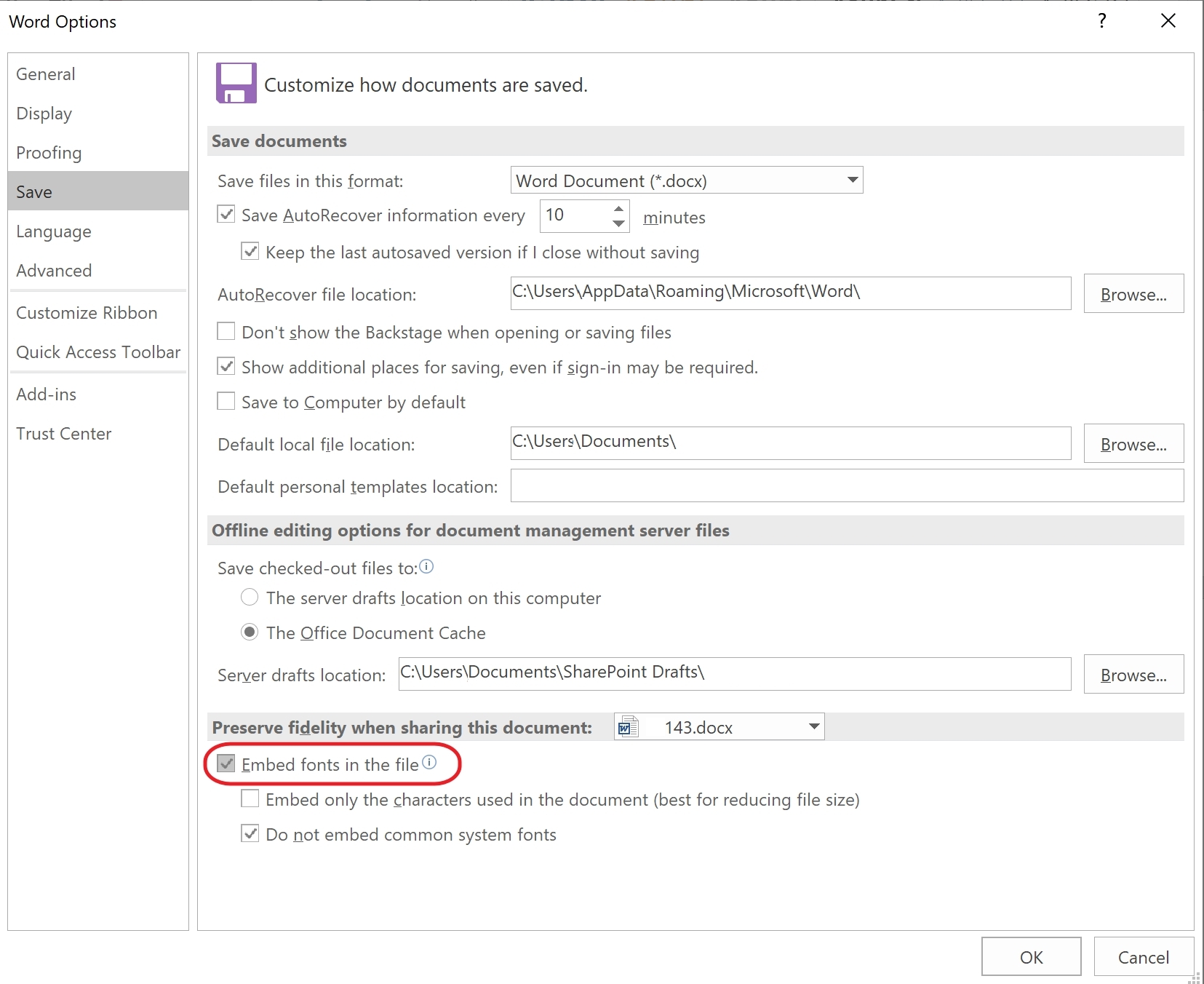
- Create a new project in SmartIQ which will be using this Word template.
- Add the Word template to the project and publish. The published document should show the custom font.
Updated 8 months ago
