Draft Editor
The Draft Editor feature embeds a Draft Editor template interface allowing users to make changes to available pre-defined SmartCOMM templates as part of a form or workflow.
Use this feature in the form as a question type or in the workflow as a workflow state.
NoteTo be able to use the Draft Editor feature, you should already have existing templates in SmartCOMM that the SmartIQ Draft Editor feature can refer to as well as set up SmartCOMM configuration settings.
Setting Up
To be able to use the Draft Editor feature as either a question type or workflow state, make sure the following have been done:
- Ensure that the SmartCOMM projects have been released and has existing templates that SmartIQ can refer to.
- Set up the SmartCOMM configuration settings in SmartIQ.
Single Sign On (SSO) RecommendationUse SAML to seamlessly use SSO with the Draft Editor feature. If not enabled, there will be an additional step of signing in to the SmartCOMM environment every time you open the Draft Editor interface.
Draft Editor Question
NoteContact your sales representative if you are interested in obtaining a license for the SmartCOMM action for your SmartIQ instance.
The Draft Editor Question enables integration with SmartCOMM templates. This combines the SmartIQ form with on-demand document editing as well as enabling integration with Approval workflows.
-
In Design, create your form and add the Data Model template and placeholders.
-
Drag and drop a Draft Editor question to a new page.
-
Set the draft editor properties:
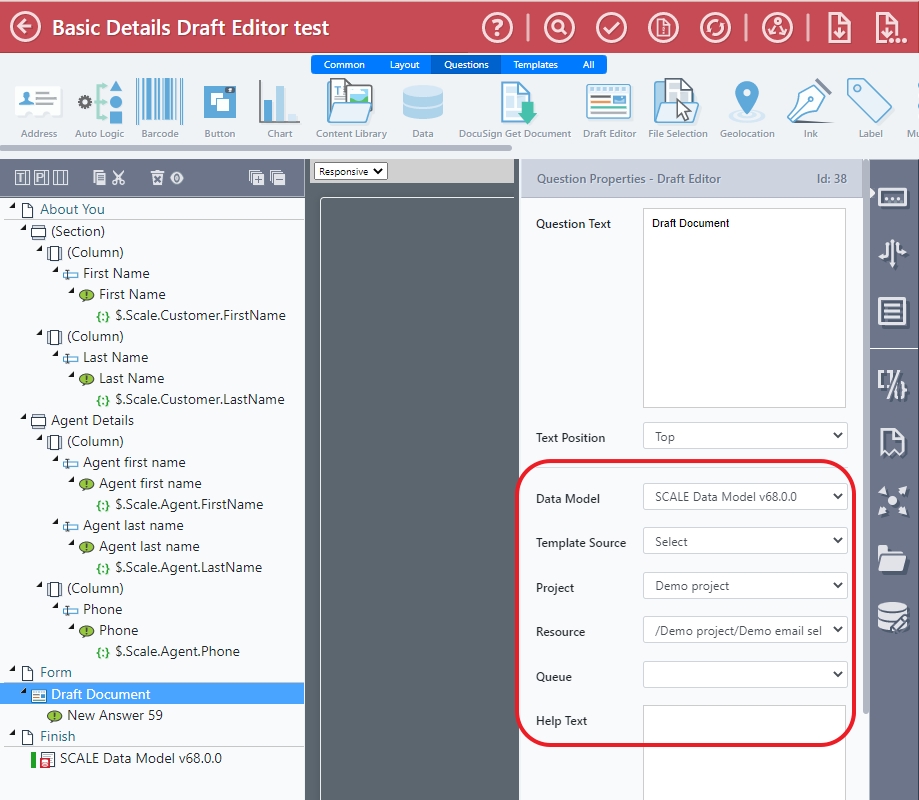
Input | Description |
|---|---|
Data Model | The selected Data Modal Templates with the placeholders that will be used to collect data from the form and sent to SmartCOMM for further processing. |
Project | Select the name of the SmartCOMM project that contains the data model and template selector. |
Resource | The SmartCOMM template selector that will be used to generate the required document. |
Queue | If a value has been selected from the drop-down list of available job queues, SmartIQ will call the SmartCOMM SubmitJob Asynchronous API and no document will be generated or returned to SmartIQ. |
-
Save your form.
-
In Produce, when the user enters the necessary information and proceeds to the next page the SmartCOMM Draft Editor should open directly in the SmartIQ screen.
-
You can now verify the contents or make changes to the draft.
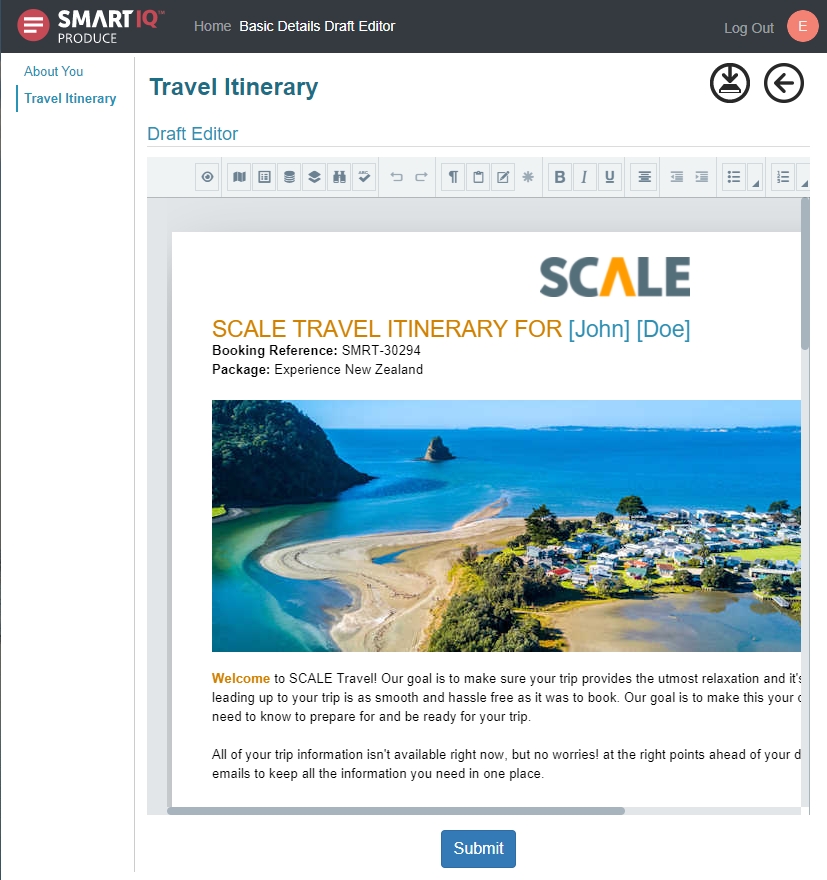
- Click Submit to generate the file.
Draft Editor Workflow State
Deployment Feature AvailabilityAvailable on all SmartIQ deployment options. The component utilizes the SmartCOMM Pure Cloud AWS environment to source templates and the Draft Editor component.
Draft Editor has been integrated as a special type of workflow state. From within the Workflow, the designer can add the Draft Editor state and transitions around when it is invoked.
-
Set up the SmartCOMM configuration settings.
-
In Design, add the Data Model template and placeholders.
-
Add the Draft Editor state to the workflow.
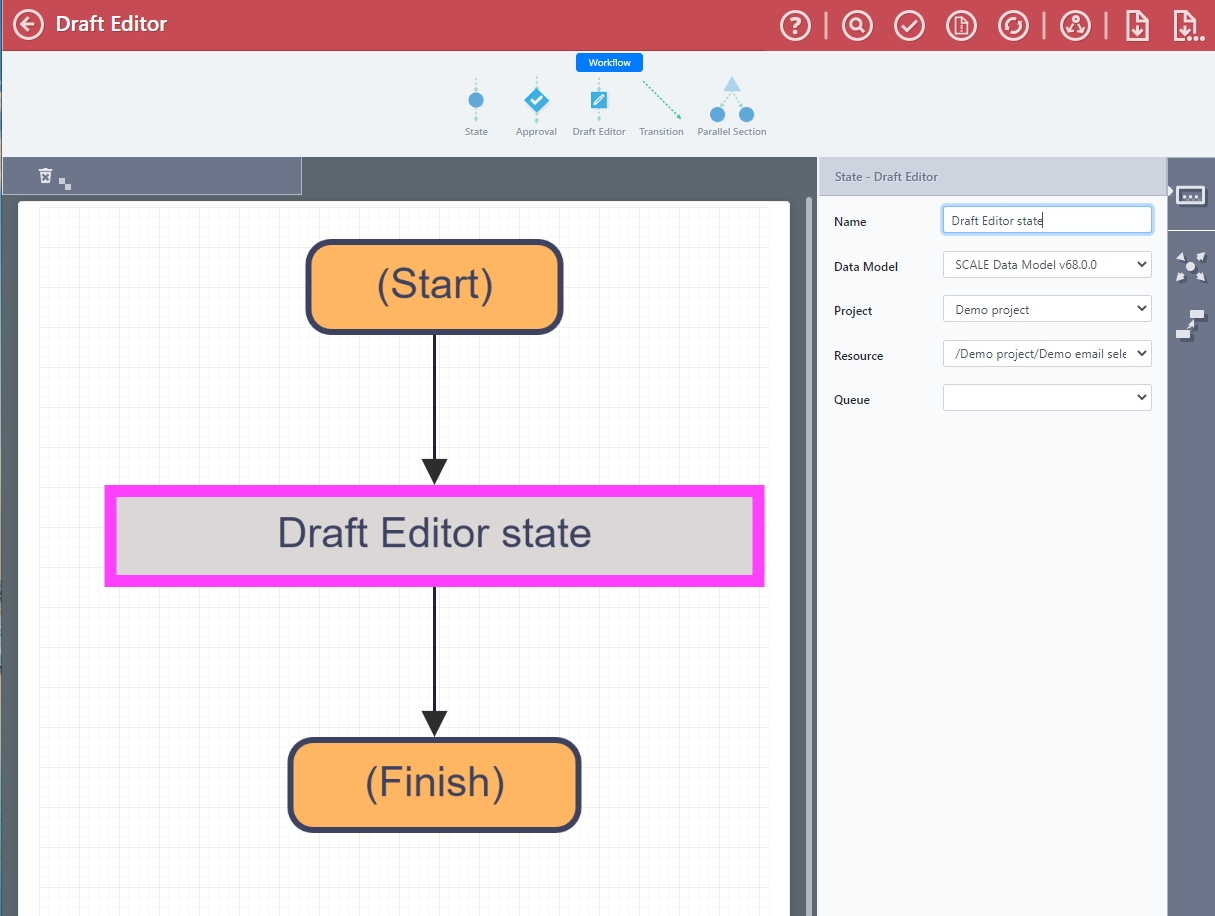
- Add the draft editor properties:
- Name
- Data Model
- Project
- Resource
- Queue
- Set the transition properties.
- There is an additional option to Reset Drafts for transition to Draft Editor. This option means that changes made to the document in Draft Editor will be discarded and the answers from the workflow will be the ones regenerated. This option is default set to ON.
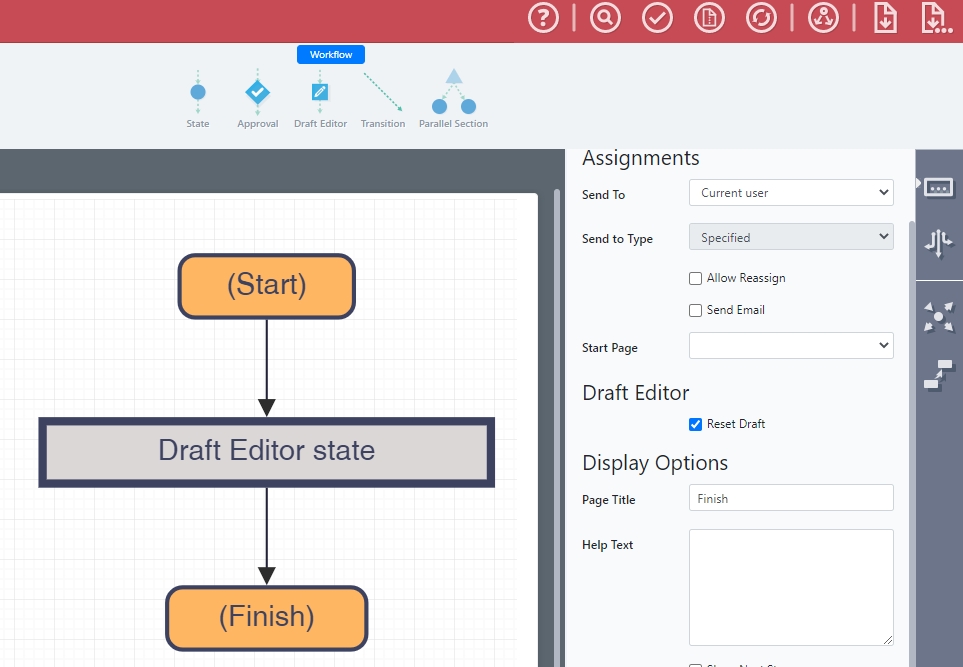
-
Save your form.
-
In Produce, start a your form and enter the necessary information and click Submit to finish the start state. The form will then transition to the draft editor state.
Your form should open the SmartCOMM Draft Editor directly in the SmartIQ screen.
-
You can now verify the content or make changes to the draft.
-
Depending on how you have set up your workflow, clicking Submit can open the page to enable downloading of the generated files.
Updated 8 months ago
