Template Types

| Template Types |
| :-------------------------------------------------- |
| [**Word**](doc:template-word) |
| [**Excel**](doc:template-excel) |
| [**PowerPoint**](doc:template-power-point) |
| [**PDF**](doc:template-pdf) |
| JSON |
| [**XSD**](doc:template-xsd) |
| [**CSV**](doc:template-csv) |
| [**Text**](doc:template-txt) |
| HTML |
| [**Data Model**](doc:template-data-model) |
| [**DocuSign**](doc:template-docusign) |
| [**Project Results**](doc:template-project-results) |
## In-line editing for templates in Design
| Template Type | Editing supported |
| :-------------- | :---------------- |
| Word | Yes |
| Excel | Yes |
| PowerPoint | Yes |
| PDF | No |
| JSON | No |
| XSD | No |
| CSV | No |
| TXT | No |
| HTML | No |
| Project Results | No |
### Disabling
You can disable the in-line edition option.
Open the file path\\to\\<<productname>>\\Manage\\appsettings.json in any text editor.
Add the EnableDesignOfficeEdit attribute where indicated below and set it to False.
Save the file and test to ensure that the change was correctly applied.
```text
JSON
{
"AppSettings": {
"PortalURL": "",
"ProduceURL": "http://localhost/ProduceV10_1/",
"EnableDesignOfficeEdit": "False"
},Template documents can be reordered in Design
When a document template is added to the Finish page, it is listed in the order it was added.
Initial order:
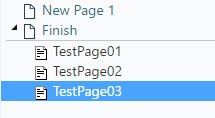
If you find you want the templates you added to be in a different order, you can drag and drop them into the new location:
Reordered locations:
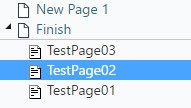
Updated 8 months ago
