Design - Right navigation
Properties
This displays the properties for whichever section in the form you have highlighted.
Possible Options | Description |
|---|---|
Question Text | Type in the question text. |
Text Position | Options are: |
Data Source | Options are: |
Table View | (None) |
Visible | Checked by default |
Selection | Choices are: |
Appearance | Options are: |
Display Field | The table column you wish to use as the name. |
Unique Field | The unique field for selecting data. |
Mandatory | Whether the field is mandatory. |
Default Type | The default type. |
Help Text | Help text can be added to give additional information about what is being requested in the question. This is a rich-text box. |
Comments | Check this box to allow comments. It is unchecked by default. |
Style | The options can be:
|
Find Dependencies | Clicking this link will open a pop-up window that will show any dependencies that this label has. |
Page Title | This is the title of the page. |
Repeating | Whether it is repeating. |
Document Format | Options are:
|
Data Field | The corresponding column within the table. |
Conditions
For more information on how to use conditions see Conditions - Overview.
Possible Options | Description |
|---|---|
Conditions For | Options are: |
Type | Options are: |
Question (available when Answer Value is Chosen for Type) |
|
Answer (available when Answer Value is Chosen for Type) |
|
Fragment (available when Fragment Output is Chosen for Type) |
|
Output (available when Fragment Output is Chosen for Type) |
|
Comparison | Options are: |
Add | Update | Remove | Making changes to the above options will highlight the Add, Update, and Remove options. Changes will be shown in the box below these options. |
Data Filter
Possible Options | Description |
|---|---|
Filter Field | Options are:
|
Comparison | Options are: |
Type | Options are: |
Question | Options are:
|
Answer | Options are:
|
Add | Update | Remove | Making changes to the above options will highlight the Add, Update, and Remove options. Changes will be shown in the box below these options. |
Sort Fields
Possible Options | Description |
|---|---|
Sort Field | |
Direction | Choose: |
Add | Update | Remove | Making changes to the above options will highlight the Add, Update, and Remove options. Changes will be shown in the section below these options. |
Placeholders
For more information see Content Library - Question Type
NotePlaceholders and actions are not available for dashboard projects.
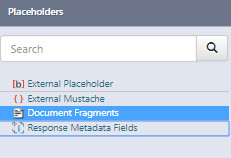
Fragment
This option shows any fragments associated with a project.
Actions
Actions show all Actions available in a project.
For details on Actions see the Action knowledge articles.
Content items
Shows all content items associated with the project.
Updated 8 months ago
