Workflow customization

As seen in Figures 2 and 3, there are a number of options to customize workflow. If you click on a Transition, you will see some email options, and below that, "Display Options".
Email Options:
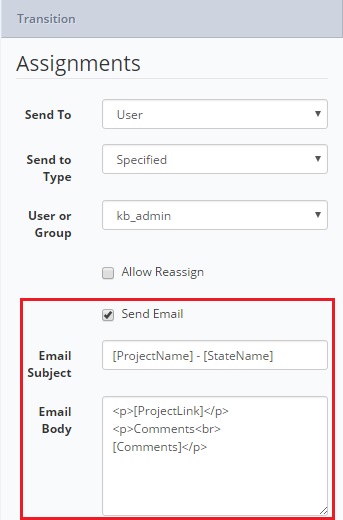
Send Email (ON by default): This will send an email to whoever the state is assigned to.
Email Subject: Define the subject for the email that gets sent for the transition.
Email Body: Define the body of the email that gets sent for the transition.
The Email Subject and Email Body have defaults that are the same as what currently gets sent for Transitions.
They support Question References as well as four keyword references:
[ProjectLink]: Puts in a link to the task in Produce.
[Comments]: The comments added before submission.
[ProjectName]: Name of the Project.
[StateName]: Name of the State that has been transitioned to.
Display Options:
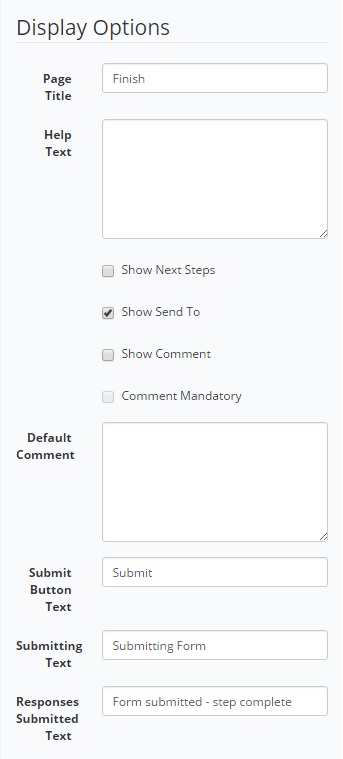
*Show Next Steps (ON by default): This enables the "Next Steps" section at the end of Produce as shown in Figure 4. Note though, that it will still show if there are multiple next steps (you have to select one) or if there are no Next Steps (error state).
*Show Send To (ON by default): Defines whether or not to show the "Send To" section at the end of Produce. This is disabled and ON if Send To is Search.
*Show Comment (ON by default): Whether or not to show the Comment section at the end of Produce.
*Comment Mandatory (OFF by default): Doesn't allow the user to continue if they haven't entered a comment. This is disabled if Comments aren't being shown.
*Default Comment: Define a default Comment. This is especially useful if you are not showing the Comment section as it will define a comment against Tasks with no input from Produce users. It supports question references.
Note:*None of these new options are available for a (Finish) transition.
*If you uncheck "Show Next Steps", "Show Send To" and "Show Comments" there will be nothing on the Workflow Finish Page. In this case, the Workflow Finish Page will not be shown. It will not appear in the list of Pages and the final Page will just have "Submit" on it (similar to "Generate" when the Finish Page isn't visible on a non-workflow Project).
Additional Fields on Transitional Display Options:
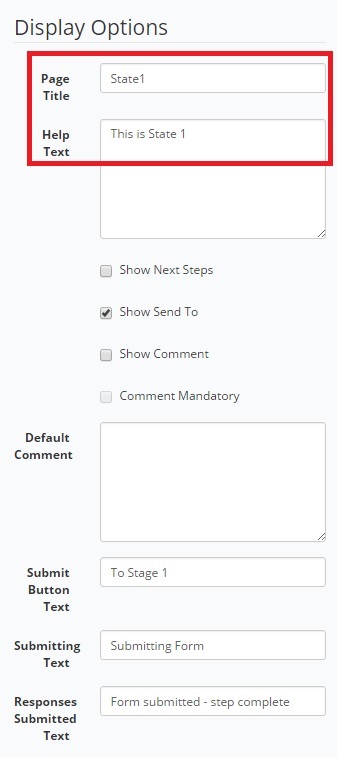
Three additional fields have been added to the transition Display Options as shown in Figure 5:
-
Page title: mandatory, cannot be left blank and defaulted as 'Finish'
-
Help Text:
-
Submit Button Text:
The above fields support question references.
In Produce, the page title appears on the workflow page along with the configured help text. As shown in Figure 6 “This is State 1” is a help text which is given in Figure 5.
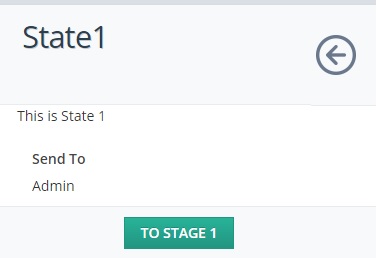
Finish state transitions
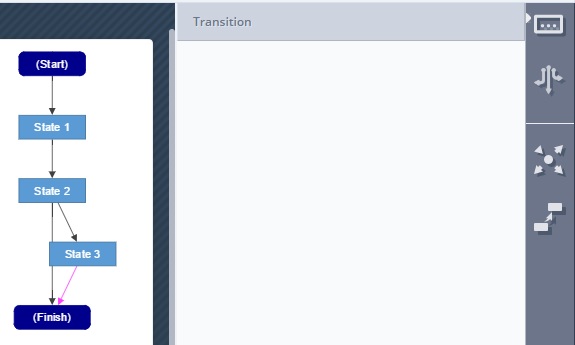
As seen above the transition (where state to is the Finish state), No options are available because it is not sent to anybody and the selected Creator or Search option in the previous version.
Workflow State (Start) is Editable:
The first state in a workflow is defaulted to (Start), however, it can also be customized so that it can have a more meaningful name. In Design, where ever this state appears as a state or transition, it must still be suffixed with (Start). Example: if State name is 'Leave', in the workflow graph and state tree view for the state or transition, it must be shown as 'Leave (Start)'.
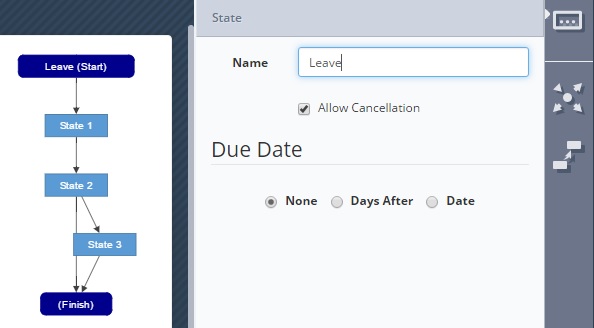
Updated 8 months ago
