Workflow notifications
Single or multiple notifications can be configured on a one-off or recurring basis.
How to create workflow notifications
Notifications can be added to a workflow state via the workflow dialog in Design. Use the add button to create a notification and configure its settings as described below.
Notification Tab
The Notification Tab allows you to set a meaningful name for the notification and specify after how many days the notification becomes active. Use the Working Days Only check box if the notification should ignore weekends.
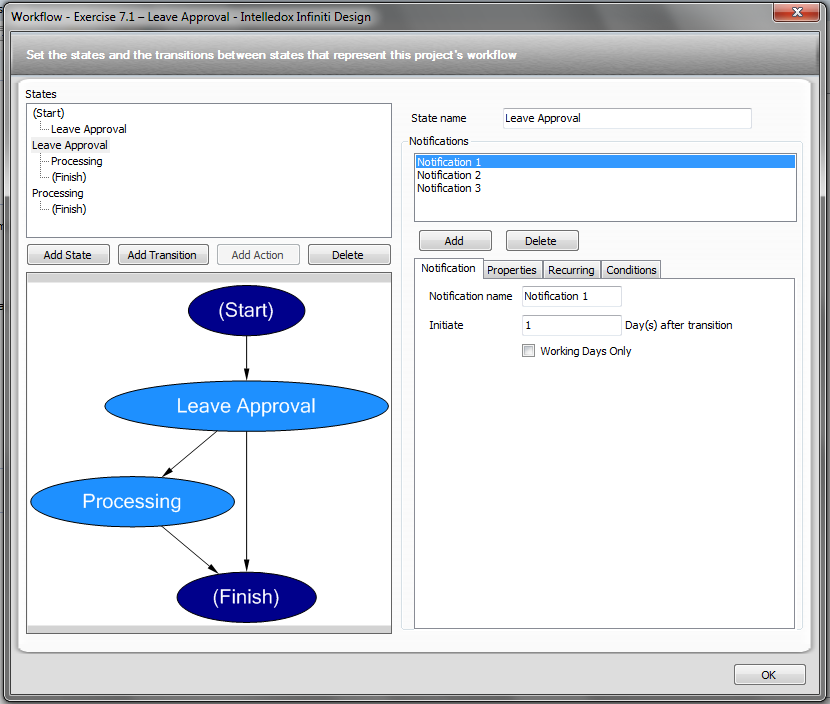
Properties Tab
The Properties Tab allows the user to specify the content of the notification email. The email can contain HTML and references to the project where needed.
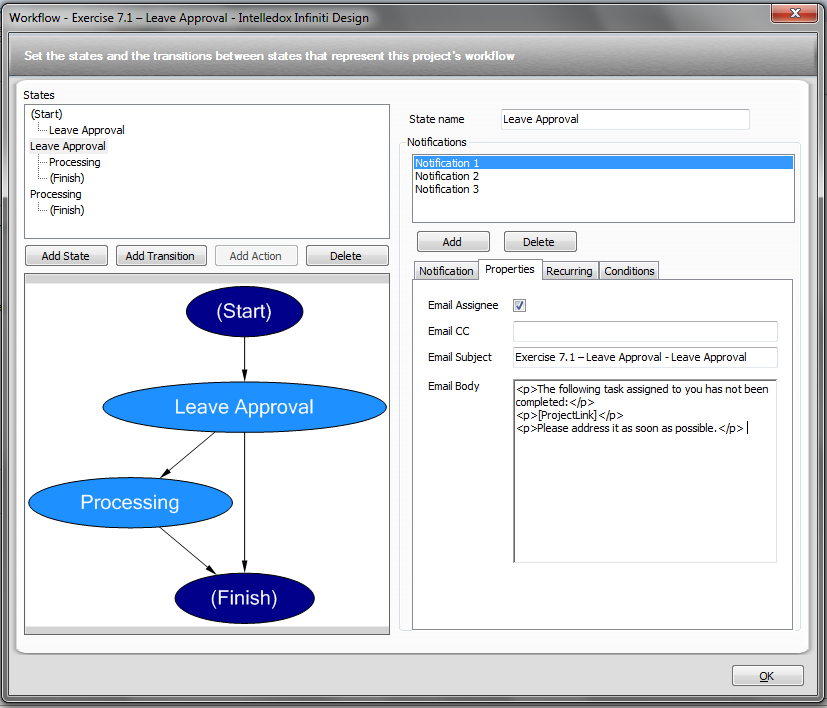
Recurring Tab
The Recurring Tab allows notifications to be sent multiple times until the task has been completed. The frequency of the notifications can be configured to suit the business process.
The Recurrence pattern controls how often the notifications are sent. Whereas the Range of Occurrences controls how many notifications are sent.
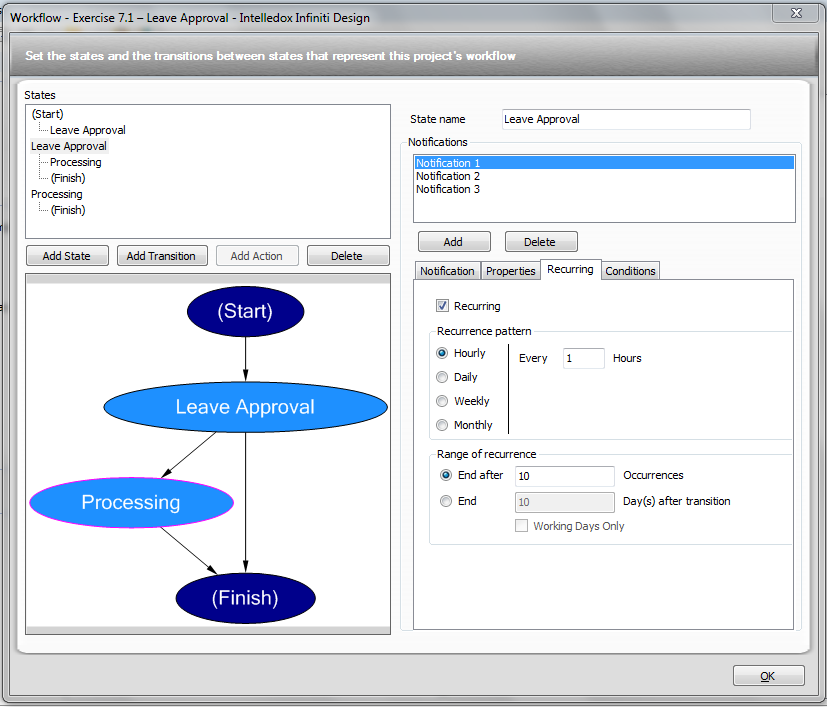
Conditions Tab
If notifications are not always needed the Conditions Tab can make the notifications active or inactive as needed by the business process.
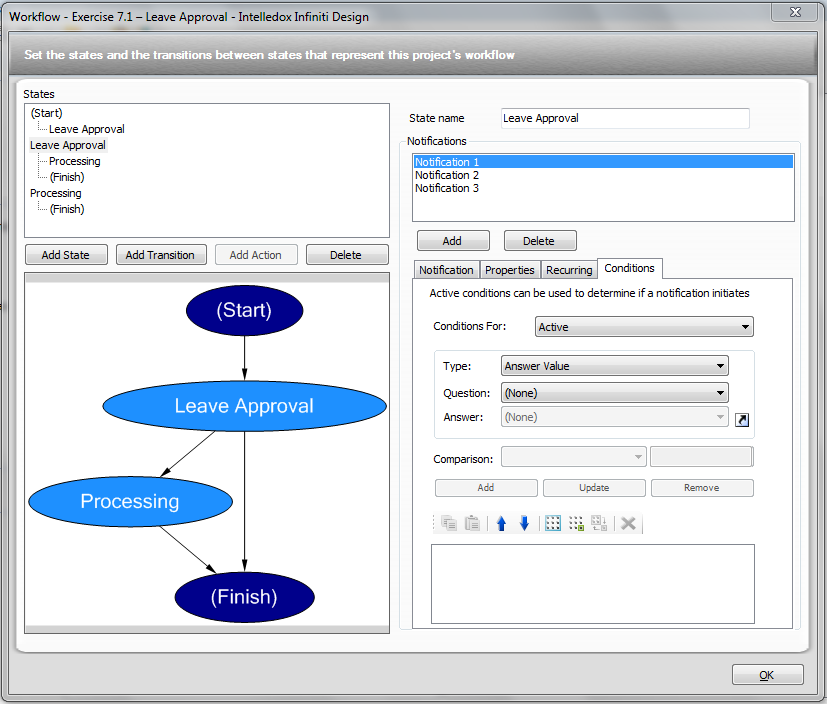
Send Workflow Notification Emails to a Group
Infiniti allows users to send workflow notification emails to all active users within the group selected.
To achieve this, in Design - Workflows, select the ‘Group’ radio button and select a valid group from the drop-down list. Refer to the following screenshot.
‘Group’ radio button is available in the ‘Send To' properties under the ‘Assignments’ tab of a state transition as shown in the above screenshot.
This process will send a workflow assignment notification to all users added in the selected group.
For example, consider the above screenshot in which ‘admin’ has been selected as a group. Workflow notification emails will be sent to each user(s) of the ‘admin’ group.
Note:If no email has been entered in users’ profile, then will be no email will be sent.
Updated 8 months ago
