Workflows - Configuring "Due Date(s)' for each transition
Design
The due date for each transition (including the Start state) is configured in Design as follows:
The Due Date feature has 3 options which are described as follows:
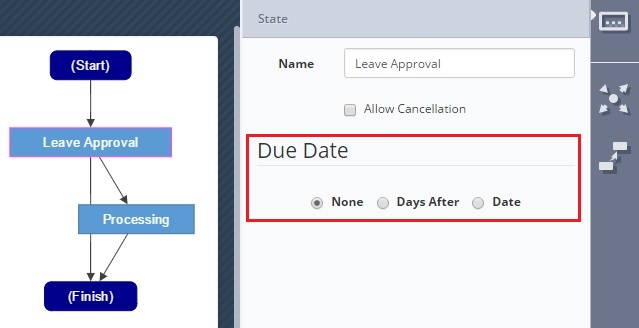
State 1: NONE
In this state, the entire due date functionality is bypassed for the said workflow state. This setting was chosen as a default setting for all new workflow states.
State 2: DAYS AFTER
Setting the "Days(s) after transition" to a numeric value will trigger the Due date to be displayed based on this numeric setting.
See the examples below:
- Transitions date = 01/Jun/2014 (01/06/2014); Day(s) after transition = 2; Due date = 03/Jun/2014 (03/06/2014);
- Transitions date = 01/Jun/2014 (01/06/2014); Day(s) after transition = 0; Due date = 01/Jun/2014 (01/06/2014);
- The working days Only check box will only use dates that fall on Monday through to Friday for these calculations.

State 3: DATE
The Date setting uses the standard Question reference for calculating the Due Date of a workflow transition.
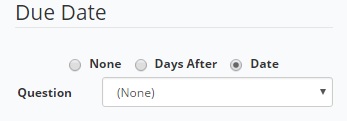
Produce
In Produce, the Date Due column is displayed only if there is at least one Workflow state assigned to the user, with a due date configured. The workflow items are sorted by 'date due' - see the image below:
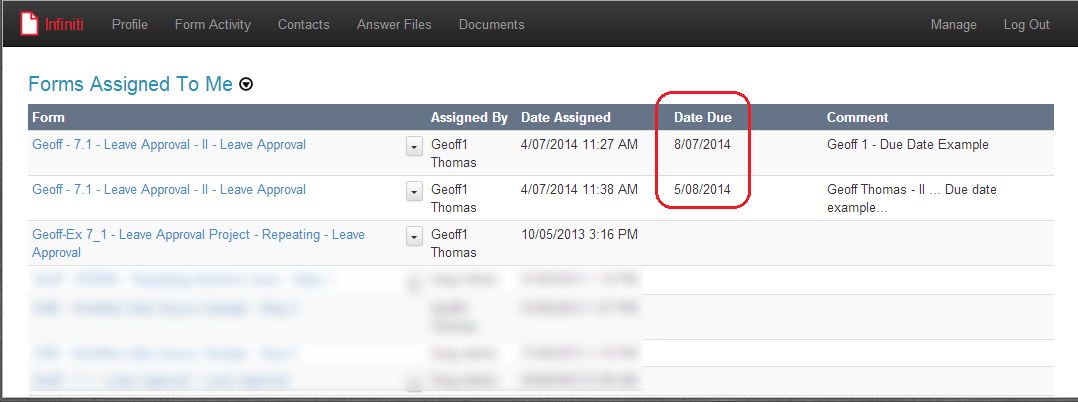
Note:Once the current date has passed the due date displayed, no additional action will be executed by default. If escalations are required, they will have to be configured separately in Design, as standard workflow escalations.
Updated 8 months ago
