Tracked Changes
Also refereed to as: question history, field history, answer history, track changes, tracked changes
Overview
Tracked Changes provides a historic view of the initial response, edits and any comments pertaining to a particular question.
Tracked Changes are shown in a dialog box, by clicking the Comment icon next to the Question text. Where there are unseen changes or comments, a ‘New’ label will appear next to the Comment icon. The dialog reveals the edits and comments made during the question’s lifetime.

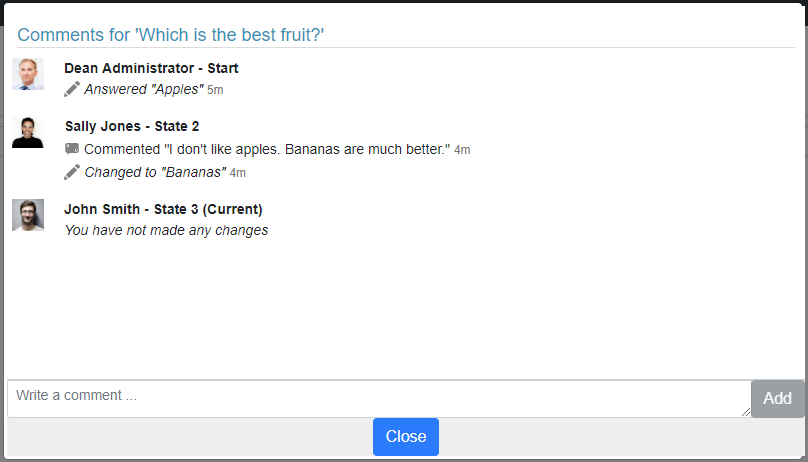
Configuration
Tracked Changes are an opt-in feature as they might not be appropriate for all forms. Tracked Changes can be enabled via the checkbox on a project’s publish properties.
'In Flight' WorkflowsThe setting can be enabled/disabled for existing projects without active workflows or new projects.
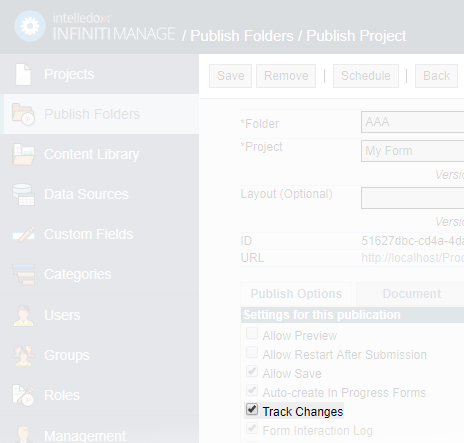
Points to Note
• Tracked Changes does not require any configuration other than the enabling setting.
• When enabled, changes apply to the entire question set.
• Question types include text, multi select, rich text, data source and file upload.
• ‘Pass through’ states, where contributions were not made, do not appear in the Tracked Changes UI.
• Although comments and tracked changes (edits) merge as one in the UI, comments are enabled at the question level by the form’s designer.
Updated 8 months ago
