Profile
The Profile page allows users to manage detailed information about themselves, including full name, contact information and profile picture. This information can be used by form designers to add context or pre-populate forms based on who you are.
To access the Profile page, click 'Profile' from the Produce home page. Update any of the available fields and then click Save to update your profile.
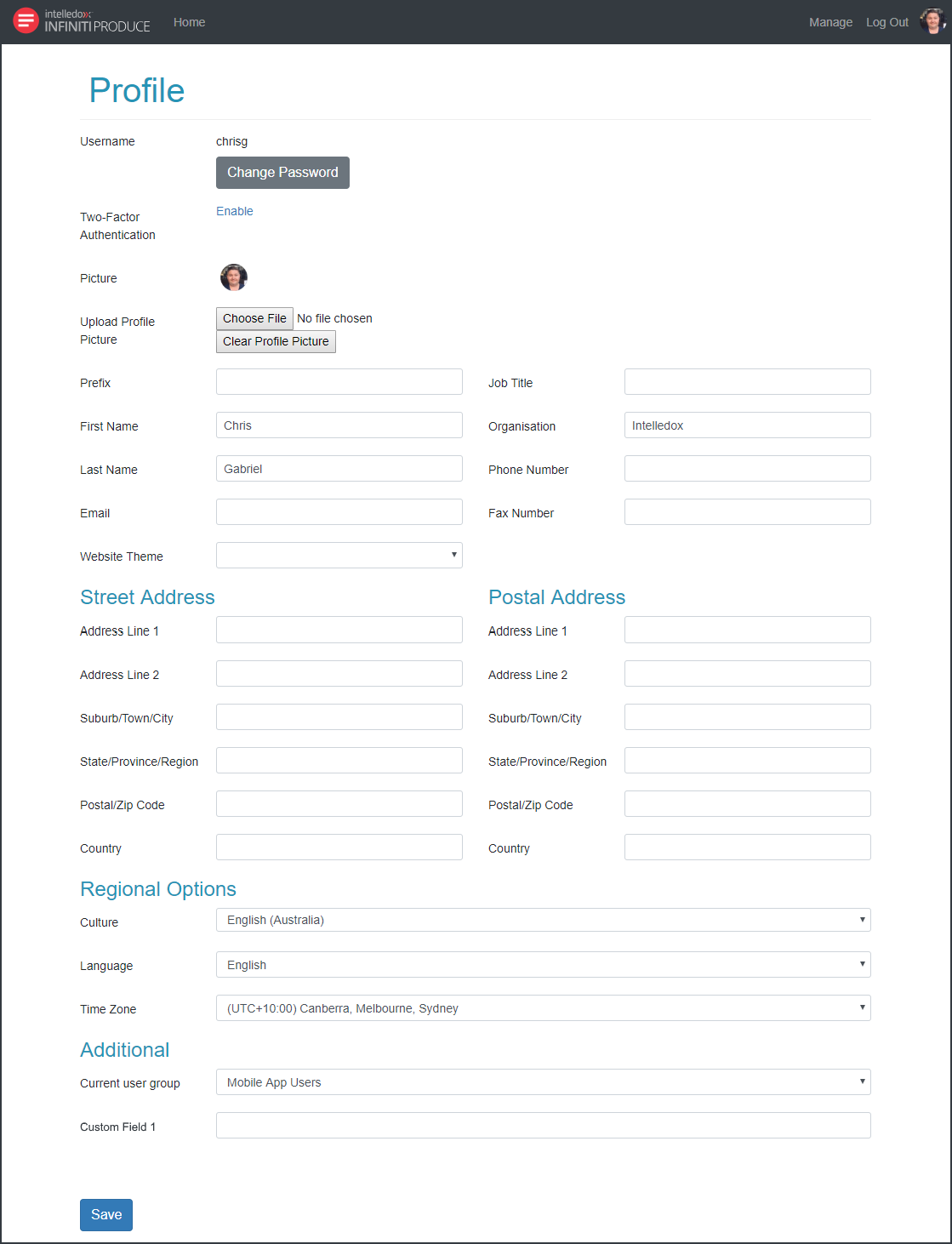
Changing your password
Under your username, click the Change Password field to display the change password fields. You will be required to enter your current password, then provide a new password and re-enter to confirm. With all three fields completed, click Save to update your password.
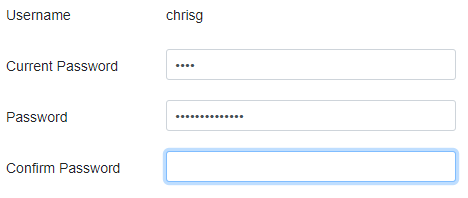
Please note that the password associated with your profile is part of the inbuilt Forms Authentication. If your Infiniti environment is setup to use a different type of authentication, this method will not update passwords stored in other systems such as Active Directory or federated authentication systems.
Set your profile picture
Having a profile picture adds a more personal touch to Infiniti. Profile pictures can really help with staying in touch with who you're working with.
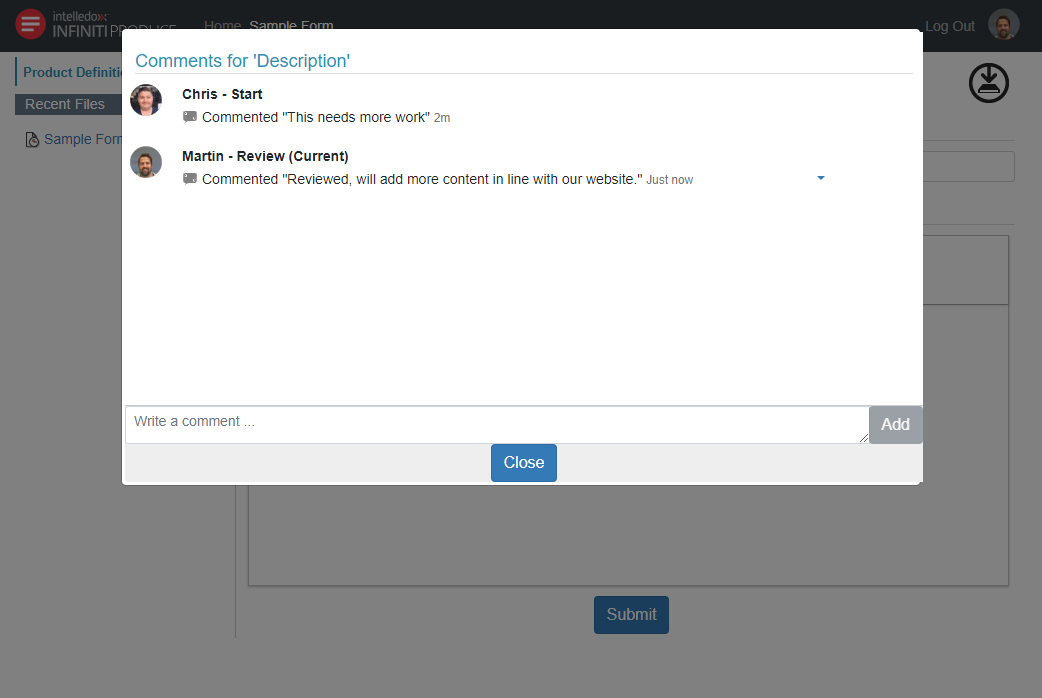
Profile pictures enhance the experience of question comments in a form.
The Profile page displays your current profile picture. To upload a new picture, click 'Choose File', use the file browser to select a suitable image file and click 'Open'. Once the image is uploaded, click 'Save' to update your profile with the selected image.
Image files should be in a standard web-friendly image format such as .png, or .jpg, and will be resized to display in a small area. Images should be square or round with equal vertical and horizontal dimensions, as rectangle images can appear stretched when displayed.
Strict accessibility
Strict Accessibility enforces strict accessibility rules for compliance for WCAG, further information can be found here.
Updated 8 months ago
