Troubleshooting mode
How to configure Troubleshooting Mode
When publishing a project, you can choose the option called "Troubleshooting Mode".
-
Select desired project from Projects in Manage
-
Click "Publish". Under
Publish OptionsselectTroubleshooting Mode
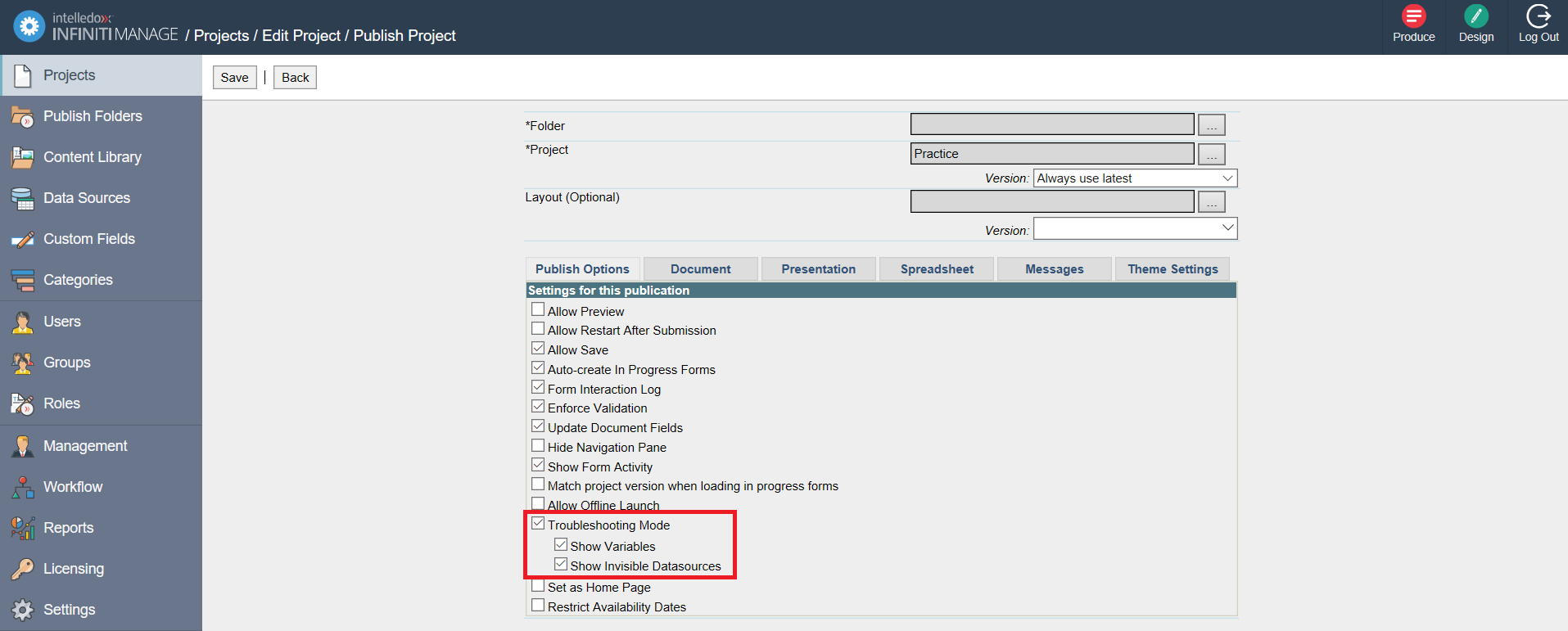
There are two new options underneath it (always default to ON):
- Show Variables
- Show invisible Datasources
Unchecking these options will mean that when a user runs the form, variables/invisible datasources will no longer be visible in Troubleshooting Mode.
- Click
Save
When troubleshooting mode is on, if you have an error on a data source, the details of the error will be displayed in Produce.
Troubleshooting mode makes variables and invisible data sources visible for the purposes of identifying issues in a project.
Variables will be visible from a list of answer name/value pairs. The data source will display itself as a search data source which is not editable.
Mandatory questions will not be enforced in troubleshooting mode, to enable quick navigation around a form.
The Actions that were run will be displayed on the download page.
- Successful Actions will list their outputs
- Failed Actions will display the error that occurred.
- Repeating Actions will be displayed by the number of times they were run.
NoteMaking a data source visible may create minor performance differences. The data will be retrieved as soon as the data source is displayed on the page. This may be different to when it's invisible and only retrieves the data once that data is required by a visible element
Datasource errors only display if appropriate appsettings.json value is set
To protect details about the database from parties who potentially shouldn't have access, the troubleshooting mode feature, where data source errors are displayed, has been restricted.
The details of the error message are only displayed if:
- Troubleshooting mode is ON and the instance has a test or demo license;
OR - Troubleshooting mode is ON and the appropriate appsettings.json option is set.
The appsettings.json property that needs to be set is "ShowDatasourceTroubleshootingErrors"
"AppSettings": {
"ShowDatasourceTroubleshootingErrors": "True"
}Updated 8 months ago
