Form Summary Action
Overview
The Form Summary Action automatically generates a document based on all answers provided by the user. Like the Form Summary Question, the summary can be created without special configuration. It is also possible to email the summary as an attachment using the Send Email action
Features include:
- Automatically generate a summary document based on form answers, without mapping placeholders
- Customise the pages included in the summary document
- Create the summary document as PDF, doc, docx or HTML
Using the action in Design
Once you’ve added the Form Summary Action to your project, either on the Finish page or on a workflow transition, use the following table to configure any action attributes that you require.
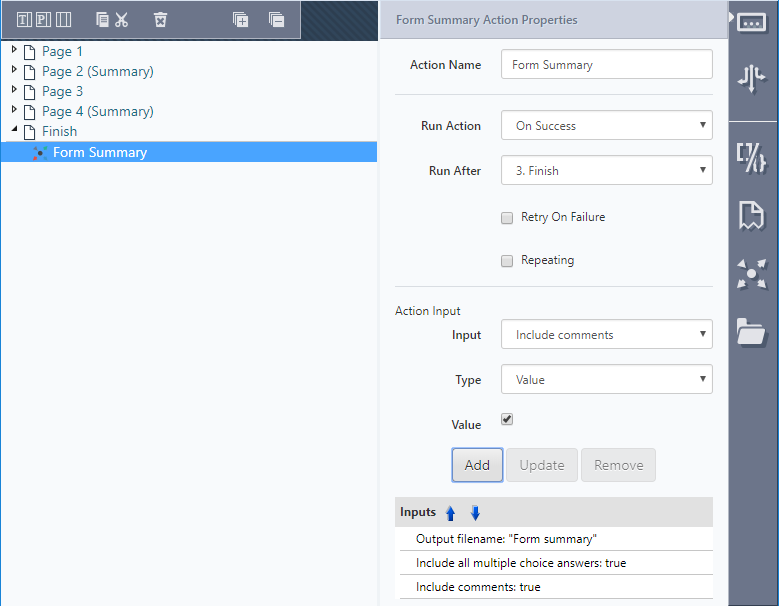
Action Attributes
Name | Description |
|---|---|
Exclude Pages | Enter a list of page names to exclude from the summary. Note that the page the custom question is on is automatically excluded, and does not need to be on this list. Separate items with a pipe (|) character e.g. 'page1|page2'. |
Include All Multiple Choice Answers | Set to 'true' to show both selected and unselected items for multiple choice questions, highlighting selected items. If set to 'false', only the selected item(s) will be included in the summary. |
Output Format | Specify the output format for the generated summary document. If not specified, a PDF document will be generated. The valid options are Pdf, Doc, Docx and Html. |
Output Filename | Specify the filename for the generated summary document. If not specified the project's Default Answer File Name will be used. |
Show Password Text | Set to 'true' to show the actual characters entered into a Password text field question. By default this is 'false' so that the Password summary is masked. |
Include Comments | Display question comments in the summary |
Question summary settings
Individual questions can override the settings on a summary question to control how they appear.
Use the Summary Settings icon to open the options for each question. Depending on the question type, not all options will be available.
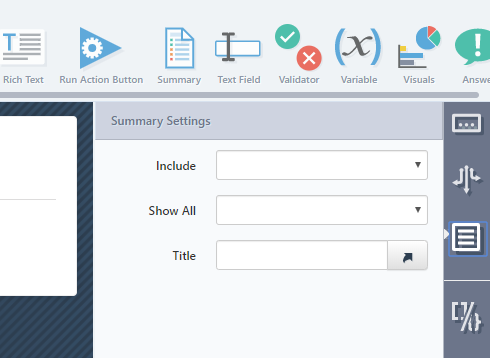
Name | Description |
|---|---|
Include | Override the default include logic for this question. Possible values are: Visible, Active, Include and Exclude |
Title | Override the question text that is displayed on the summary |
Show All | Multiple choice can override the Include All Multiple Choice Answers setting for this question |
Page summary settings.
Pages can also override the settings on a summary question.
Use the Summary Settings icon to open the options for each page.
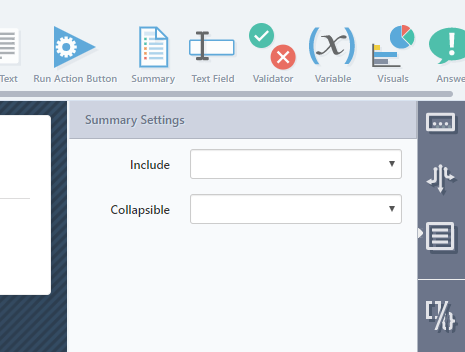
Name | Description |
|---|---|
Include | Override the default include logic for this page. Possible values are: Include or Exclude |
Collapsible | Override the Collapsible Pages setting for this page |
Updated 8 months ago
