Infiniti License
Once the Infiniti system has been set up ready for use, you must register the license key within Infiniti Manage in order to use the system.
Instructions
- Launch your preferred web browser.
- Navigate to the location of the Infiniti Manage website, as set up in IIS. For example, ‘http://ServerName/Infiniti/Manage’.
The Infiniti Manage login page should display as depicted in the following screenshot.
- Enter the following default credentials:
User Name: admin
Password: admin - You will be asked to change the default credentials before proceeding.
- Click Login.
You should now be successfully logged in, and prompted for a license key. - Enter the License Holder as provided in your license information and click "Save".
- Copy Tenancy Key by clicking "Copy to Clipboard" and contact Intelledox with the key so your licence file can be generated.

Tenancy Key ValidityTenancy Key is valid for two weeks and expires as per the provided expiry date.
When requesting for License File with the Tenancy Key, make sure you advise of the expiry date to Intelledox Support team.
Infiniti Product activation will fail if the Licence File provided is for an expired Tenancy Key. In an event of expired Tenancy Key, click "Generate New Key" and provide the latest Tenancy Key to the Support Team for Licence File.
- A Licence File with
.ixlicextension will be provided by Intelledox Support team. This file contains all the modules you have purchased. - Upload the New Licence File file and click "Save".
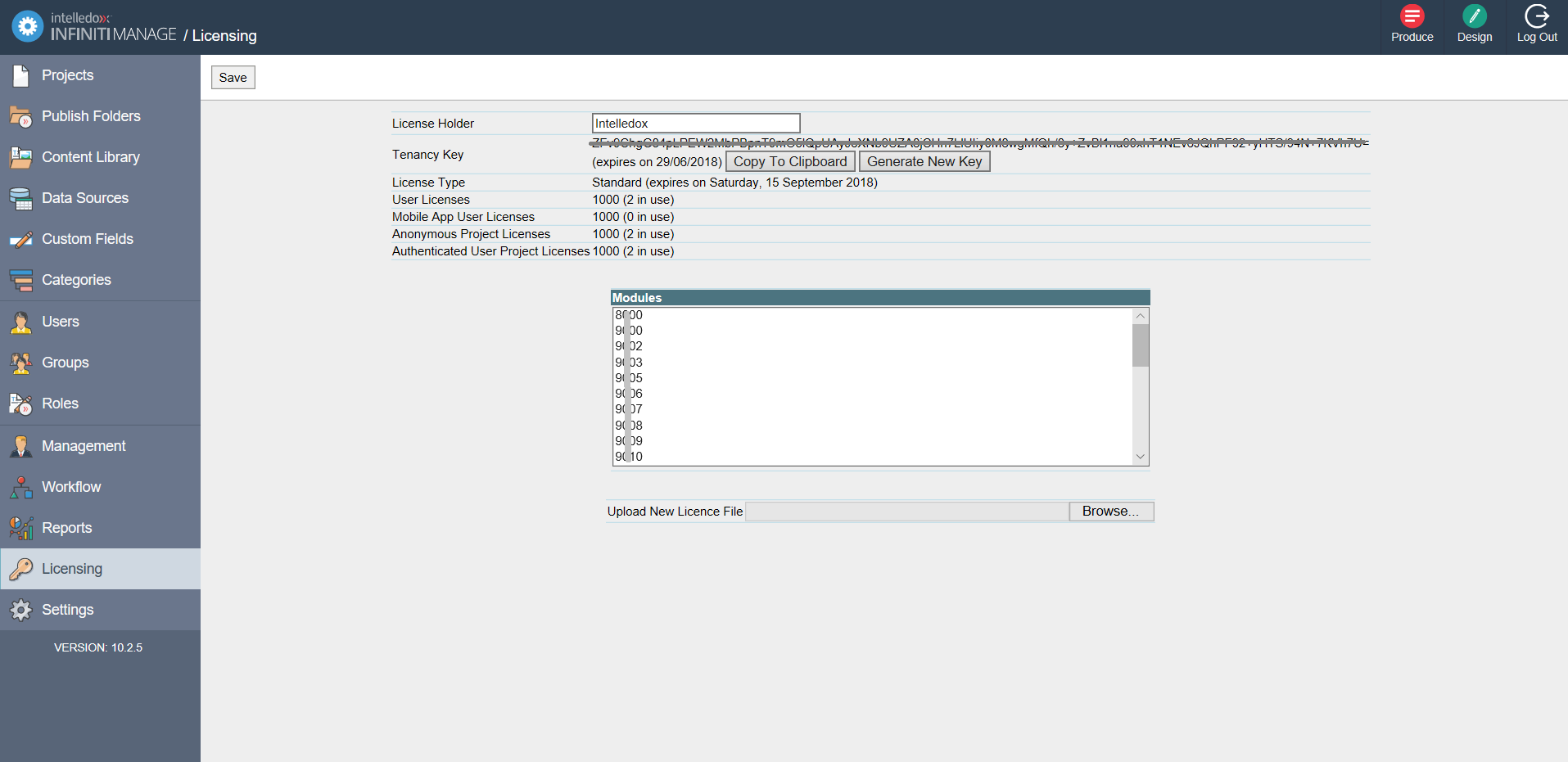
- For optimal security you must change the username to something other than admin. Go to Users and edit the admin user record and change the username to something else.
The Infiniti license should now be registered and the product ready for use.
Updated 8 months ago
