Creating and maintaining Infiniti workflows
State workflow can be added to projects to control the steps that a document needs to go through and the different people that need to complete it. Workflows allow an individual project to be passed between multiple users in a manner that represents a business process. Workflows can be used for review and approval process and allow multiple users to contribute to a single process or task. Workflows are controlled by "states" and "transitions".
Adding Workflow to your Project
Workflow can be added to your project by clicking on the Workflow icon on the toolbar in Design Workflow Icon, the dialog below will display.
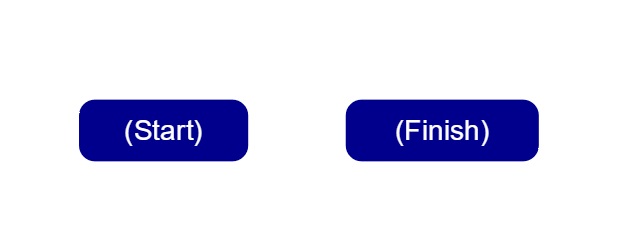
States
A workflow state represents a stage or steps in the workflow process. The number of states added to a workflow will determine the number of steps the workflow may contain.
(Start) state
By default, the (Start) state will already be present in the States list. (Start) will always be the state used when first running the project in Produce. The (Start) state cannot be renamed or deleted.
Adding States
To add extra states to your workflow drag and drop the state question into the workflow.
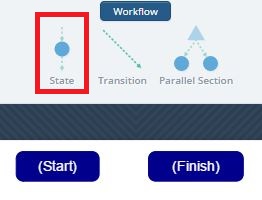
By default the added state is named 'State 1', however, you can rename the state on the right-hand pane of the workflow window.
Note:State names must be unique.
Transitions
A transition is a link between two states. Transitions will determine the flow of states.
Adding a Transition
To add a transition between two states you need to drag and drop the Transition question into the state you want to transition from (for example, (Start) state will be the first state that requires a transition).
You will now need to select which state you would like to transition to and click OK.
The transition is now added underneath the state in the 'States' view of the workflow window. It will have the same name as the state it is transitioning to.
Transition Send To
Defining who will receive a workflow state after a transition is done under the Send To properties for a transition. The Send To properties can be found under the Assignments tab of a transition.
There are multiple ways of defining what user or group will receive workflow tasks, they are described in the table below.
Send To | Description / Examples |
|---|---|
Creator | Selecting Creator as the Send To value will return the workflow to the user that created the workflow project. This option is not available in the (Start) state. |
Previous | Similar to Creator, selecting Previous will return the workflow to the user or group who was assigned to the workflow of the state before this one. This option is not available in the (Start) state. |
User | Select from all active users in the Infiniti system. |
Group | Select from all groups in the Infiniti system. This will send the workflow to all active users within the group selected, however, the first user that accesses it will be the only one that can continue the workflow process. |
Current User | Similar to Creator, selecting Current user will return the workflow to the current user that completes the workflow step. |
Send To Type | Description/Examples |
|---|---|
Specified | Pre-assign the workflow state to an existing user or group. |
Search | Allow the user who is completing the workflow to assign the next step to a user or group. |
Question Reference | Select an existing question to define the next user or group for the workflow step. |
Transition Conditions
In some cases, a state may have multiple transitions to other states. For example, if the workflow is an approval process and the workflow is approved it will go to one state, and if approver doesn't approve it may go to another state. This can be defined within the transition conditions.
Transition conditions work the same as all other conditions within Infiniti, however, the only available condition type is Answer Value.
Updated 8 months ago
