Label - Question Type
Overview
The label question displays text and images in Produce but does not require a response from the user.
Document Preparation
If the label value is to appear in the document insertion or selection bookmarks can be used.
See screenshot below:
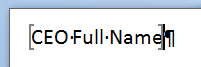
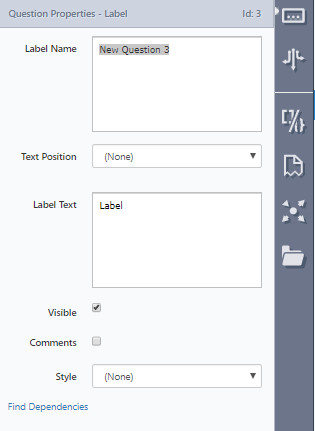
Usage
How to add a Label question
- From the toolbox, drag and drop a label question onto a page, section column or tab and set the question’s properties as below.
| Property | Description/Examples |
|---|---|
| Label name | This is where you give your label a unique name. |
| Text Position | The options are:
|
| Label Text | The actual label value, can contain text, question references, HTML tags and formulas for example:
|
| Visible | Uncheck this property if the label is not to be shown in Produce, and used as a constant value |
| Comments | Checking this will allow comments to be added. This is unchecked by default. |
| Style | The options are:
|
| Find Dependencies | Clicking this link will open a pop-up window that will show any dependencies that this label has. |
- Infiniti automatically adds an answer to the question. Set the properties as required.
- From the Placeholders tab, drag and drop any bookmarks onto the answer that are to be populated by the label text.
NoteWhile it is preferable to use a variable question, a label question may be configured as invisible in some cases. This is usually only done when passing URL parameters into the form. See: Passing parameters in the URL
Updated 8 months ago
