Temporary User Reassign
Temporary user reassigning allows a user (known/unknown) to reassign a form to a temporary user.
This offers use of shareable form between multiple users. Temporary user reassigning does not involve a workflow transition. This is particularly useful if a workflow cannot be predefined and allows an ad-hoc alternative for shareable forms.
How to configure Temporary User Reassign
Prerequisites
- "Guest User" account in Manage needs to be enabled
- SMTP needs to be configured in Infiniti as the Access Code to save/resume in progress forms will be emailed to Temporary users
- Similar to Temporary User Save configuration, enable Temporary User Save by selecting one of the options for Access Code Generation (described in the image below).
Make sure "Reassign Button Text" field has been configured to enable temporary user reassign.
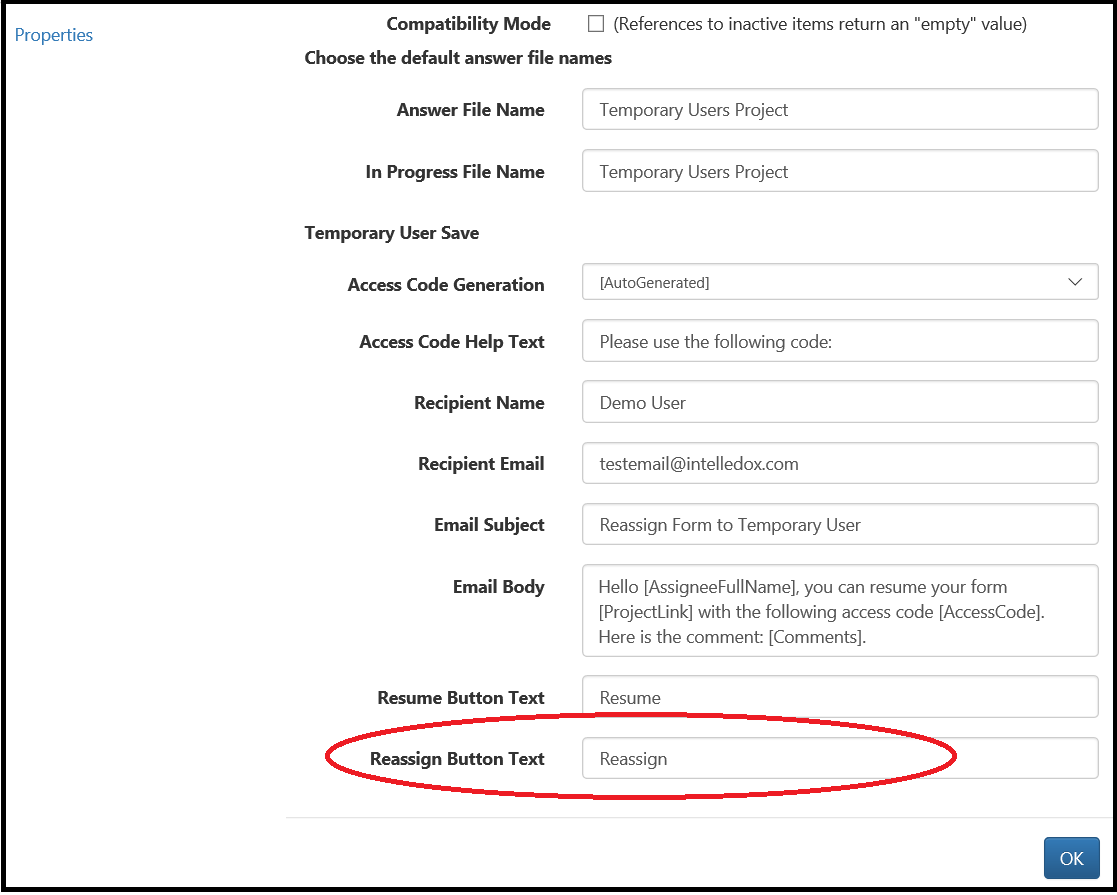
-
Click "OK". Save project.
-
Navigate to Produce and click on the form. A button will appear on the form navigation menu.
- Clicking this button will display a reassign dialog box with the following three text fields:
Field | Description |
|---|---|
Recipient email | This is the email address used to notified user to whom the form has been reassigned |
Recipient name | This is an optional parameter. The name will be inserted into the address book under 'Full Name' and can be accessed using [AsssigneeFullName] |
Comment | Optional comment can be accessed in the Email Body with [Comments] constant |
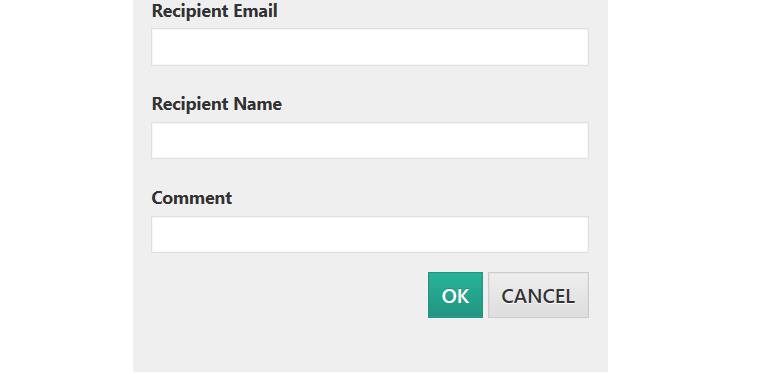
Once a user enters the above fields and clicks "Ok", the form will be reassigned to a temporary user, and the current user will be redirected back to Home.
This temporary user will receive an email with a project link and an access code. Using this information, the temporary user can login and resume the form.
Updated 8 months ago
