Print (With XPS Setting) Action
Overview
The print action can send generated documents to a specified printer.
Attributes
Attribute | Description |
|---|---|
Copies | Lets the user define how many copies of the generated document/s are to be printed |
Duplex (1-Simplex, 2-Vertical, 3-Horizontal) | Lets the user define what duplex they want to set if any |
Printer Name | The name of the printer the generated document/s will be sent to. eg. \\Server\PrinterName |
Tray Name | Lets the user define what tray to print the document from if applicable. |
Use XPS Print | This will use a new printing path made for servers. It is based on the XPS print API. The document is first converted to XPS and then sent to these print API's. All of the existing print options (Copies, Duplex, tray, etc) are supported. |
NoteOnly Printer Name is mandatory, the other three attributes are optional
Description
- Create a new project in Design
- Add the Printer action to the finish page
- Select the printer action and navigate to the Printer Action Properties on the right hand of the window
- Define the attributes required
- After documents are generated, the templates are sent to the defined printer
Note
If you have more then one generated document it is possible to configure which ones are printed and which ones aren't printed. (please refer to Restricting/Defining Generated Documents on Actions how-to guide)
Conditions may also be set on the Print action through the Conditions tab (refer to Defining Conditions article)
Printer action will not print (Aspose.Words)
Problem Description
After deploying custom functionality to print Intelledox generated documents using the Aspose.Words Print() method, the documents would not print. There was no exception thrown, however, occasionally the print queue itself would crash.
The Intelledox application pool identity usually runs as the standard ApplicationPoolIdentity as in the following screenshot:
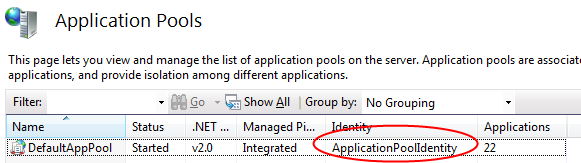
This means that when Intelledox prints something it is sending the document to the printer as this user. The ApplictionPoolIdentity is a standard system account, and it appears that in some environments these accounts cannot access print queues.
Solution Steps
Create a new application pool in IIS, or modify the existing one.
Assign a named user to the application pool, ensuring that user has appropriate permission to access the print queue.
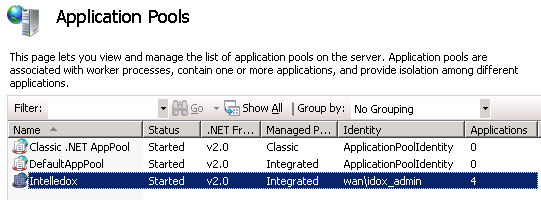
- Recycle the application pool and retry the printing.
Updated 8 months ago
