Dashboards
Overview
A dashboard is a project type that is only a single page of content used to display information such as tables, graphs, links, or others. Dashboards cannot be submitted and often display links to other forms, in progress workflows or even other dashboards.
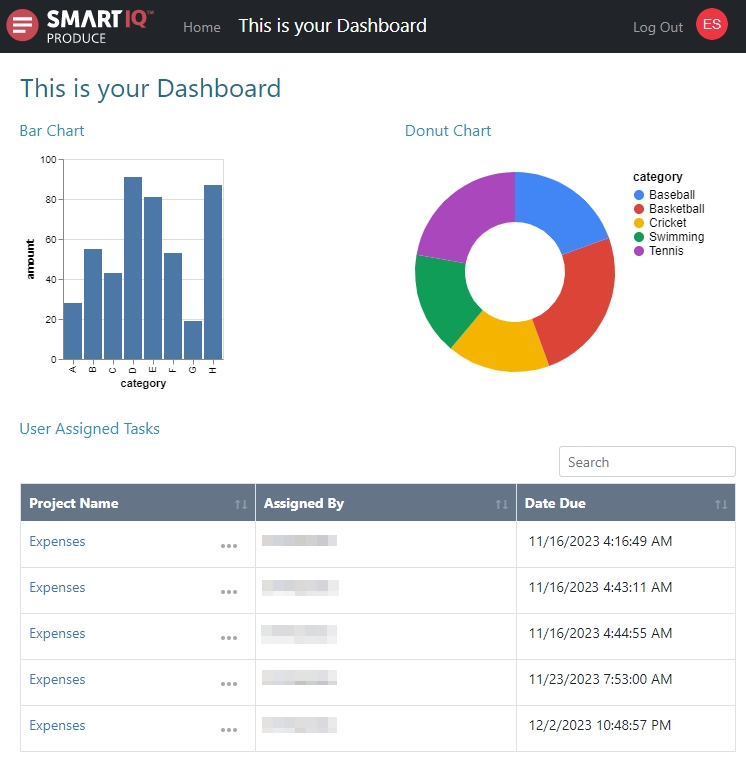
Designers can also use conditions so that content can be customized to suit the user. For example, show finance reports to members of “FinanceAdmin” group only.
Some question types are not relevant for dashboards while others such as the Data Grid and Button questions have features only available to dashboard projects.
Dashboards can also be flagged as the default home page replacing the out of the box default home page with something more specific to the organization and/or user. For more information, refer to Data Grid in Dashboards.
Usage
Creating a Dashboard
In this example, create a dashboard that will have a data grid that shows workflow tasks assigned to the current user.
- In Design, create a new project and select Dashboard as the Project Type.

- Design will open with limited question types and a single page for content only.
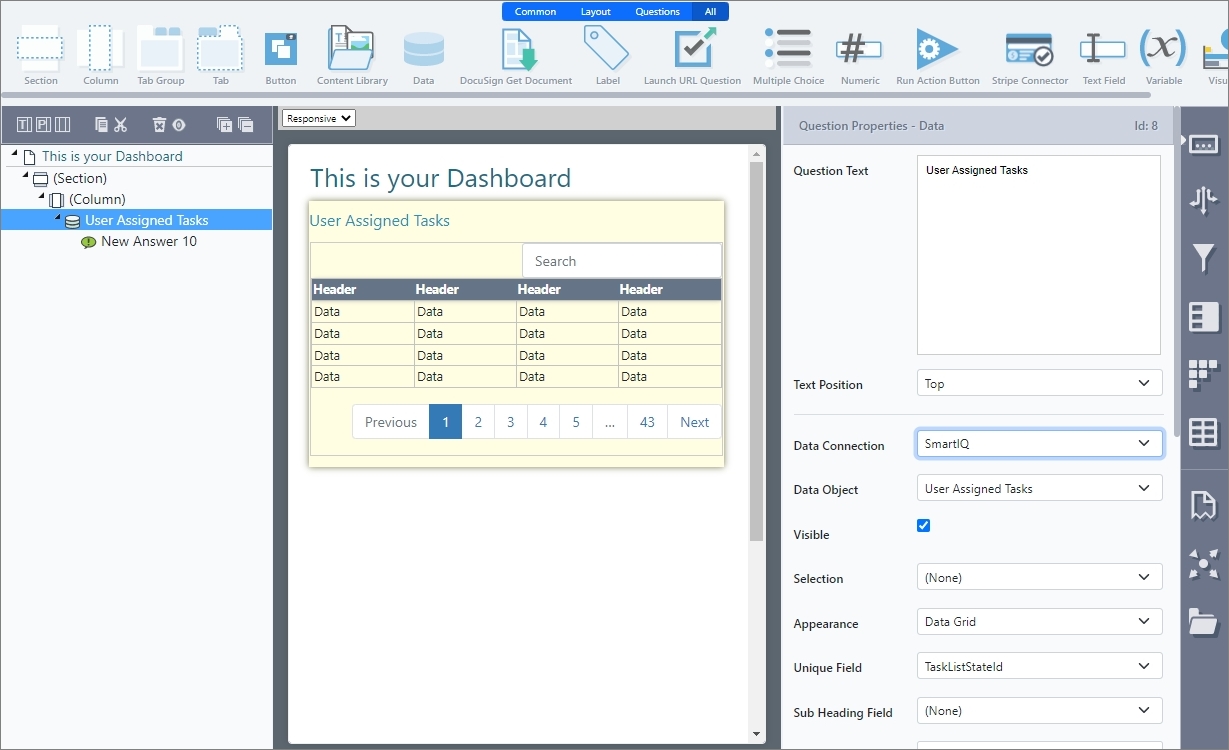
- Configure the Data Grid Display Fields.
NoteDashboards are also available in SmartIQ Offline App. However, when using the Data Grid display type, Document links and Form History links are not available.
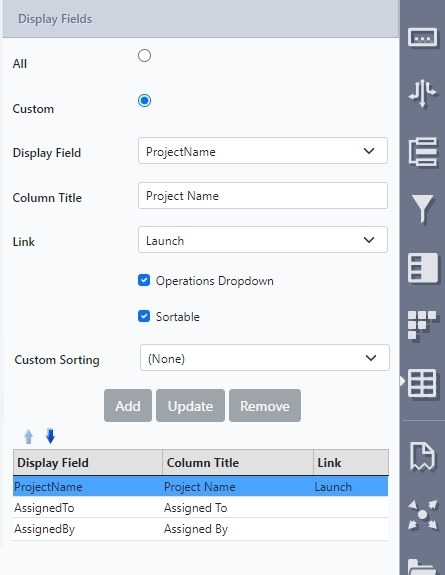
-
(Optional) Add more data grids or Visuals to the dashboard.
-
Save the dashboard project.
AccessibilityDesigners/Administrators can send the project URL directly to users (The URL can be seen from the publish project folder) or set the Dashboard as home page.
Setting the Dashboard as Home Page
If a dashboard is set to home page in Manage, the dashboard form be loaded by default when the user navigates to Produce home.
-
In Manage, go to Publish Folders and open project settings.
-
Select the Set as Home Page option.
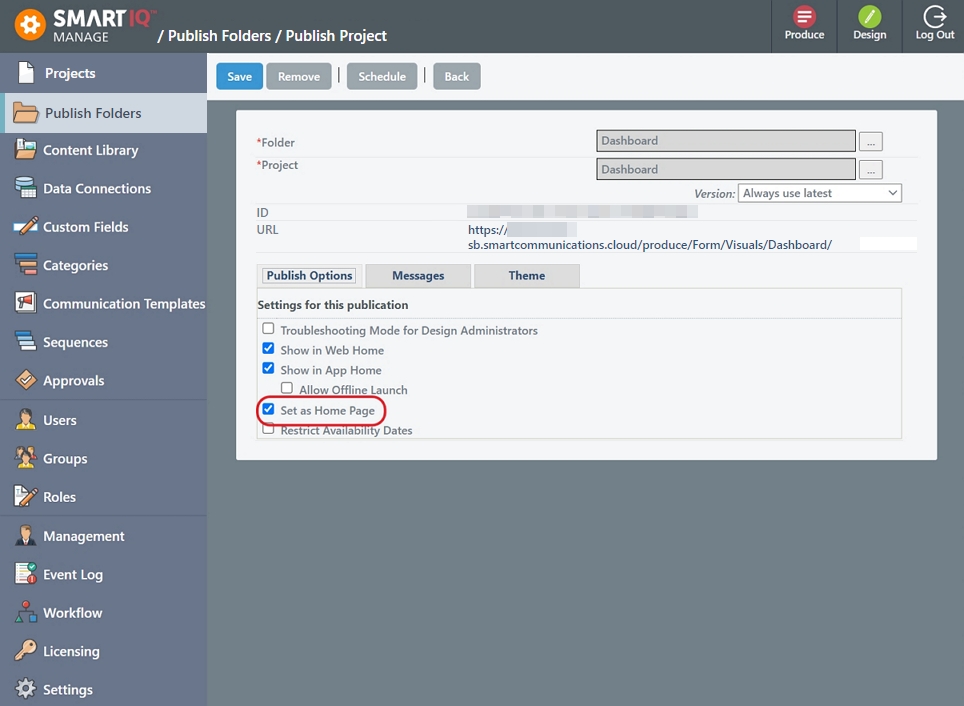
- Save the project.
Updated 8 months ago
