Repeating sections
Repeating sections are similar to adding repeating pages, except that the questions are repeated down the same page more like a table. Repeating sections are useful for situations where there are a small, clear amount of questions to ask, such as a line item entry.
Users are provided with buttons to Add new records, Fill Down a copy of the previous record into a new record, and to Delete selected records. Users may also import and export the repeating data to a .CSV file for editing outside SmartIQ
Line items are usually laid out in columns across the screen.
Multiple-item data is often laid out in larger blocks of questions.
Adding a Repeating Section 1.Open a new project in Design.
- Prepare an appropriate repeat bookmark in the document as described in the article Adding Repeating Pages article.
- Create a page and then create a section on that page.
- On the Properties tab, locate the Repeating option.
- Choose the Placeholder option (as indicated in the image above). The Placeholder option will repeat content within a single document whereas the Document option will generate an entire document for each record. For example, generate a new row in a table or a separate document, for each customer as shown below:
- Where the Placeholder option has been selected use the ‘…’ button to choose repeat Placeholder.

-
The Display import options controls whether the import and export as CSV buttons are visible in Producer. Check this option as necessary as shown below.
-
Add columns and questions types as per required.
If you wish to create a table-like repeating section, as in the line item example above, it’s often useful to set column titles and configure each question’s Text Position to ‘None’, so data entry occurs below each column title. Otherwise, question text is repeated down for each row of data added.
- Save the project.
Group By columns
Some line item data entry may include repetitive entries. Section columns can be set to Group By so that the generated document contains a neater grouping of information represented in the table.
Group By option is available under the Properties tab of the column.
Data is not sorting as expected
Problem
Data in a repeating section is sorting incorrectly.
Solution
When using repeat sections, ensure that repeat bookmarks do not end on the same line as each other. This causes many issues including data to not sort correctly.
Instead, there should always be at least 1 line separating these ending bookmarks.
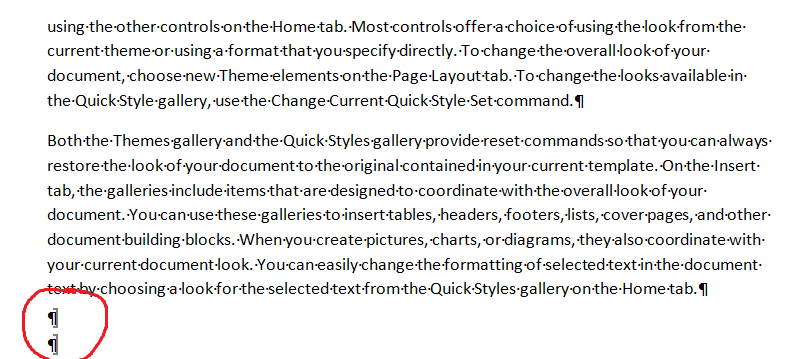
Updated 8 months ago
