Workflow Reassign
Reassignment of an active workflow changes the current task to a different user. This can be useful for ensuring active tasks can be completed when circumstances change. For example, the currently assigned user is on leave, or perhaps the current assignee determines that the task requires the expertise of someone else.
There are three kinds of workflow reassignment, which are described in more detail below:
- Reassign by an end user in Produce
- Reassign by a Workflow Administrator in Manage
- Reassign by an Escalation event
Temporary User Reassignment
Aside from these main use cases, there is also Temporary User Reassignment, allowing an external person to be issued temporary access to complete a given task. For more information, refer to Temporary User Reassign.
Reassign by an End User in Produce
Reassignment by end users in Produce must be configured in Design for each transition. Configuration as to which end users, if any, can reassign a workflow task is defined on the inbound workflow transition.
Reassignment configuration is only available for inbound transitions to a normal state, i.e. it does not apply for Approval or Event states. Only an administrator can reassign an Approval, see Reassign by a Workflow Administrator in Manage for more information. Event states do not support reassignment as they are assigned to external systems as opposed to individuals
Configuring End User Reassign
In Design with your project open, find the inbound transition to the appropriate state and click to select. In the Inspector panel, enable the top level Allow Reassign setting and configure the granular user type options as described below:
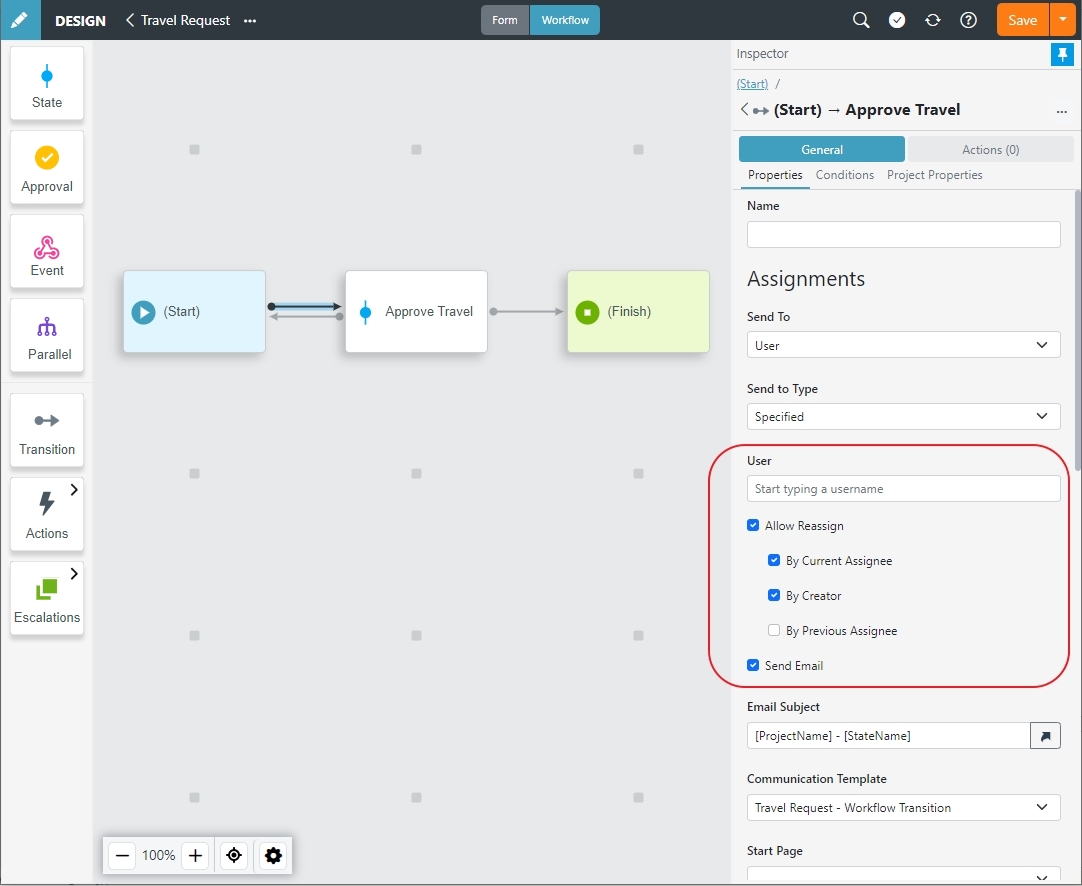
By Current Assignee (Default) | The user who currently owns the workflow task can reassign it to another user. |
By Creator | The initiator of the workflow can reassign the open task to another user. |
By Previous Assignee | The assignee of the previous state can reassign the open task to another user. |
Reassigning an Active Task
The currently assigned user can reassign a workflow task when granted permission from the Produce Home page, using the More Options (three-dot) menu next to the task name and clicking the Reassign option.
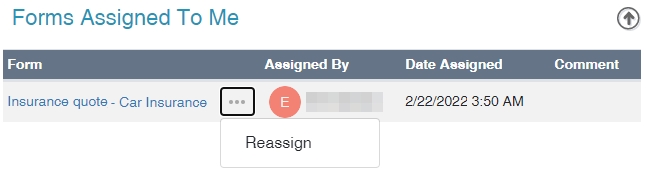
Current Assignee Reassign from Produce Home
For previous assignees or creators of the workflow task, when the task is no longer on the Produce Home page, they can access the reassign option within the Form Activity screen.
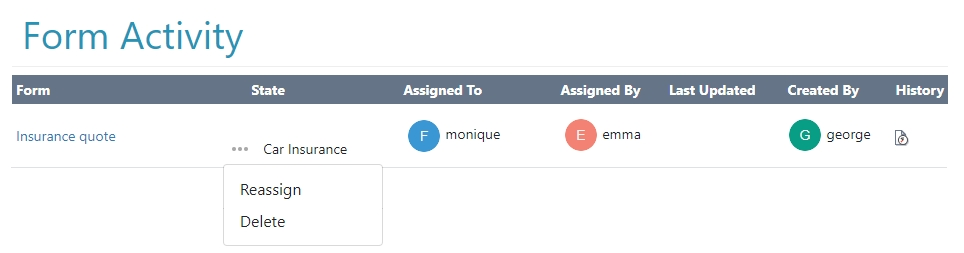
Previous Assignee or Creator Reassign from Form Activity
When a user clicks Reassign from either Home or Form Activity, the Reassign Task screen appears, prompting for a target user and to provide a comment explaining the reassignment.
Optionally an email notification (on by default) will alert the target user of the reassign, providing them with the URL for their newly assigned task. Note that email notifications may be customized in the Communication Templates area of Manage.
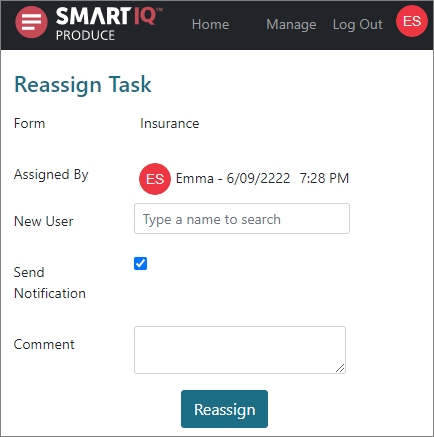
Reassign by a Workflow Administrator in Manage
Only Administrators with the Manage Workflow role are able to reassign workflow tasks and approvers.
Reassign is available to authorized administrators via the Workflow menu option from the Manage home page. All active workflows appear and individual tasks that can be reassigned display the Reassign option, highlighted below.
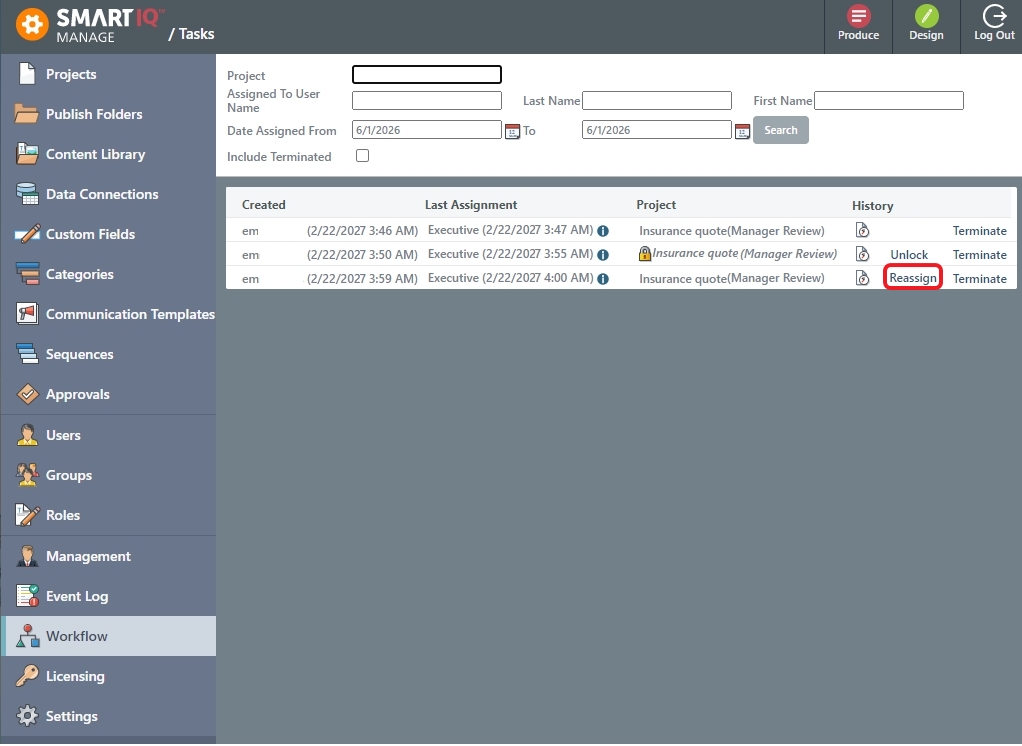
Reassigning an Active Task
Like the end user experience described above, administrators specify the new user for the reassignment, whether or not to send a notification and optional comments.
Reassign Approvals and ApproversIf the workflow task is an approval, a drop down will display on whether to reassign the task’s assignee or the task’s approver.
Note that there may be more than one approver and approvals assigned to groups of users cannot be reassigned.

Reassign States within Parallel WorkflowsReassignment of a task within a parallel workflow affects only the selected task, leaving the other active/completed tasks alone. The parallel section will still complete as normal once all tasks (including reassigned tasks) have finished.
Reassign by an Escalation Event
Allows reassigning current State to another User or Group. For more information, refer to Escalations.
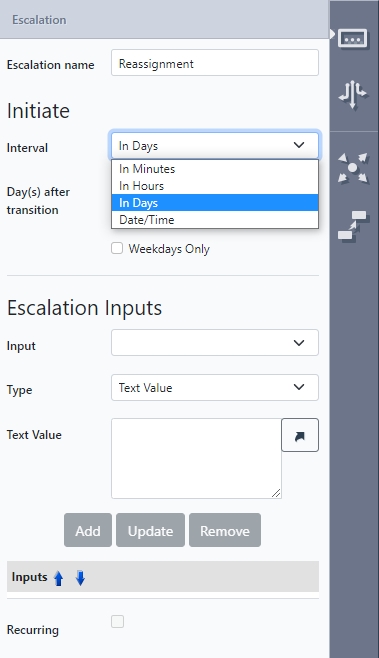
Escalation Input | Description |
|---|---|
Group to Assign | SmartIQ Group to be reassigned. |
User to Assign | SmartIQ User to be reassigned. |
Comment | Optional Comment. |
Updated 8 months ago
