Theme Settings
Themes are created as independent objects which be configured to operate at the Site level or the Published Project level. These are also the two places that the Theme Builder application can be launched.
Theme Builder PermissionsYou must have the appropriate permissions to access Theme Builder. For more information, refer to Theme Builder Permissions.
No Theme InheritancePublished Project theme(Project Level) completely replaces the Default theme(Site Level). There is no inheritance.
Setting the Default Theme for Produce (Site Level)
Select a theme to be used for the Produce page. This theme will also be used for any published project that do not have a specified theme applied.
- In SmartIQ Manage, go to Settings > Themes.
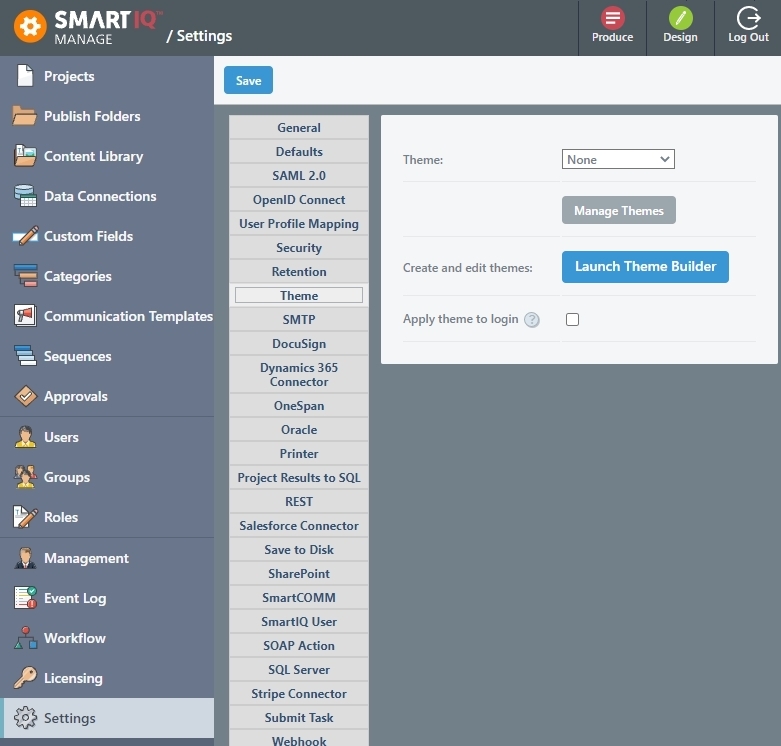
-
Select a default theme for Produce from the drop-down list.
-
(Optional) Apply the theme to login page.
Custom CSSEnabling this option will prevent any custom CSS from loading during login. If Custom CSS is required, do not enable this option.
- Click Save.
Setting the Theme for a Published Project
Set a theme that will only be applied to this published project.
-
Choose your project from Projects.
-
Click on Publish for your chosen project.
-
Choose the Theme tab.
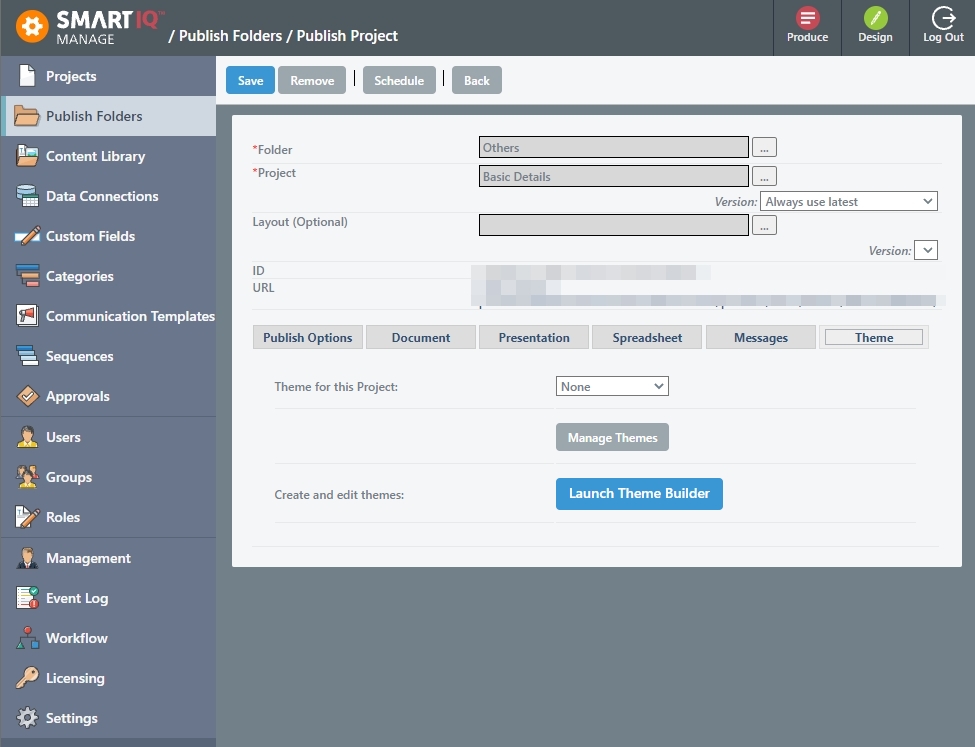
-
Select the theme for the project.
-
Click Save.
Theme Builder Permissions
System administrators can apply restrictions so that only specific roles have creating and editing privileges.
Tasks | Permissions |
|---|---|
Launch Theme Builder Create and edit themes in Theme Builder |
|
| |
|
NoteIf you have permission to access Theme Builder, you can create and edit any themes in Theme Builder regardless of whether a theme is used for the whole site or published at a project level.
Updated 8 months ago
