Troubleshooting mode
Troubleshooting mode assists with identifying issues in a project by making various form elements visible.
Action Result Information
The Actions that were run will be displayed on the download page.
- Successful Actions will list their outputs
- Failed Actions will display the error that occurred.
- Repeating Actions will be displayed by the number of times they were run.
- Nested Actions will be indented under their parent action.
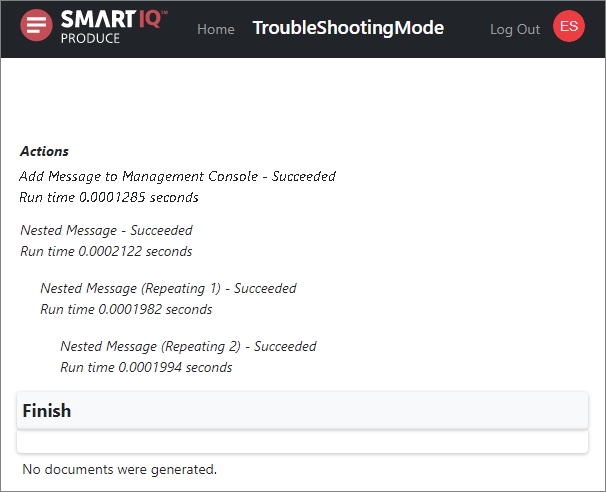
Variable Questions
Variables will be visible as a list of answer name/value pairs.
Data Source Question Details
An invisible Data Source will display itself as a search-type Data Source question, which is not editable, while visible Data Source questions will show more details about any errors that are encountered, as well as information about the filter values which are used to fetch data.
NoteMandatory questions will not be enforced in troubleshooting mode, to enable quick navigation around a form.
Document Placeholders
Placeholders in generated Word documents can optionally be included. If enabled, this will surround replaced text with a Tracked Changes comment which includes the name of the placeholder which was inserted.
How to configure Troubleshooting Mode
When publishing a project, you can enable the Troubleshooting Mode for Design Administrators option.
Troubleshooting Mode PermissionTo troubleshoot the project in Produce, the current user role must have the Design project permission to ensure that users without this permission will be able to view and use the form as normal.
-
In Manage, go to Publish Folders and select the project.
-
In the Publish Options tab, select Troubleshooting Mode for Design Administrators.
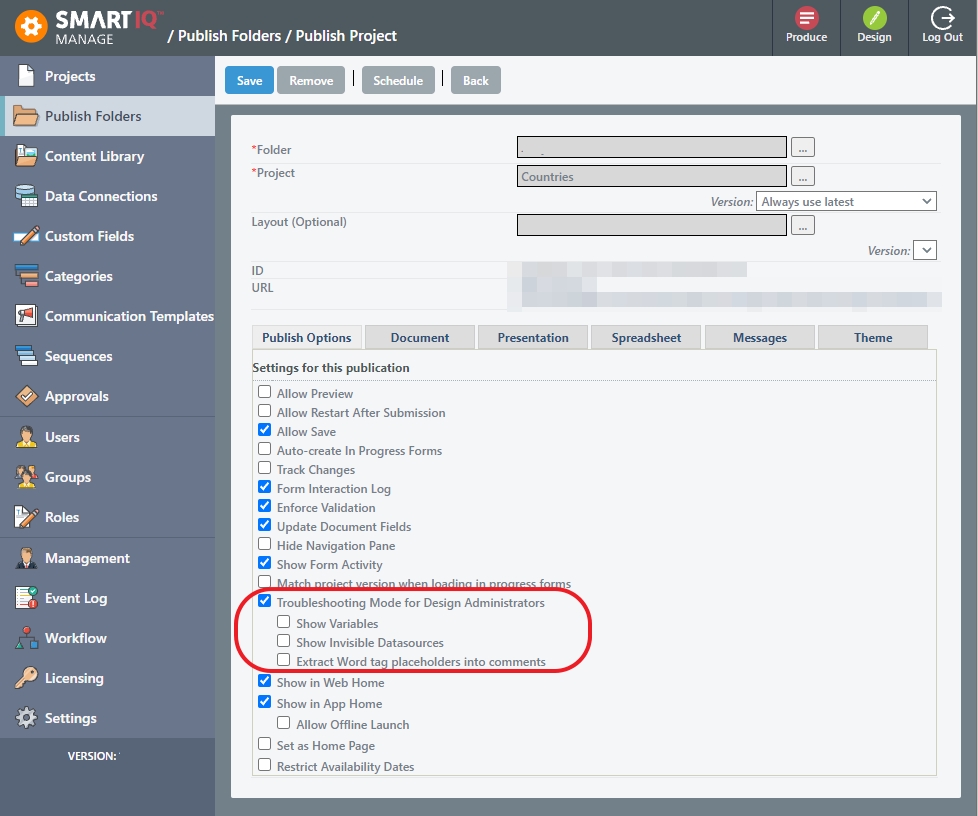
There are two new options underneath it (always default to OFF):
- Show Variables – If unchecked and a user runs the form, variables will no longer be visible in Troubleshooting Mode.
- Show Invisible Datasources – If unchecked and a user runs the form, invisible data sources will no longer be visible in Troubleshooting Mode.
- Extract Word tag placeholders into comments – Tag placeholder names in Word templates will be copied into revision comments.
- Click Save.
NoteMaking a data source visible may create minor performance differences. The data will be retrieved as soon as the data source is displayed on the page. This may be different to when it's invisible and only retrieves the data once that data is required by a visible element.
Showing Detailed Datasource Errors
Datasource errors provide detailed database information that have been restricted for individual tenants to enable or disable.
The details of the error message are only displayed if:
- Troubleshooting mode is ON and the instance has a test or demo license;
OR - Troubleshooting mode is ON and the appropriate setting has been enabled.
The Show Full Troubleshooting Errors option is disabled by default.
- In Manage, go to Settings > Security.
- Select the Show Full Troubleshooting Errors option.
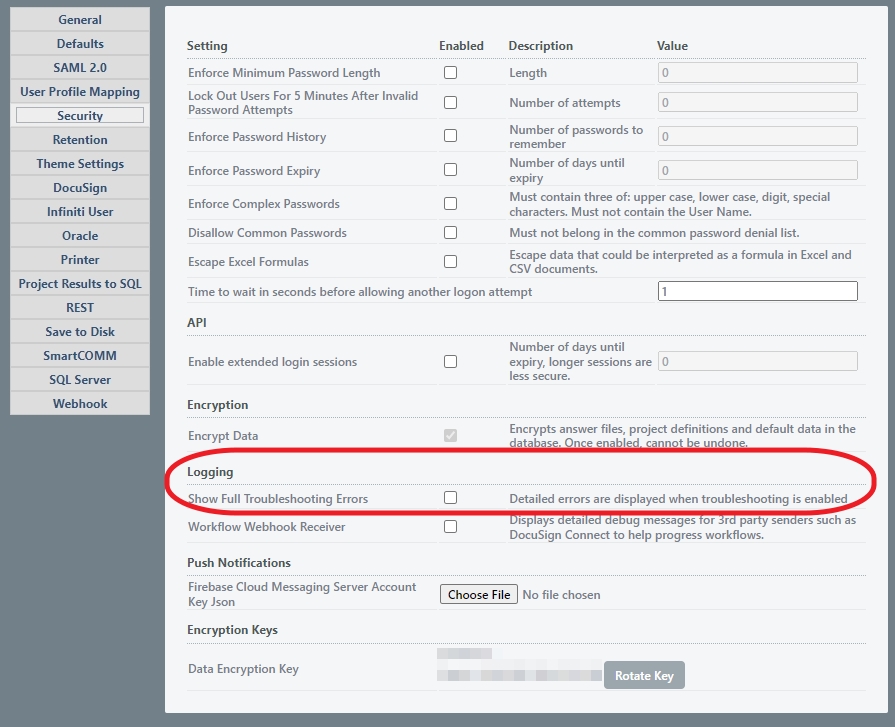
- Click Save.
Troubleshooting for temporary users
Temp users have no roles or groups on creation so when troubleshooting a project with a temporary user there are two options:
- Temporarily change the project so the assignment is to a Design Admin user and not a temporary user.
OR if the issue is something specific to temporary users
- Within Manage the temporary users will show up in the Users list when Show is marked as Anonymous Users the assigned temporary user could be located and Design Admin permission applied by Role or Group. This will have to be done after the workflow step that creates the temporary user.
Updated 8 months ago
