Produce
SmartIQ Produce is the app for end-users, providing a web-based portal to access and launch SmartIQ forms, assigned workflows tasks, manage profile settings, or jump into a personalized dashboard experience.
Produce is adaptive to run standalone or embedded as part of other apps in your organisation, and can be themed to look seamless with your own sites and apps. Produce has been built to be highly accessible for users of different languages, cultures and abilities, and is responsive to fit any screen size.
Produce Home Page
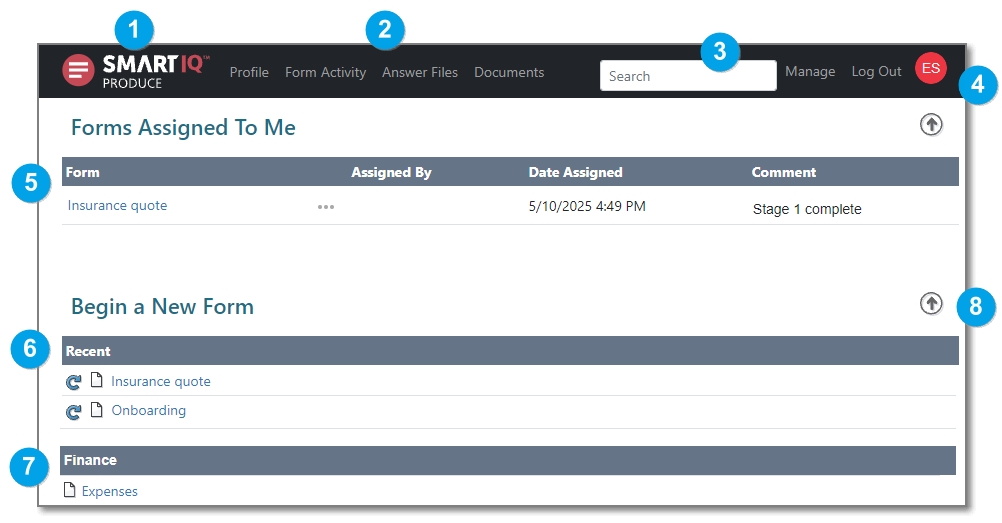
Area | Description |
|---|---|
1 - Logo | Main logo for Produce, which can be easily customized, provides a link to the home page. |
2 - Navigation Links | Provides links to access different areas within the Produce application, such as the user's Profile, Form Activity, Answer Files and Documents. Links available adapt to the user's permissions and whether content is available. For example, the Documents link is only available if there are generated documents stored for the current user, and Manage is only available for administrators with Manage access. |
3 - Search | Users can search for any form or workflow by simply typing a search term in this box. The screen updates as the user types to only show forms or assigned tasks that match the entered search terms. Clear the search box to remove the search filter and display all available forms and workflows. |
4 - Profile Picture | The profile picture of the current user is displayed. If no profile picture is supplied, an automated one is provided based on the user's initials. If no name information is available for the user, the default profile picture reverts to the initial letter of the username. Users can upload their own profile picture by navigating to the Profile page in Produce. |
5 - Forms Assigned To Me | A list of all workflow tasks or saved in progress forms assigned to you. This list is automatically sorted by due date, or assigned date if no due date is supplied. Click the name of an assigned item to launch. |
6 - Begin a New Form (Recent) | Within the Begin a New Form area the Recent list provides a quick way to access the last 5 forms run. Note that this list is only available if you have access to more than 10 published forms. The relaunch icon allows you to load the form with answers you previously submitted, otherwise clicking the form title will start a new instance of the form. |
7 - Begin a New Form (all folders) | Every folder with forms available to you will be listed ready to launch. Click a form to start, or use the paging or search controls to navigate the list. |
8 - Expand/collapse section | Use the expand/collapse toggle buttons to show or hide the area of content on the Produce home page. |
Hide/disable Produce home page
For implementations where access to SmartIQ web forms is handled by another application, the Produce home page is not needed and using it to access web forms can be inappropriate.
See Disable the Produce home page
Produce Profile Page
To access Profile page from Produce, click on the 'Profile' button from the main banner.
See Profile for more information.
Hide/Show Profile Page
Access to Profile Page in Produce from Produce homepage can be controlled through following settings.
In Manage, General settings allows control to end users to be able to change profile details by selecting "Show Profile Page" option.
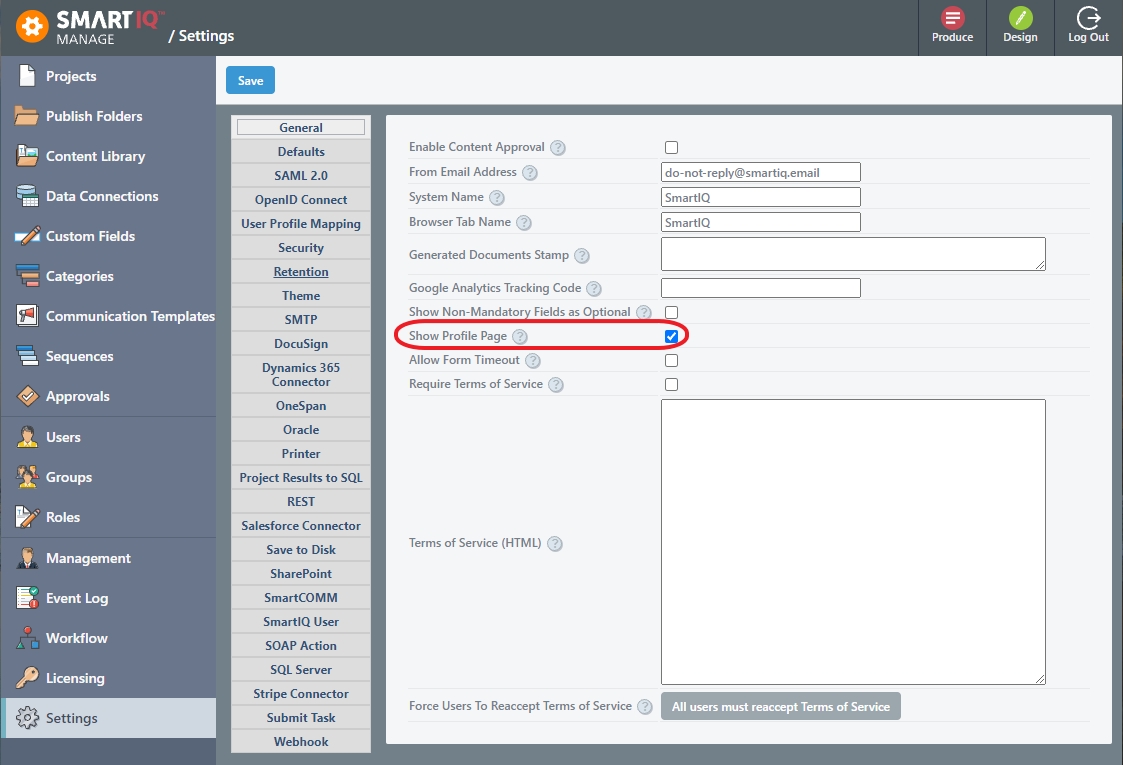
Deselecting this option will hide the "Profile" button on Produce Homepage.
Change or customize the Produce page title
Updated 8 months ago
