Manage
SmartIQ Manage is the administrator portal for SmartIQ, providing authorized administrators with tools to manage and publish forms, users, system configuration, document templates and other content for use by end users. Administrators can also set up resources for use in forms and document generation projects, such as connections to external data sources, and update configuration for the SmartIQ environment.
When you login into SmartIQ Manage, the below screen is displayed:
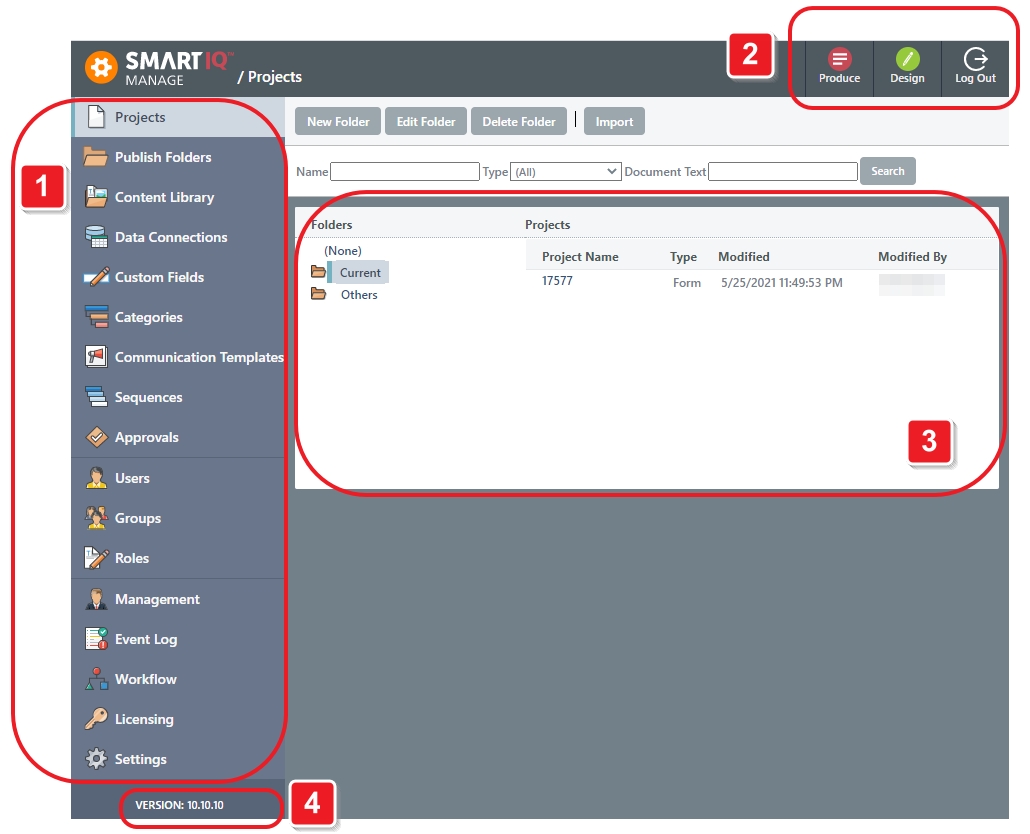
In order to explain the different options in Manage, we have divided the Manage homepage into four sections.
Section-1: Left Panel
This section is the heart of Manage. It presents the different menu items which a user can use to perform different administrative tasks. Whenever they can click on any menu item, the corresponding functions associated with that particular menu will open on the right side. Whenever you log into Manage the first menu item 'Projects' is selected by default. In the above screenshot, you can see that the functions associated with Projects like import, 'New Folder', 'Edit Folder', etc are shown.
We will discuss each menu item present in the left panel in detail in the subsequent section.
Section-2: Top Right
This section contains three icons: Produce, Design and Logout.
When the user clicks on Produce icon, the Produce home page will get open in a new tab in the browser as shown below.
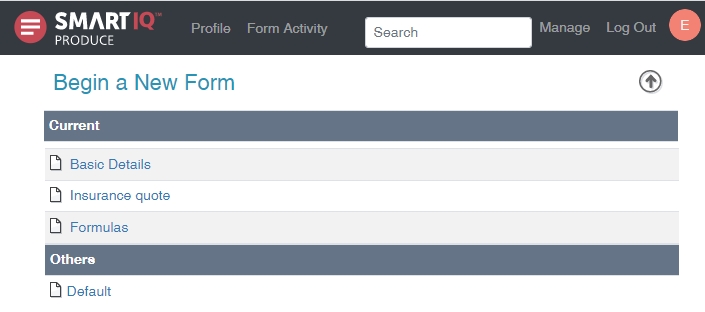
When you click on the Design icon, the web designer will open as shown below.
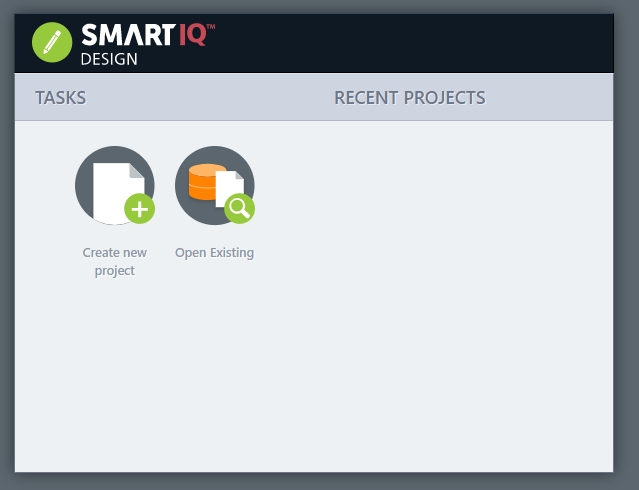
When you click the Log Out button, they would be logged out from the current session.
Section-3: Center Screen
This content of this section is dependent on the menu item selected from the left panel of Manage. The menu item Project is selected by default when you login into Manage. As a result, the different features associated with Projects are displayed. We will talk about this in more detail in the subsequent section.
Settings
Connector Settings tab has now been removed and any added connectors will now shown in tabs vertically
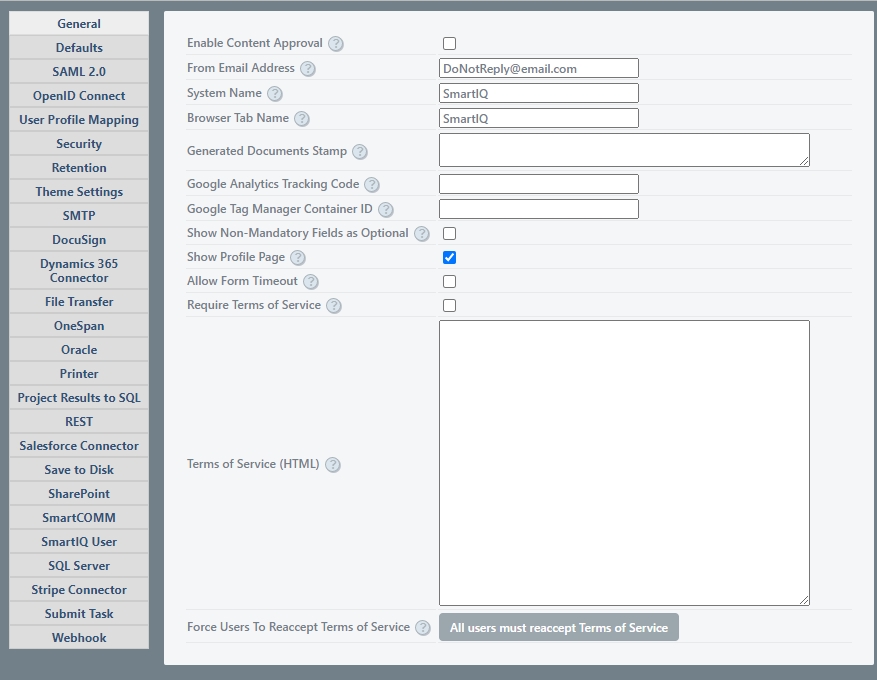
Section 4: Bottom Left
How do I know which version ofSmartIQ I have?
In the bottom left of the screen, the version number of SmartIQ which is currently deployed is displayed. In the above screenshot, the SmartIQ version that is currently deployed is 10.10.10 and on the screen Version: 10.10.10 is displayed.
Updated 8 months ago
