Layout and Content Templates
Overview
SmartIQ allows you to create a Layout project which you can then use to control the style and structure of the resulting document.
A layout project can be assigned to multiple content projects to allow common elements like headers/footers and styles to be centrally controlled.
Creating a Word Layout Template
You will need a suitable Word document containing any styles that you plan to apply in the content template and at least one placeholder for the content to be inserted into.
You can also include other placeholders in the Layout template for additional elements that need to always apply to documents using that layout such as date and other information in the header, footer or body of the layout..
Below is an example layout document in Word. There are a number of specified styles which can be used in the content, there are some general placeholders and also a content placeholder that will be leveraged by the content template.
For more information on merging styles. See here
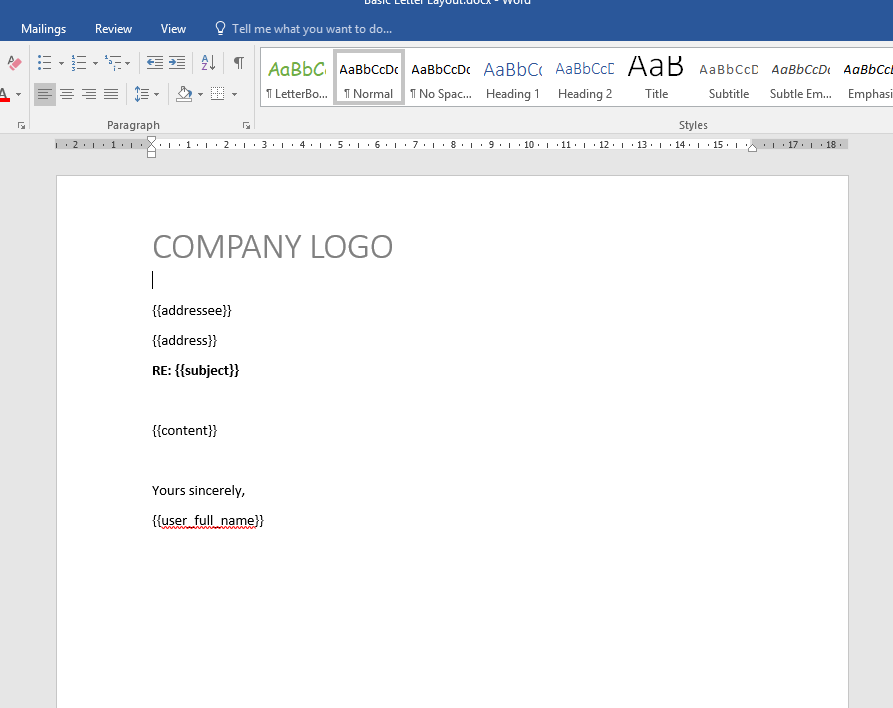
Creating a Layout Project
- Open Design and choose Create new project.
- Give the project a name and then choose the project type Layout.
- Now choose the layout template file you created.
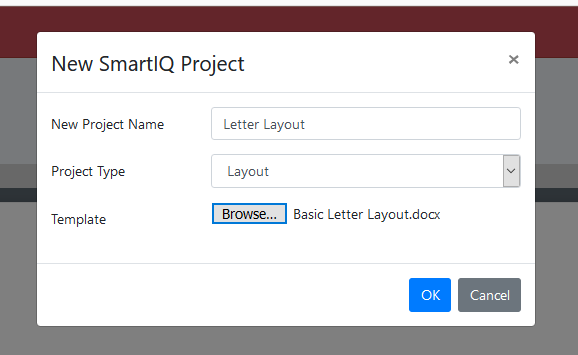
- Click OK and create the new project.
- Open the Layout page on the left hand menu and select the Layout template you uploaded.
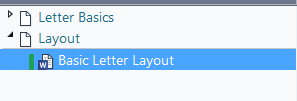
- In the Template Properties window, choose the placeholder you want for the content.
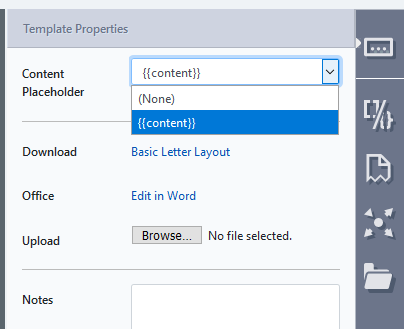
- You can add additional questions for any other placeholders to be associated with the layout if you wish. Anytime you use the layout, those questions will be include with the project.
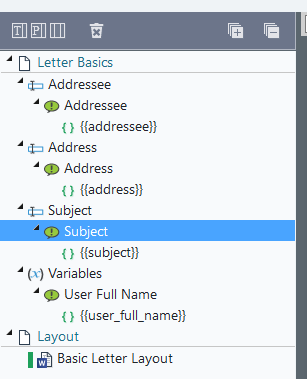
Using the Layout Project
Once created a layout can be applied to any new project when it is published.
- Create a project for the content of your layout.. This project would often have a Word template of it's own with some suitable placeholders for completion as required. For example:
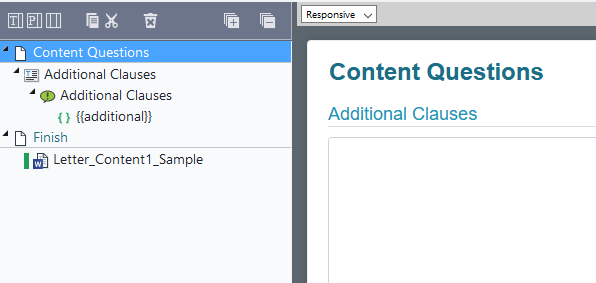
- Publish the content project in Manage. On the publish screen there is a select box marked Layout (Optional). Select the layout you created earlier and click Save to complete the publishing.
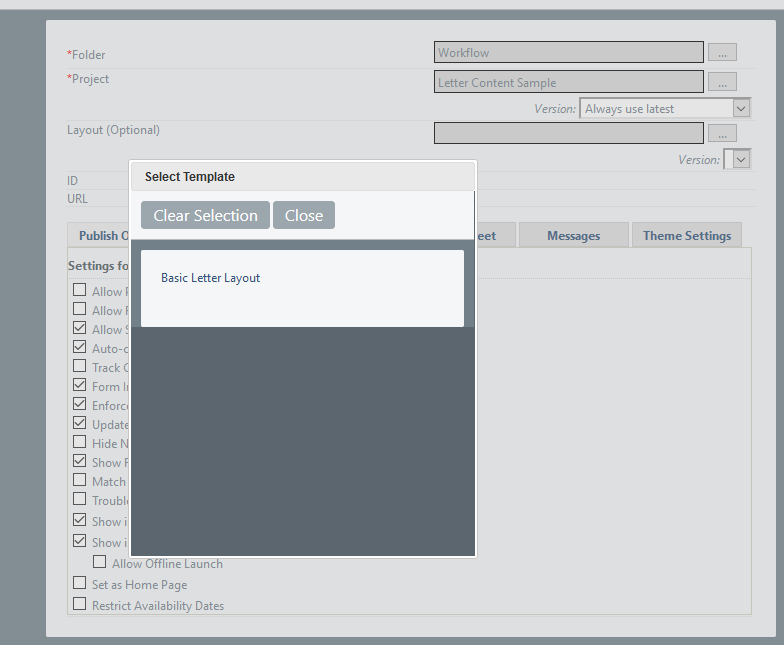
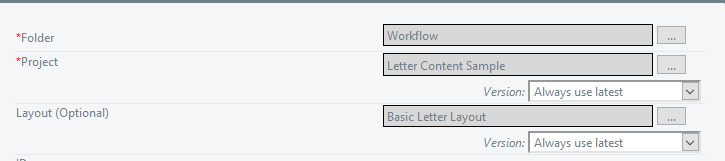
- Navigate to the content project in Produce. You will see that your project loads and includes any questions from both the layout and content projects. When you submit the project, the final document generated includes your Layout document and also the content in the position specified by its placeholder.
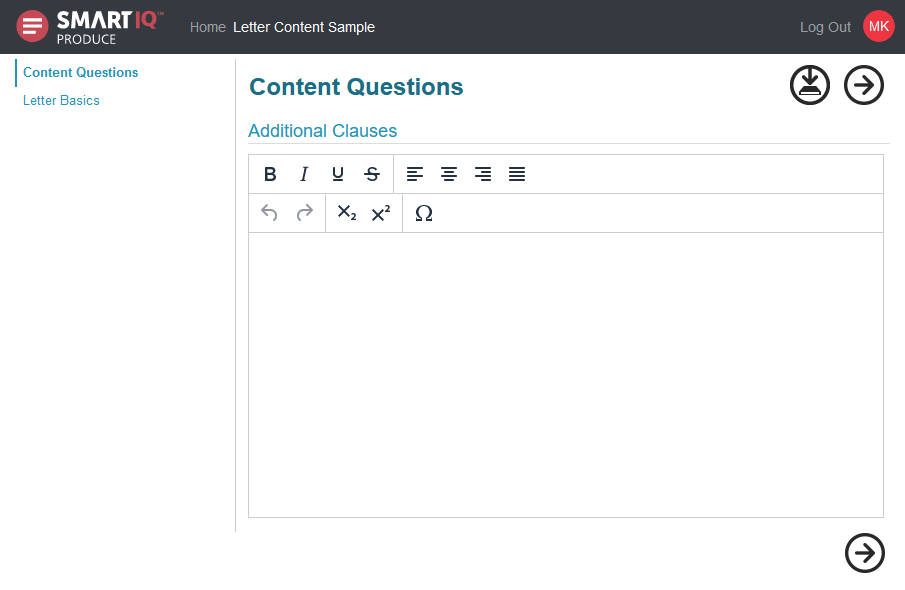
You can use the same Layout with multiple content projects and you can use the same content project with different Layouts - this allows you to control the look and feel of the resulting documents in a number of different ways.
Updated 8 months ago
