Using Repeating Pages in forms
Pages, like sections, can be repeated. A page can have repeat bookmarks or a repeat document and will be written in the document in the exact same way.
Additionally, a repeating page can contain an address prompt and "Search" data source question, however, a repeating section cannot contain these features.
Page Titles
In Produce, the repeating page will be shown in the Progress menu as the page name followed by a list of the page name again with a numerical value after it for each repetition.
A "Repeat Title" may be defined in Design and may contain a formula if you use "=" or question references, most likely a reference to a question contained within the page. In this case, the Repeat Title will be used instead of the page name.
Actions on a repeating page
When viewing a repeating page, there are Add (+) and Delete (-) icons next to the Next button at the bottom of the page.
Clicking the Next button will move to the next repetition unless you're currently viewing the last repetition, in which case it will move to the next Page.
Add
Clicking the Add button will add a new repetition after the current page and move to it.
Delete
Clicking the Delete button will delete the currently viewed repetition and move to the next (if there is no next repetition, it will move to the previous one). The Delete button does not appear if there's only one repetition.

Reordering
Repeating Pages can be reordered by clicking on the order symbol to the left of the repeat title in the progress menu and dragging the page to the new ordering
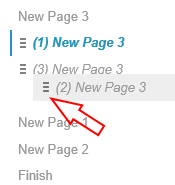
Updated 8 months ago
