Multiple Choice
A multiple choice question is a question type where the user is asked to choose one or more items from a limited list of options.
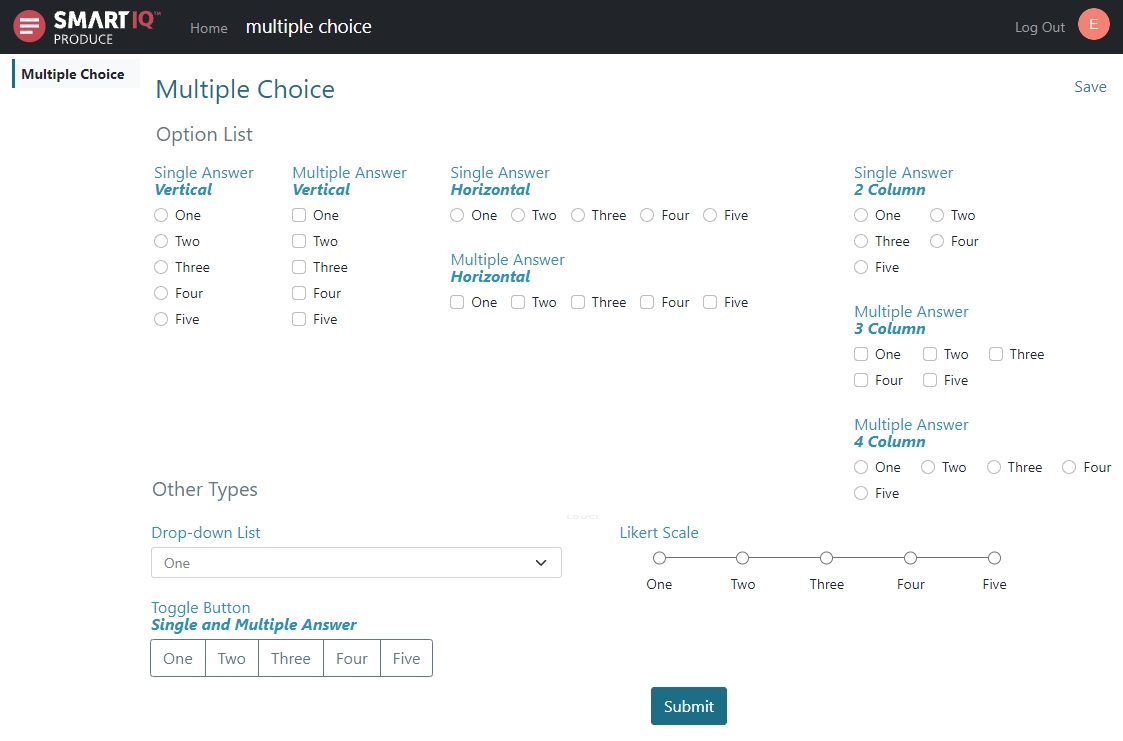
Properties
Check the complete list of properties in the table below.
Property | Description |
|---|---|
Question Text | The text to display in Produce for the set of multiple choice answers |
Text Position | The options are:
|
Mandatory | Checking this box will make the question mandatory. This is unchecked by default. |
Selection Type |
|
Display Type | Chooses how the multiple choice question will be displayed:
|
Display Direction (Only applicable for Option List) | Choose from:
|
Grouping Id | Specify an id to group several multiple choice questions with single selections together. This enables adding dependent questions directly below the selected answer. |
Help Text | This allows you to create text explaining what information is requested in the question. |
Comments | Checking this box allows comments to be added. This box is unchecked by default. |
Style | This allows you to change the background style of the answers to one of the following options:
|
Usage
- Drag a Multiple Choice Question into your form.
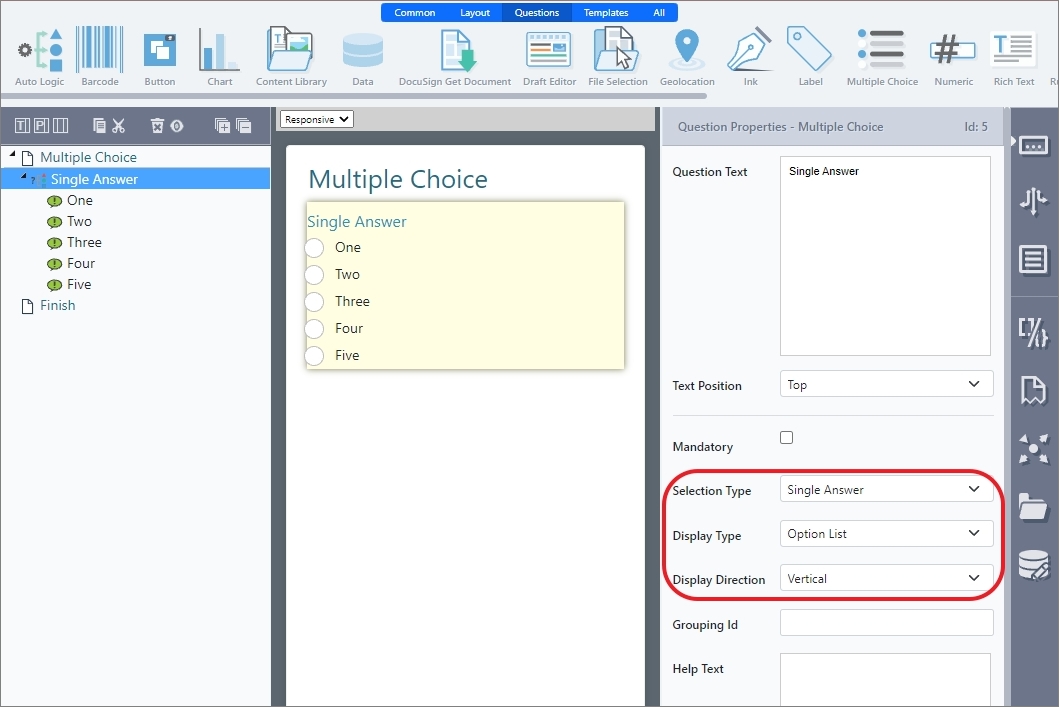
- The Choices pop-up appears. Add the answers users can select from.
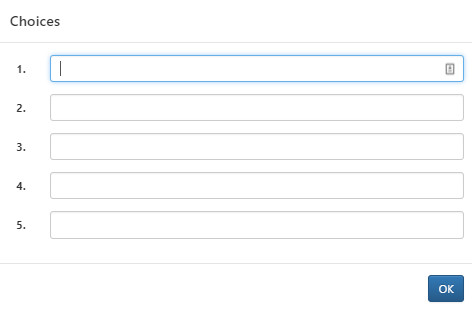
- Set the Properties.
- Save your form.
Grouping Id
Grouping id enables adding dependent questions directly below the selected answer by grouping several multiple choice questions together and allowing single selection across multiple choice questions.
This is only applicable for Single Answer with Option List display type.
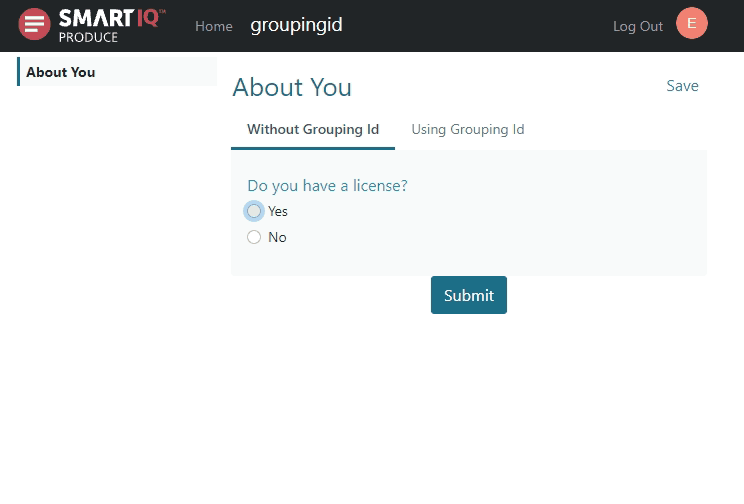
To do this:
-
Drag a Multiple Choice question into your form and specify
Yesas the answer. -
Specify
licenseas the grouping id.
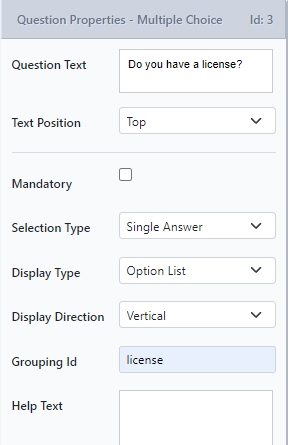
-
Add a dependent question. For example, What type of license?
-
(Optional) Select Alert (info) style for the What type of license? question.
-
Apply Conditions to the dependent question and only make it active or visible if the Yes answer is selected.
-
Drag another Multiple Choice question into your form but specify
Noas the answer. Click OK. -
In Text Position, selection None.
-
Specify
licenseas the grouping id.
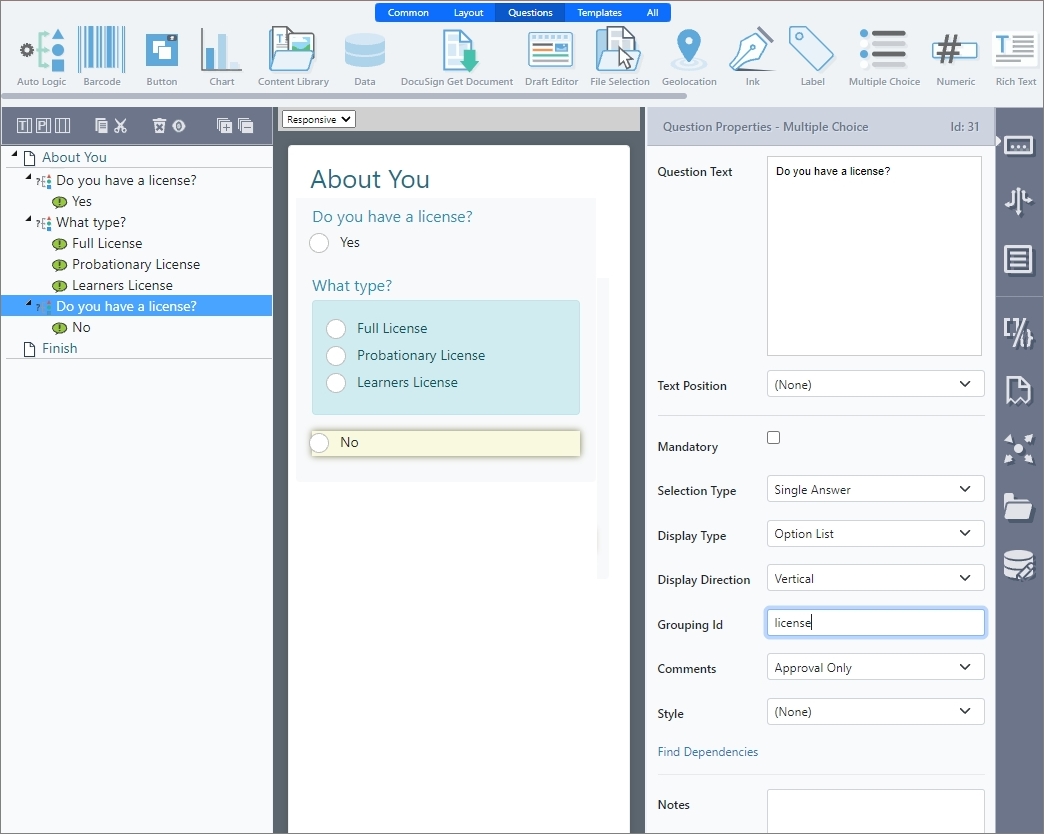
- Save your form.
Multiple Choice as Decision Points
Multiple choice questions have many uses. As part of a question set, they represent a decision point, and are often the parent to additional questions.
In the generated document, Multiple choice questions can remove irrelevant content or insert relevant content from the Content Library, based on the user’s decision.
When defining a Multiple choice question, each answer added becomes an available option for the user to select. Each answer also has an associated Hide Value property, which dictates whether selecting the option makes its associated content relevant or irrelevant.
Example of a New Question added from previous question answer selected: If Pizza is selected a new Question will be displayed 'Are you Vegetarian?
Display MessageCheck applied Conditions on the right panel
Add as many conditions as you may need, throughout the form
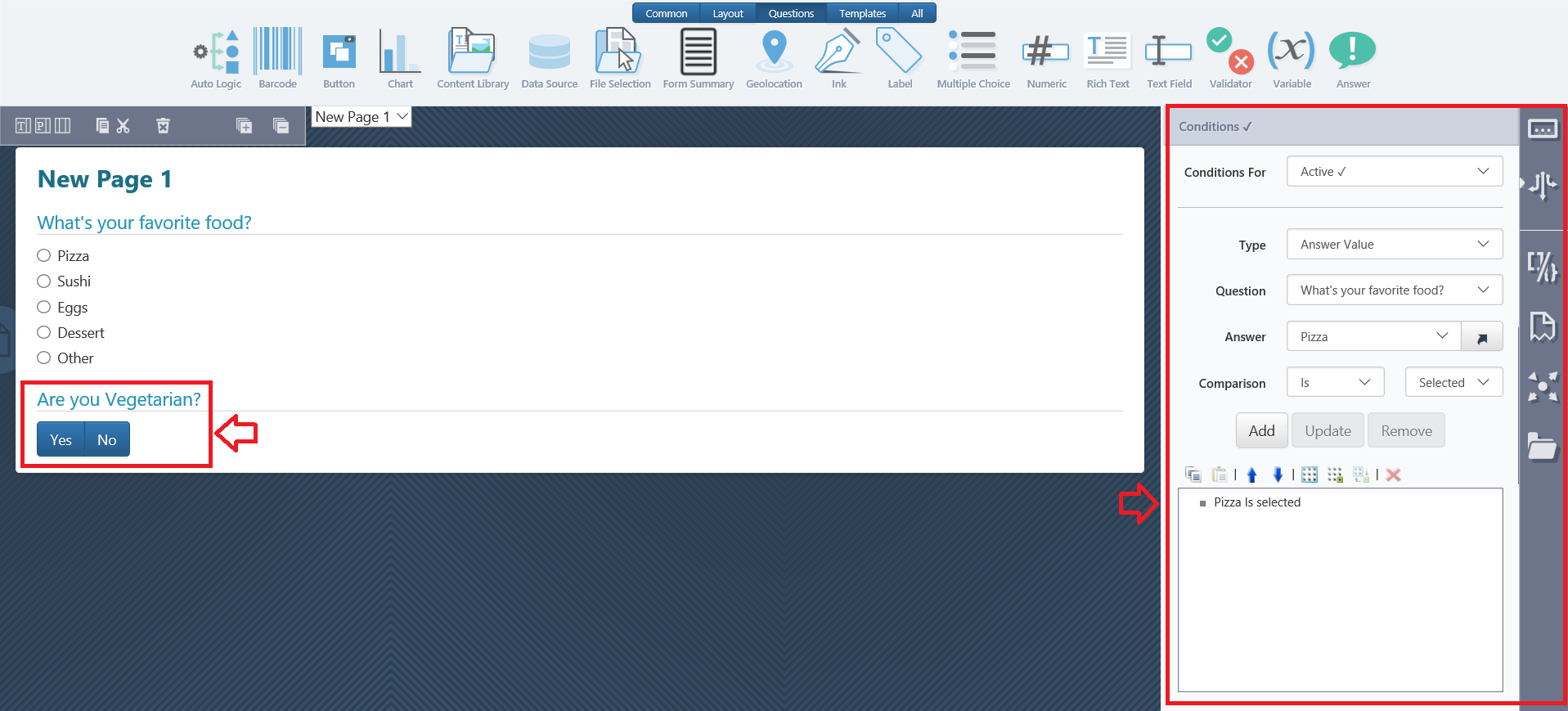
Another Example:
When using a multiple choice question the options that are displayed can be hidden based on other selections or values in the question set.
To achieve this, set conditions for the Answer by selecting the answer and then navigating to the Conditions Tab. The process is essentially the same as setting conditions for a question.
Document Preparation and Placeholders
Selection placeholders are used to surround the content to be potentially removed if it’s not needed. In the example below, a bookmark surrounds each of the possible membership options. All but one of these will be removed in the generated document.
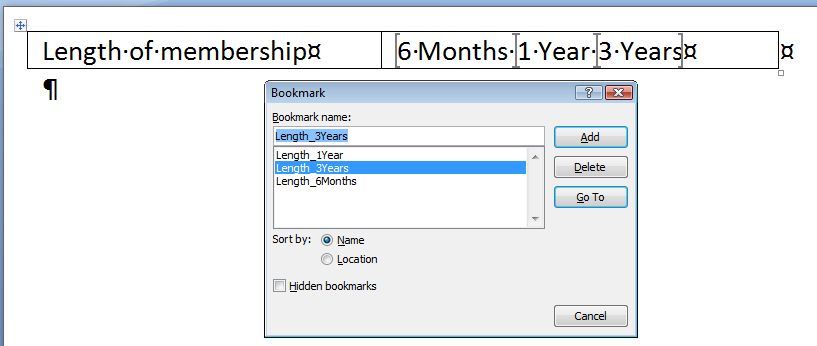
The example below shows a placeholder surrounding a block of content within the document that’s to be removed if it’s not needed based on a decision in a Multiple choice question.
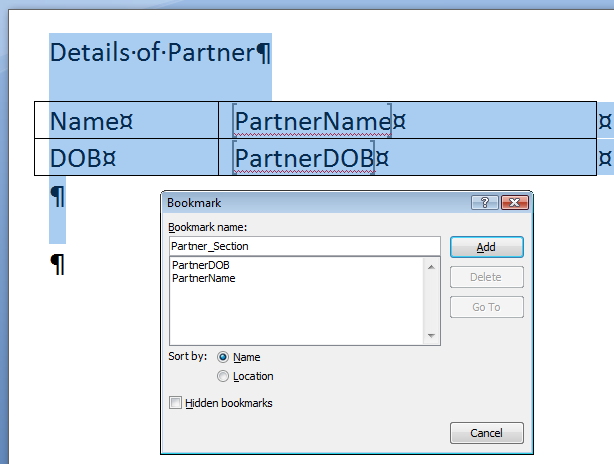
Alternatively, if you are using the multiple choice question to insert a Content Library item, place an insertion or selection placeholder where the item is to appear in the document when the particular selection is made.
From the Placeholders tab, drag and drop the necessary placeholders containing the content associated with the answer.
Reference the selected answers in other questions or actions
To include the selected answers in another text field, first you need to add values to the question's options.
Then include the multiple choice question reference in another question or action.
In the example below, the selected answers are included in the email body action.
Insert Content Library with Multiple Choice Questions
Often a Content Library item will need to be inserted depending on which answer is selected within a multiple choice question.
- Follow steps described at the beginning of this document, in How to add a multiple choice question.
- From the Content Library tab, drag and drop a content item onto the appropriate answer within the multiple choice question.
- Drag and drop a placeholder onto the content library item.
Question referencing
SmartIQ introduces a new ‘Question Referencing’ default value option, for the answers within multiple answers in a multiple choice question. This option is an addition to the existing ‘Selected’ and ‘Not Selected’ options. The ‘Question Referencing’ option evaluates the referenced question (to true or false), to determine the value (either Selected or Not Selected) of an answer within multiple answers in a multiple choice question.
The user’s input to the referenced question is evaluated as per the table below:
User Input | Evaluation | Output |
|---|---|---|
· Numbers greater than or equal to 1 •· ‘YES’, ‘TRUE’, ‘Y’, ‘T’, ‘yes’, ‘true’, ‘y’, ‘t’. | True | Referenced answer is selected |
A null value or any input other than that stated above. | False | The referenced answer is not selected. |
The following instructions give a step-by-step guidance on using ‘Question Referencing’ within a project and demonstrate how this option differs from the previous ‘Selected’ and ‘Not Selected’ options.
STEP 1. Create a new project.
STEP 2. Insert two text field questions onto the default ‘Page 1’ and rename them as given below.
Note that the purpose of using descriptive text to name the different question types is to ease the process of understanding.
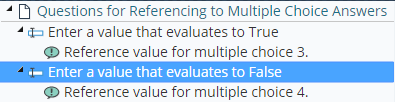
STEP 3. Add another page to the project.
STEP 4. Insert a ‘Multiple Choice' question onto Page 2 and add three more answers to it. Rename the page, question, and answers as given below.

STEP 5. Set the multiple choice question’s ‘Selection Type’ property to ‘Multiple Answers’.
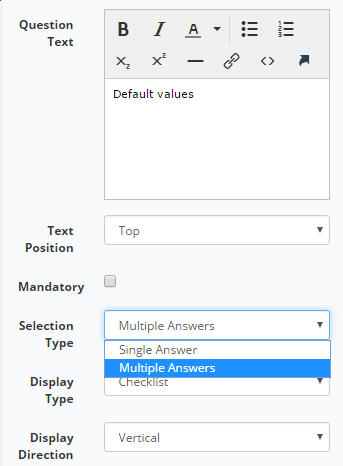
STEP 6. For the ‘Selected’ answer (i.e. Answer 1), set the default value property to ‘Selected’.
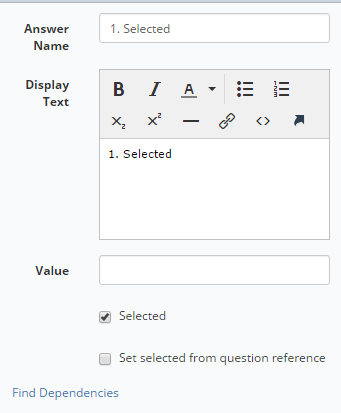
STEP 7. For the ‘Not Selected’ answer (i.e. Answer 2), set the default value property to ‘Not Selected’.
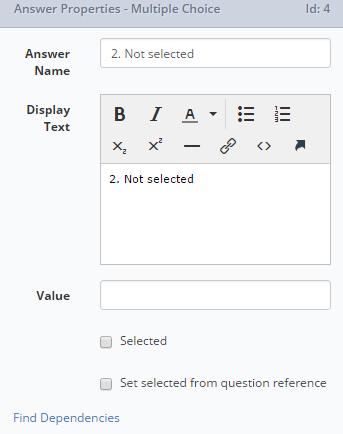
STEP 8. For the ‘Question Reference (True on evaluation)’ answer (i.e. Answer 3), set the default value property to ‘(Question Reference)’ and select the Default Question like this:
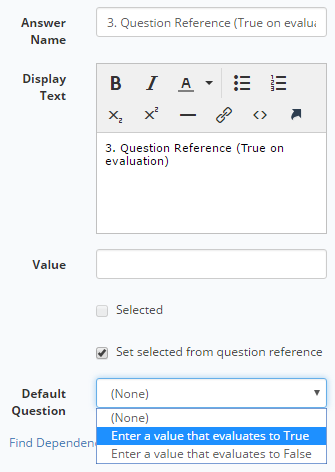
STEP 9. For the ‘Question Reference (False on evaluation)’ answer (i.e. Answer 4), set the default value property to ‘(Question Reference)’ and select the Default Question like this:
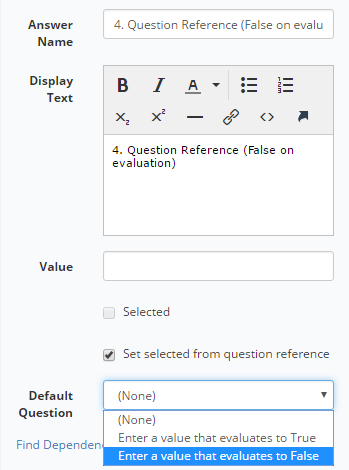
STEP 10. Save the project and produce it.
STEP 11. In produce, follow the question text to enter values in the textboxes. Also, refer to the table at the beginning of the article, for guidance on the values that evaluate to true/false.
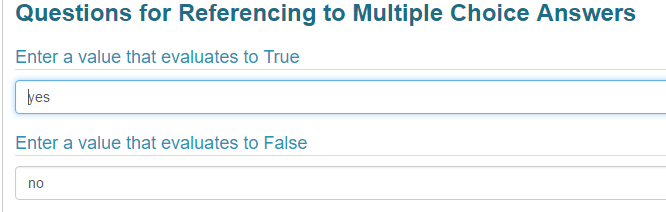
STEP 12. Click on the ‘Next’ button to navigate to Page 2.
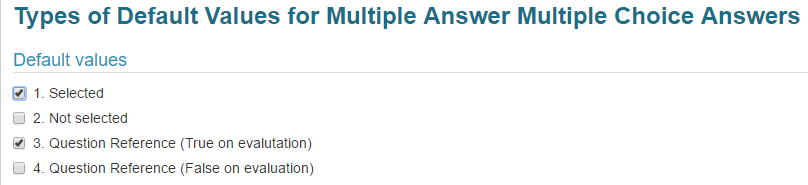
NoteThe multiple choice answers are selected/not selected on the basis of default values. The default values for the last two answers come from the evaluation of the values entered by the user on the previous page.
Updated 8 months ago
