Validator
Overview
A Validator question can validate the responses of other questions.
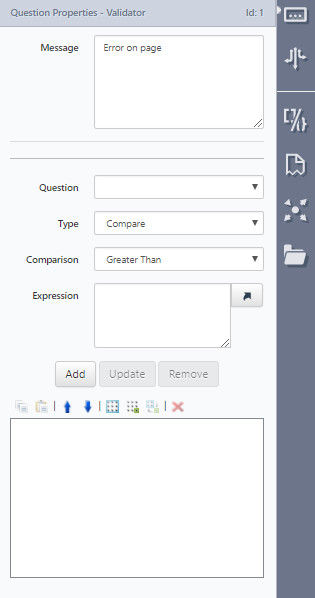
In Design, you can define any number of "comparisons" on other questions, much like you would with Conditions. If these "comparisons" fail, then an error message will be displayed on the form.
Each "comparison" is made up of the following pieces:
Message | Type in the Message you want to display. |
Question | A reference to another question/answer on the form to check |
Type | Options are:
|
Comparison | The options for this are:
|
Expression | Type in the text that you are wanting to validate against. |
Add | Once all the settings are correct, use the Add button to add it to the validation box. |
Update | If you make changes to existing settings you can select update to keep the changes. |
Remove | If you want to remove an existing validation, select it in the box and choose Remove. |

The validation box has multiple options.
Copy | This allows you to copy any entry |
Replace | This allows you to replace any entry with the copied text |
Move up to next group | This will allow you to move an item up to the next group |
Move down to next group | This will allow you to move an item down to the next group |
Create "All of" group | This creates an "All of" group that you can add items to |
Create "Any of" group | This creates an "Any of" group that you can add items to |
Convert "All of" or "Any of" groups to another state | This allows you to change either group to the other existing group |
Remove | This allows you to select and remove an item |
Updated 8 months ago
