Adobe Acrobat Sign Action
Overview
Contact your sales representative if you are interested in obtaining a license for the Adobe Acrobat Sign module (9027) for your SmartIQ instance.
You will also need to have an Adobe Sign Service account configured with an access token/integration key for authentication from SmartIQ to Adobe Acrobat Sign.
Provides the ability to send a generated document (usually pdf) to Adobe Acrobat Sign as a document or "Agreement" wherein participants can then sign the documents from anywhere and on different devices like mobiles or desktops.
Configuring Connector Settings
- From SmartIQ Manage, navigate to Settings > Adobe Acrobat Sign.
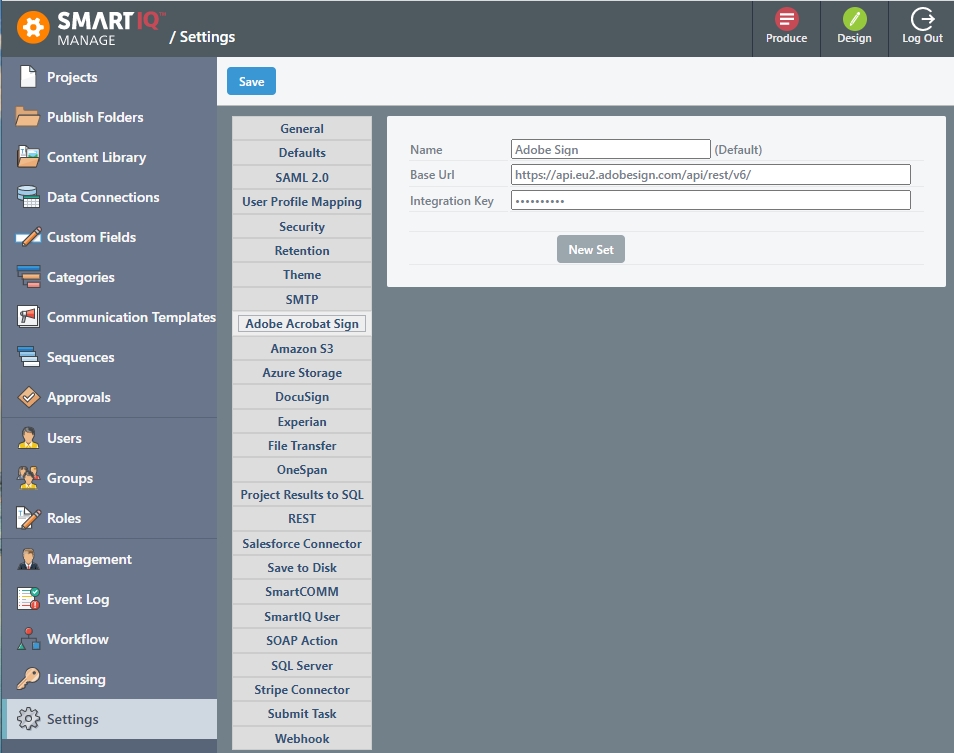
- Review and update the settings as required. The settings are described in the table below:
️ Adobe Acrobat Access Token PermissionThe Adobe Sign Service account access token should have the following permissions:
• agreement_read
• agreement_write
• agreement_send
| Setting | Description |
|---|---|
| Name | Name of the Connection setting. If left blank, will use Default. |
| Base Url | Base Url of the Adobe Acrobat Sign platform. The optional default is https://api.eu2.adobesign.com/api/rest/v6/. |
| Integration Key | Value of the Adobe Acrobat Sign service account integration key. |
- (Optional) For multiple accounts, click the New Set button. For example, Staging and Production.
- Click the Save button at the top of the page.
Usage
- In Design, open a project and use the actions icon to show the Actions panel.
- Drag and drop a document template (usually a PDF) that SmartIQ will generate as the main artifact for the agreement.
- Drag and drop the Adobe Acrobat Sign action onto the finish or appropriate workflow transition.
- Once added, the action is available for configuration.
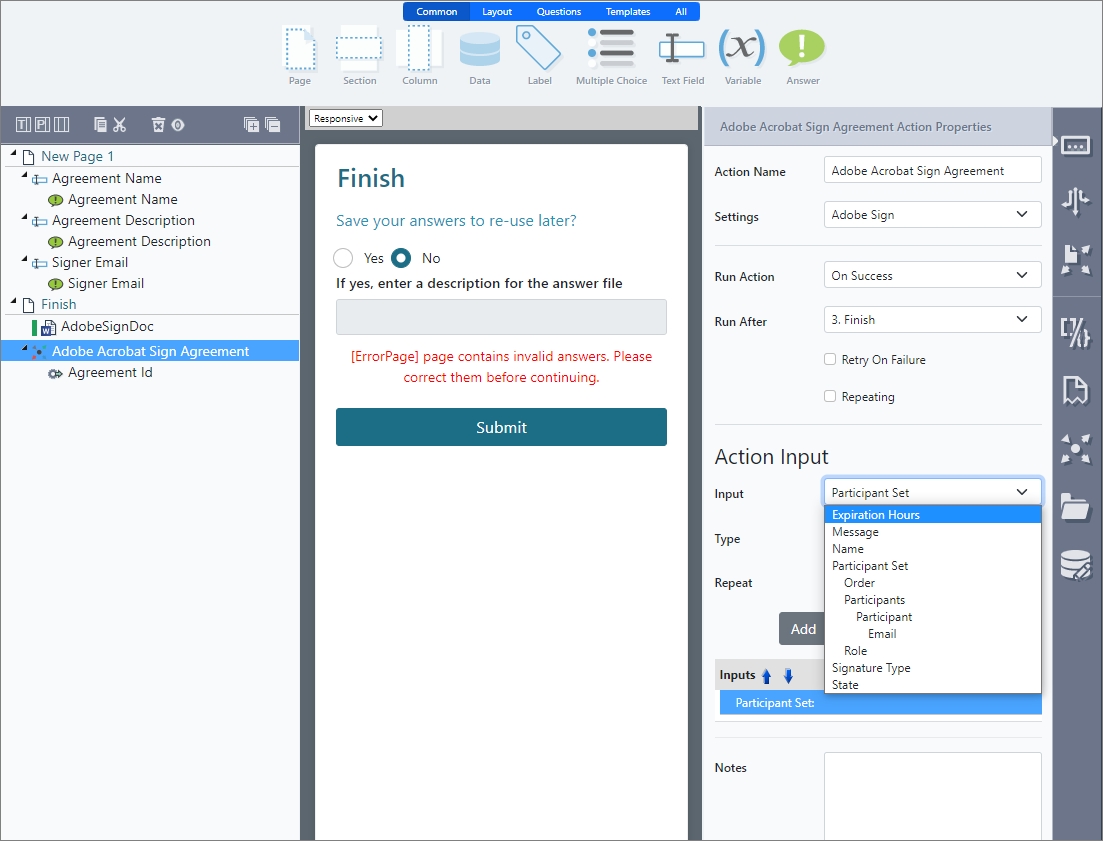
Action Inputs
NoteThe action inputs available below directly correspond with Adobe Sign settings. Additional information on their configuration can be found on the Adobe Sign website.
- Name (Required) – A name for the created document or agreement which will appear as the title for the agreement in Adobe Acrobat Sign as well as appear in participant correspondence.
- Message – A message/description for the agreement similar to the name above which will be included in the outbound correspondence.
- Expiration Hours – An number in hours as to when the agreement will expire and processing will be stopped.
- Participant Set***(Required, at least one Participant)*** – Participants (one or more) are grouped into sets for efficiency when working with groups of stakeholders.
- Order – Order this participant set will participate in the agreement, consider including when working with more than one set.
- Role – The role of the participants in the set
- Acceptor
- Approver
- Certified Recipient
- Delegate to Acceptor
- Delegate to Approver
- Delegate to Certified Recipient
- Delegate to Form Filler
- Delegate to Signer
- Form Filler
- Signer
- Participant (Required)– An individual participant (requires an email address for notifications and correspondence)
- Email (Required)– Email address
Action Outputs
- Agreement ID – The unique identifier of the agreement.
Updated 8 months ago
