Escalations
SmartIQ Workflow allows configuring Escalation Actions to be triggered based on configurable conditions. To add a new Escalation, Open the Workflow canvas and click on the Escalation Button located on the right side menu.
Drag and drop the desired Escalation into the appropriate State into the Workflow Canvas.
This is an example of two Escalations (Send Email and Push Notification) added into State 2
These are common properties for all available Escalations:
Escalation Name
Allows customizing the name of this escalation action.
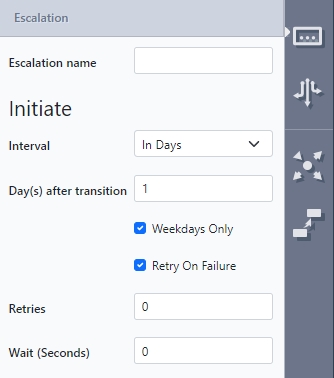
Initiate
- Interval – Allows to define when this Escalation should be triggered, these are the options available:
- In Minutes
- Min(s) after transition
- In Hours
- Hour(s) after transition
- In Days
- Day(s) after transition
- Weekdays Only
- Day/Time
- Question (question reference to resolve date and time.)
- In Minutes
- Retry On Failure – Allows the user to specify the number of retries and wait between retries. The escalation will be attempted again on failure the next time the scheduler runs. This may mean that it may not run at the exact delay specified, however it will never be shorter than that time period.
It is also possible to define recurring Escalations, selecting Recurring option. Here a brief description of available options:
Recurrence Pattern
- Hourly
- Daily
- Weekly
- Monthly
Range of Recurrence - Occurrences
- After Days
- On Date
- No End.
Post to Webhook
A Webhook is a simple HTTP publish and subscription model for passing information between services. With the Webhook action, you can call your own HTTP endpoint when a form is submitted and optionally include form answers. This means all your connector logic can remain in an external service that can be updated and load-balanced separately.
The service call is made as a POST and the body of the request contains the JSON payload. Service response codes determine if the action is considered to have failed or completed. This action does not deal with the generated documents.
Escalation Input | Description |
|---|---|
Answer Values | Optional values and question references that you want to send to your service. |
Custom Headers | Optional Custom Heathers included in the request. |
Secret Key | User-provided API key that is sent to and validated by your service. |
Webhook URL Endpoint | The URL of your service. |
Push Notification
Ability to send Push Notifications to the Offline App which has been registered to a user.
Escalation Input | Description |
|---|---|
Group Guid (Optional) | Send a push notification to every member of the group specified |
Message | Body of the push notification to be sent |
Title (Optional) | Title of the message to be sent |
User Guid (Optional) | Send a push notification to the user specified |
If there is no user or group guid specified, the notification will look at the current workflow state (if it's within a workflow) and send a push notification to current user or group.
Reassignment
Allows reassigning current State to another User or Group.
Escalation Input | Description |
|---|---|
Group to Assign | SmartIQ Group to be reassigned. |
User to Assign | SmartIQ User to be reassigned. |
Comment | Optional Comment. |
Send Email
Sends an Email similarly to the Email Action with the difference that can be configured to be recurring using Escalation parameters.
Escalation Input | Description | |
|---|---|---|
Email Subject | Required | |
Email Body | Required | |
Email CC | (Carbon Copy) Put the email address(es) here if you are sending a copy for their information (and you want everyone to explicitly see this) | Optional |
Email BCC | (Blind Carbon Copy) - Put the email address here if you are sending them a Copy and you do not want the other recipients to see that you sent it to this contact | Optional |
Reply To | Email address to where recipients will reply escalation email. | Optional |
Send To Assignee |
| Optional (defaults to True) |
Send to REST Service
Makes a request to a REST API every time the Escalation is triggered; for more information Click here
Submit Task
A submit step escalation will progress a workflow from it's current state to a destination state. The escalation has 3 input types:
Escalation Input | Description |
|---|---|
Discard Saves | A true/false value for whether the escalation discards any save in progress answer files which may exist (e.g. the user started the form and saved before finishing). |
Set Question Value | This takes a key/value pair (migrated from a standard input) of a question and a value (e.g. Key: "Q1" - Value: "Auto submitted"). The escalation will attempt to find this within the form and updated the question value. |
Target State List (name|name) | Accepts a pipe separated list of state names (e.g. "State 3|State 4") that the escalation will attempt to transition to. Used in conjunction with transition conditions (which is the recommended way of filtering transitions) to find a target state. Available transitions must resolve down to exactly 1 for a successful escalation transition. |
NoteAny conditions required to trigger the Submit Task action must be complete before Workflow Assignment occurs during the creation of the Esclation. This means that an actions that need to input into those conditions must be run no later than "Run After Document Generation". "Run After Finish" will be too late.
Required configuration in Manage -> Connector SettingsThis escalation has a required setting in Manage which sets the designated user to progress the workflow. If this is not set the escalation will fail
Connector Settings##
Connector Setting | Description |
|---|---|
User Name | Sets the designated user to progress the workflow. Ideally this is a generic service user in the system (e.g. "AutoSubmit"). If the user is not set the escalation will fail. |
Terminate Workflow
Terminates workflow when escalation Initiate condition is met. Note that this escalation can't be recurring as it will cancel the workflow once is initiated.
Updated 8 months ago
