Answers
Passing Data on the Query String
Web forms in Producer can be pre-populated with data by calling a web service to create an XML Answer File. However, for simple integration, or where only a small amount of data needs to be passed to the form, it may be appropriate to pass data on the query string, avoiding the need to create Answer Files or use the web services. Any parameter name on the query string that matches an answer label in the question set will pre-populate that answer.
Note:It is possible to automatically look up further data or records based on a parameter such as a customerID or recordNumber within the web form.
Interface Feature AvailabilityAvailable in web interface Produce only.
When passing data on the query string an end user must already have an active session or the Intelledox authentication method must be capable of creating one automatically. Without an active session, the user will be redirected to the login page. Valid methods of creating an active session are as follows:
-
Managing authentication via windows authentication where sessions are automatically created upon accessing the Intelledox site based on your windows user account.
-
Allowing guest access to Producer where sessions are created automatically under a single account. This is most common for public-facing forms.
-
Calling the login method of the Intelledox Platform web service to create a session, and then append the returned SessionId to the query string along with any other data. This scenario is most commonly used with forms-based authentication.
Project Configuration and Query String Structure
Any question that needs to be answered via the query string should contain an answer label. In the example below the first Label question is populated via the query string and is used by the second data source question that subsequently populates the Client Full Name user prompt.
Once you save your project, the answer label can be used as part of the query string in the URL, for example:
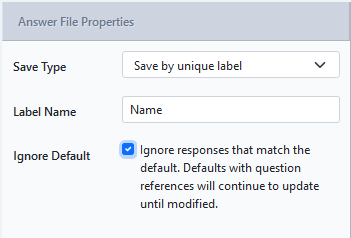
//infinitiesite/produce/launch.aspx?id={form id}&name=Your NameThis can be repeated to include additional answer label questions in the query string for pre-population.
The following table outlines the optional parameters that can be appended to the URL as well.
| Parameter | Description |
|---|---|
SessionID=<GUID> | A GUID representing the current session if it has been created by a web service call |
| Portal=1 | Portal mode, no top bar or ability to save an answer file. |
| PortalSave=1 | As per portal above but the save button is enabled. |
| WizardMode=1 | Regular Producer interface without the home button. |
Unique Answer File labels explained
Often, answer files are parsed by delivery providers and 3rd party applications to extract necessary data. Answer file labels are designed to make this process easier, by allowing user input and system data to be saved according to a specific named value as opposed to the automatic numeric ID.
Below are two answer files the first does not use an answer file label whereas the second does, neatly organizing the values within the <AnswerLabels> node.
<AnswerFile>
<HeaderInfo>
<TemplateInfo TemplateGroupId="20" TemplateGroupGuid="1d6b8dc9-ef78-499d-a535-61f09d40aabc" />
<UserInfo UserId="1" UserGroupId="0" />
</HeaderInfo>
<Groups>
<Group GroupId="1" GroupGuid="37663feb-6d5f-4912-9641-7b5878d15197">
<Questions>
<Question QuestionId="1" QuestionTypeId="7" QuestionGuid="34f6f6ca-5db7-48fa-96c0-78325088445c">
<Answers>
<Answer AnswerId="1" AnswerGuid="1efa737e-d45d-4437-ae1c-4da497df36af" AnswerValue="Intelledox - ABCDEF" />
</Answers>
</Question>
</Questions>
</Group>
</Groups>
</AnswerFile>
<AnswerFile>
<HeaderInfo>
<TemplateInfo TemplateGroupId="20" TemplateGroupGuid="1d6b8dc9-ef78-499d-a535-61f09d40aabc" />
<UserInfo UserId="1" UserGroupId="0" />
</HeaderInfo>
<AnswerLabels>
<Label name="MyLabel">Intelledox - ABCDEF</Label>
</AnswerLabels>
</AnswerFile>Answer file labels are set by providing a unique label name within the answer’s properties as in the following screenshot:
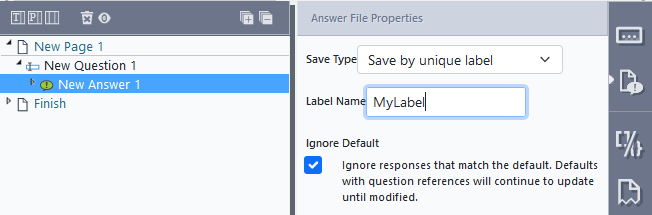
Answers appear on the same line in generated document, paragraph marker lost
Problem
In your generated document content appears on the same line, that is the paragraph marker (or line break) has vanished
Solution
Ensure your paragraph marker does not contain the paragraph marker as in the example below.
Incorrect:
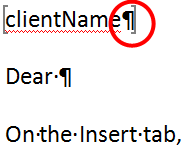
Correct:
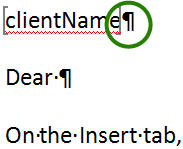
In the example above the answer sourced from Producer (or data source etc.) in the generated document replaces whatever is contained within the bookmark and the paragraph marker is effectively lost.
Ensure answers start with capital letter
If a response to a text field question must start with a capital letter, the following regular expression validation can be applied:
In the Expression field, add the following:
[A-Z]{1}.*
Note:Make sure that a meaningful error message is applied to avoid confusion (i.e. surname must start with a capital letter).
Referencing Auto Logic Answer
You can use references to Auto Logic answers, just like any other question type.
The Auto Logic will return a "1" or a "0" depending on whether or not its Rules are True or False.
Answer Field [Formula]
Designers can select an Answer as a question type. In the Questions tab, Answer is available for selection. If a user selects Answer an Answer Properties - Data Source section opens with the following options:
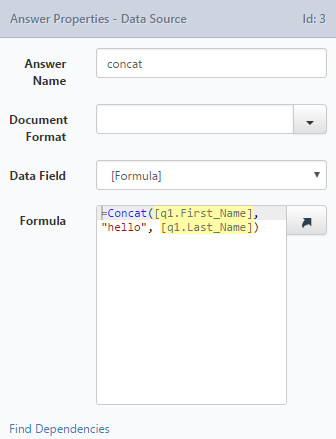
The advantage of selecting an answer field is that you can use "[Formula]". Within formula you can use any supported formula, the most useful being "=concat( )". pro
e.g. SmartIQ data source
1.Add first name answer
2.Add last name answer
3.Add new answer and name it 'Concat'.
4.In the Concat answer, select formula.
5.In the formula text box, type in =concat and then use the question reference tool to select the answers.
The results formula would look something like this:
=Concat([q1.First_Name], "hello", [q1.Last_Name])Setting Answers to become part of the Question Texts of succeeding questions
It is often useful to insert user responses to certain questions into the question text of succeeding questions.
Setup in Design
In the following example screenshots, we set up the Answer from a user prompt [q1] to become part of the Label Name [q2]. •[q1] is a Text Field
[q2] is a label - whose name is based on the answer returned by [q1]
[q3] is a multiple choice question. The selected answer from this question becomes part of the question text of [q4], along with the answer from [q1]
Note:With multiple choice answers, ensure the "Value" field of the answer is filled in with the appropriate value that is to be passed
[q4] is a Rich Textbox whose Question title includes answers from [q1] and [q3]
Result in Produce
•Question label of [q2] includes the answer from [q1]
•Question text of [q4] includes answers of [q1] and [q3]
Storing label answers or answers with default values
By default the answer file does not store information that it thinks it can recalculate or that cannot be changed during the current workflow state.
If you wish to have default values not recalculated when the workflow reloads, you will need to specify an id or label name for the answer and uncheck the Ignore responses that match the default option.
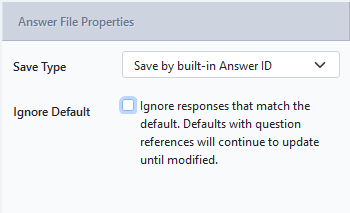
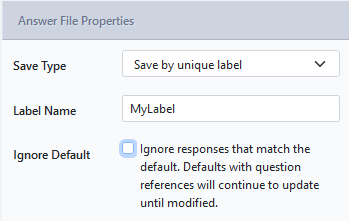
An example where this would be useful is where an answer is set from the current date/time variable and you wish to keep the date/time of the first state submission. Other examples include the use of calculated values that may be updated in later states and the initial value needs to be recorded, or where you want to record initial data without updates occurring in later states if external data changes.
Updated 8 months ago
