Design - Upper Navigation
Help
Clicking the help icon will take you directly to the Knowledge Hub. Here you can search content to find the answers you need. If you find something in an article that is unclear or you feel should be updated, please click the Suggest Edits and let us know.

Find/Find and Replace

Use Find/Find and Replace to search your form and make updates.
Find Options:
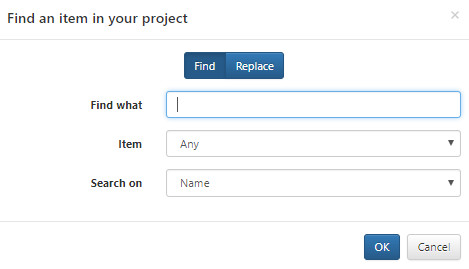
Option | Description |
|---|---|
Find what | Type what you are looking for. |
Item | This allows you to narrow your search by item type. Available types are:
|
Search on | Allows you to narrow your search by Name or ID |
Replace Options:
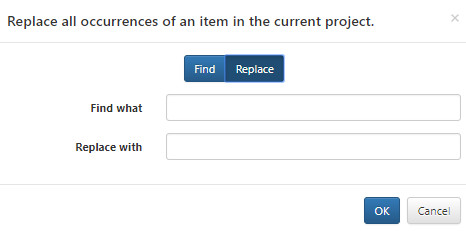
Validate

The Validate Project function is a useful way to determine if there are any problems with your SmartIQ Project. It should be the first action taken if a Project is failing somehow or doing something that is unexpected.
To validate a Project, click the Validate Project button at the top of the Design screen.
Once executed, a list of issues will be displayed at the bottom of the Design screen:
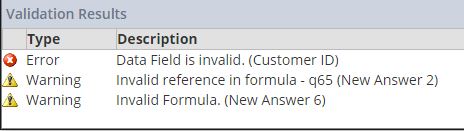
Double-clicking on any line in the results will navigate to the offending item.
The following properties are checked when performing a validation:
-
Formulas are valid (including Question References) - Variable Formulas, Data source Formulas, Page Repeat Titles, Question Default Values, Question Text, Finish Properties, Rule Formulas/Aggregates, Section Descriptions.
-
Conditions are valid (references exist and are earlier in the project and are to valid question types) - Question Conditions, Transition Conditions, Action Conditions, Document Conditions
-
Verify Placeholders exist in the Document(s) - Non-External Placeholders, Page Repeat Placeholders, Data source Repeat Placeholders, Section Repeat Placeholders. External Placeholders are validated that they appear in attached Document Fragment Content Items. If a Placeholder doesn't exist, it will appear in the Validation Results as a "Message". These can be shown or hidden by clicking the "Show/Hide Messages" button at the top right of the Validation Results window. A Placeholder not existing may be valid if you intend to publish your project with a Layout.
-
Data sources can be connected.
-
•Display Fields have been set when needed for Data sources.
-
Data source filters are valid.
-
Data source sort fields are valid.
-
Data Fields selected for Data source Answers are valid.
-
Content Library Auto Answers are valid.
-
All Questions have Answers.
-
Content Items exist.
-
Content Items are not attached to a Visible Content Library Question (they will be ignored).
-
Auto Logic Rules are valid.
-
Answer File Labels are unique for Content Library Questions.
-
Content Folder exists if defined for a Content Library Question.
-
Actions are defined in a valid order.
-
A valid Repeat Source is defined for a repeating Action.
Project Properties

General
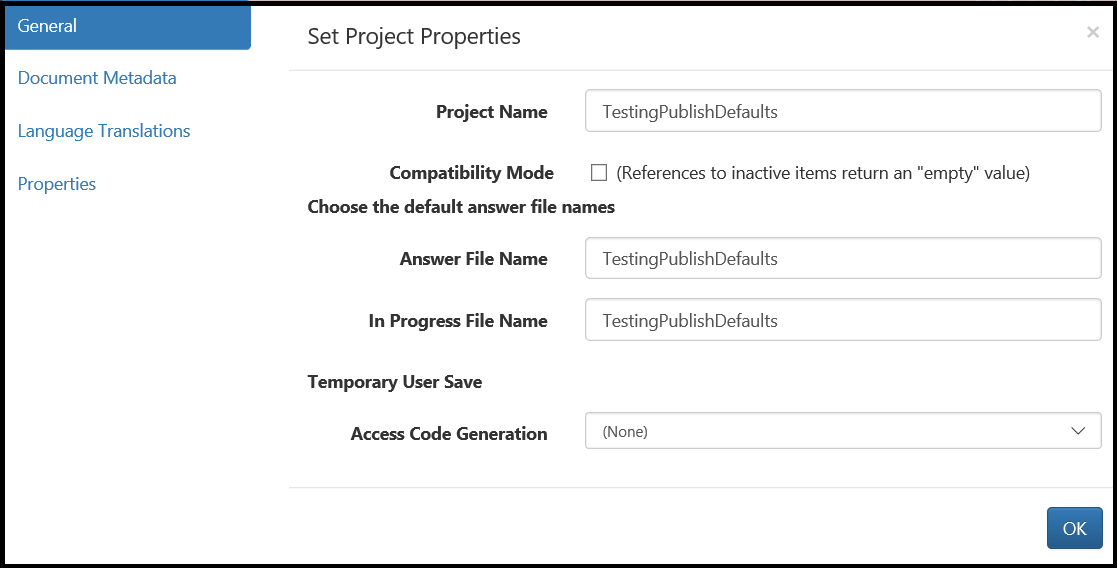
Document Metadata
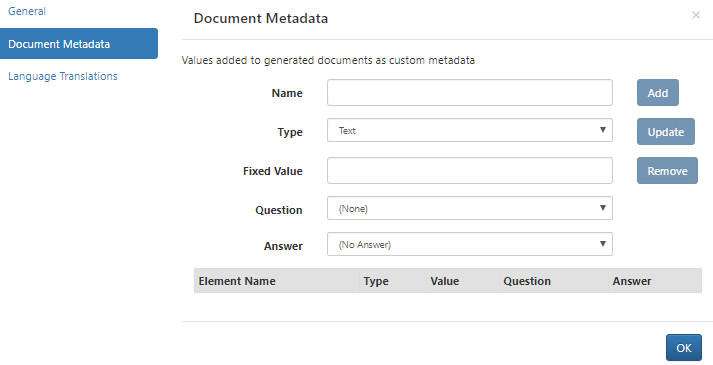
Language Translations
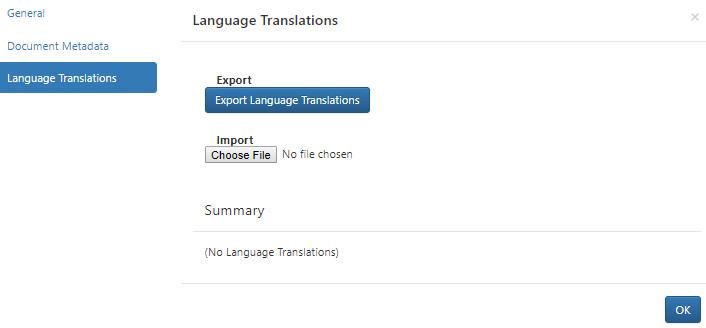
Form designers can provide language translations allowing forms to be presented in the user’s preferred language, and where necessary, apply specific cultural variations. Translations apply to any text that has the potential to be displayed to the user in Produce. Languages are controlled via the user’s profile or are overwritten by passing a value in the query string (e.g. ?lang=es-ES).
The prioritization of translations is done first by culture, then generic language, and finally to a default, as depicted in the image below.
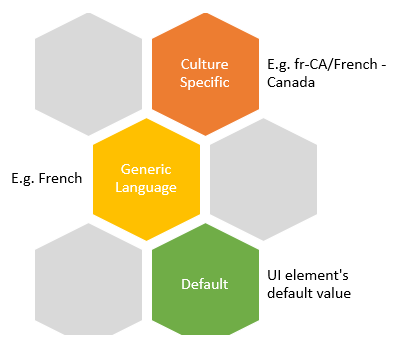
The required text is exported to a file in a .csv table structure so it can be distributed to the appropriate translation personnel. Each row represents a term that can be potentiality shown to the user in Produce. A single control might require multiple rows for each property that requires translation, for example, a text box may require a translation for its question text, help text, and watermark.
A newly created form will not have any translations and designers can specify their desired translations as columns to the right. A translation column must have a generic or culture-specific title as depicted below. It is not necessary to translate all items, only the relevant ones. An example file is provided below:
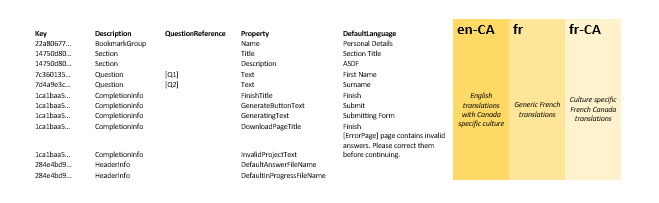
When all the desired translations have been specified, the file can be re-imported and the form can be saved. The translations will be activated when the user’s culture matches a provided translation.
Maintaining a .csv file with special characters
If you open with Excel, populate translation then save as .csv file format. This will result in "Special character in Chinese and Arabic not recognized."
How to handle this correctly:
- Open with Excel, populate translation.
- From Excel save the file as Unicode text (*.txt).
- Open with Notepad.
- Replace the space with “,” then save as UTF-8.
- Rename the extension from .txt to .csv.
Properties
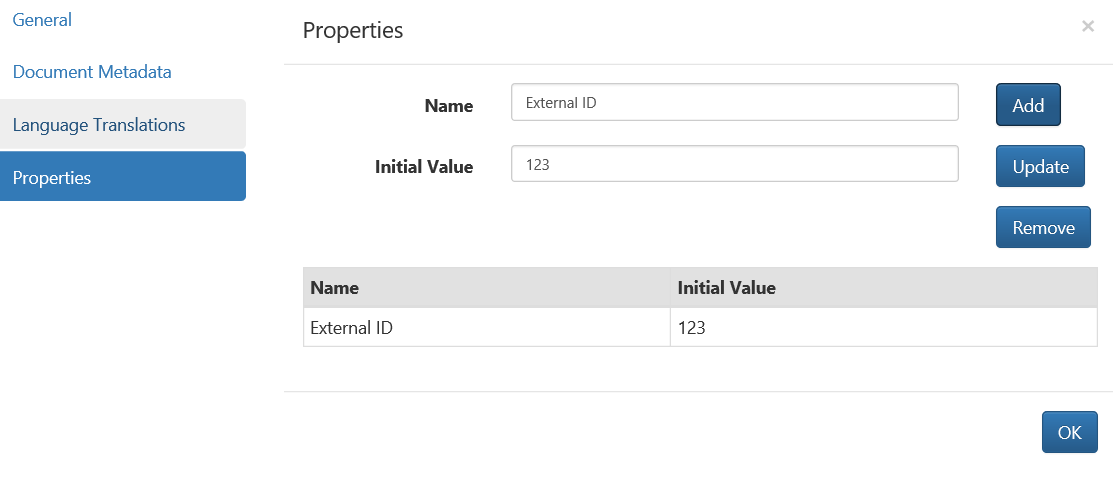
Project properties are the equivalent of a hidden label question with Save By Label configured. Instead of a question user can add this name as a property to the project and it will function in the same way.
Conditions and Rules can use Project Properties as a reference and can also be referenced in text with the format [PropertyName].
Refresh Lists

This will clear the cached lists of items that we get from Manage so that the user can see new changes without having to reload the project.
This operation covers the following question types:
- Data providers
- Data sources
- Data objects
- Data fields
- Key fields
- Variables
- Address fields
- Categories
- Available filter comparisons
- Routing types
- Action types
- Escalation types
- Routing element types
- Action outputs
- Users
- Groups
- Custom question types
- Custom question inputs
- Custom question outputs
- Project fragments
Note:The toolbox is not rebuilt if additional custom question types have been added.
Workflow
Workflows is process that has a lot of options. See the section on Workflow Administration for more information:

Save Project
This option saves your project.

Save Project As
This allows you to save a project under a different name.

Clicking the Save Project As button will open up a save menu.
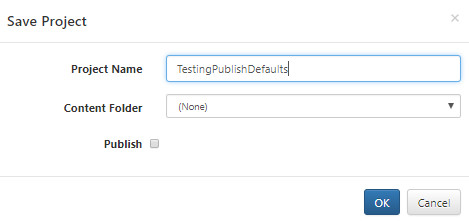
Option | Description |
|---|---|
Project Name | This is populated by default, but you can change to a new name. |
Content Folder | This defaults to (None), but you can change this to point to any of your project folders. |
Publish | Selecting this will publish your project in addition to saving it. |
Updated 8 months ago
