File Selection
The File Selection question type allows users to upload files to the form and the Content Library. This question can be used to gather existing files for people in other workflow steps to view, insert the uploaded files in the document output or other actions or add the files to the content library for future use.
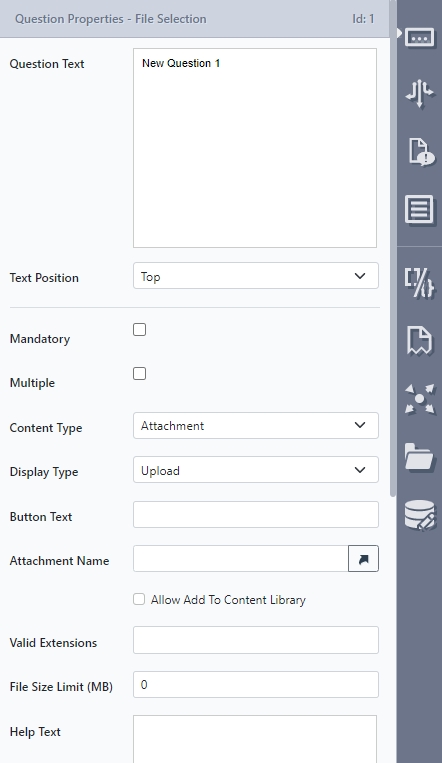
Document Preparation
Standard or selection placeholders can be used throughout the document to specify where the content items are to be inserted.
Usage
From the toolbox, drag and drop a File Selection question onto a page, section column or tab and set the question’s properties as below.
Property | Description / Examples |
|---|---|
Mandatory | Whether the field is mandatory. |
Multiple | Enables uploading multiple attachments at a time, by selecting the files or using drag and drop. |
Content Type | Select the type of content that will be uploaded or selected from a drop-down list. Options are listed below:
|
Display Type | Select if the display and functionality of the question. The options will depend on the display type selected:
|
Button Text | Specifies the button name for uploading content on web forms. If left blank, the default text will be used. Note: This text will still be used for offline apps except for image and audio file types. |
Take Photo or Record Video Button Text | Specifies the button name for uploading images or audio files on the offline apps. If left blank, the default text will be used depending on the upload type. |
Attachment Name | Gives the file an assigned name upon generation. Note: The Attachment Name field accepts question references. This can be used to make your attachments name more descriptive. |
Allow Add To Content Library | Allows the items which are uploaded to be inserted into the content library. |
Valid Extensions | A comma-separated list of valid file type extensions. For example’, |
Max Files | Specifies the maximum number of files that can be attached. Note: Default is 0, or no limit set. |
File Size Limit (MB) | Maximum upload size in whole numbers of MB. The smallest upload limit is 1MB. Note: Default is 0, or no limit set. |
Content Folder | If Allow Add To Content Library is selected, a content library folder will need to be selected to insert the file into. |
Restrict By Folder | Specify a folder in the content library to search. |
Allow Edit | Allows users to edit existing text files inside the content library. Visible if select: Content Type 'Text', Display Type 'Search' or 'Upload and Search'. |
Placeholders can by dragged and dropped to a File Upload Question, where two answer types are available:
Dataas Base64File Nameas text
Multiple AttachmentsIf Multiple attachments has been enabled, the answer types changes to
[File Count]and[File Name].
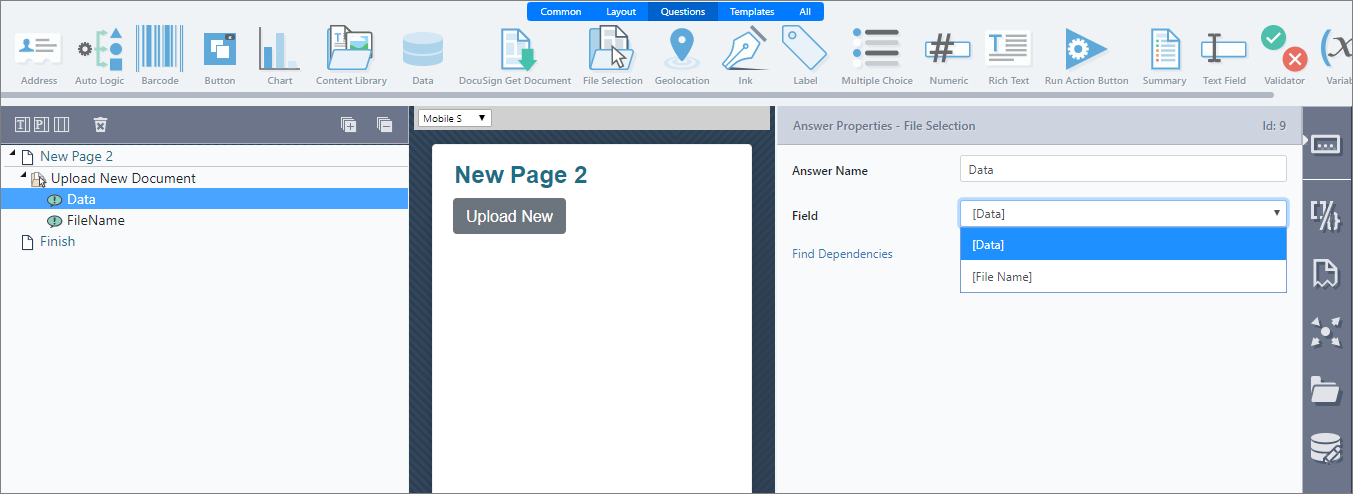
Receiving uploaded file contents
Actions and data sources and potentially other connectors can reference the contents of a file uploaded to a form.
To reference the file contents, add the following to the end of a reference to the file upload question:
".hex"
".base64"
For example, if your upload question is q1, the reference will be [q1.hex] or [q1.base64].
To check the name or size of the uploaded document, use the following:
".filename"
".filesize"
NoteWhen there has been no file uploaded to the question, then the result is a blank string.
Restrict attachment uploads by Document type
-
In Design, create or open a Project with at least one File Selection question.
-
Select the File Selection question and the properties tab will show.
-
In Valid Extensions, enter:
.pdf, .doc, .docx.
Valid ExtensionsThe "Valid Extensions" field accepts a comma-separated list of values that define what type of documents can be uploaded to Produce. For example, if you enter:
.pdf, .doc, .docx, then only PDFs and Word documents can be uploaded as the attachment.
-
Save the project.
-
In produce, if you try to upload a file other than any of those defined in the "Valid Extensions" field, the following error message will be displayed:
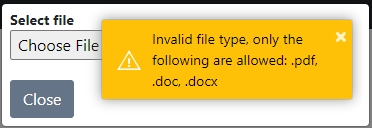
Defining Attachment Name in Design
Add a FIle Selection question to your project.
In the "Attachment Name" field, enter the relevant file name for the attachment when generated.
Save.
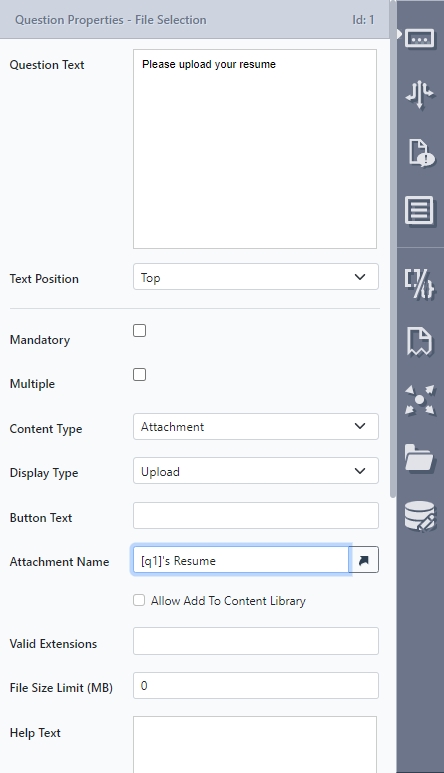
NoteThe Attachment Name field accepts question references. This can be used to make your attachments name more descriptive.
Updated 8 months ago
