Content Folders and Controlling Projects and Content Item Edit-ability
Content Folders are a way of organizing and controlling edit-ability of projects, data connections and content items. For example, grouping a collection of forms into HR, Contract and Administration Content folders and then restricting edit-ability to administrators (users with access to design) with appropriate specialties.
Content Folders vs Publish FoldersContent folders differ to Publish folders in that Content Folders control which users can edit or Design with content as opposed to running it in Produce.
Content Permission
SmartIQ gives different permission settings for user groups in Manage and Design. This applies to anything in a content folder including Projects, Data Connections and Content Items.
Click Edit Folder to see content folder permission, where there will be two columns:
- Edit - gives the group the ability to make changes to the folder contents in Manage. If this setting is unchecked for the folder, the user group will not be able to see the folder at all. Changes to the folder contents include the ability to edit, delete and create items in that folder.
- Design - gives the ability to open an existing project or drag a data source in Design. It also shows the fragment or content items in drop down lists to choose from. If this setting is unchecked, the user group will not be able to see the data source or project in Design.
Content permission setting provides more granularity because permissions can be configured per folder. Additionally, child folders can have different Design permissions from its parent folder. However, the child folder can only have permission on a folder that the parent has access to.
Default Upgrade settingUpon upgrade from a previous version, the default setting is that all folders will have the design checkbox selected.
Managing Content Permissions
Access to folder content are more granular as permission can be set from Folder settings. A user group can be given or denied access to make changes in Manage or Design.
To make changes to folder permissions:
- In Manage, click Projects. The left hand pane will show current Content Folders.
- Select the folder.
- Click the Edit Folder button. The page will show the groups that will have access to this folder in either Manage or Design.
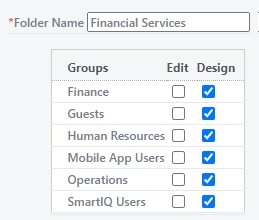
- Click Save.
How to Create and Configure Content Folders
From Manage Navigate to Projects, the left-hand pane of the projects screen will reveal any Content Folders already configured.
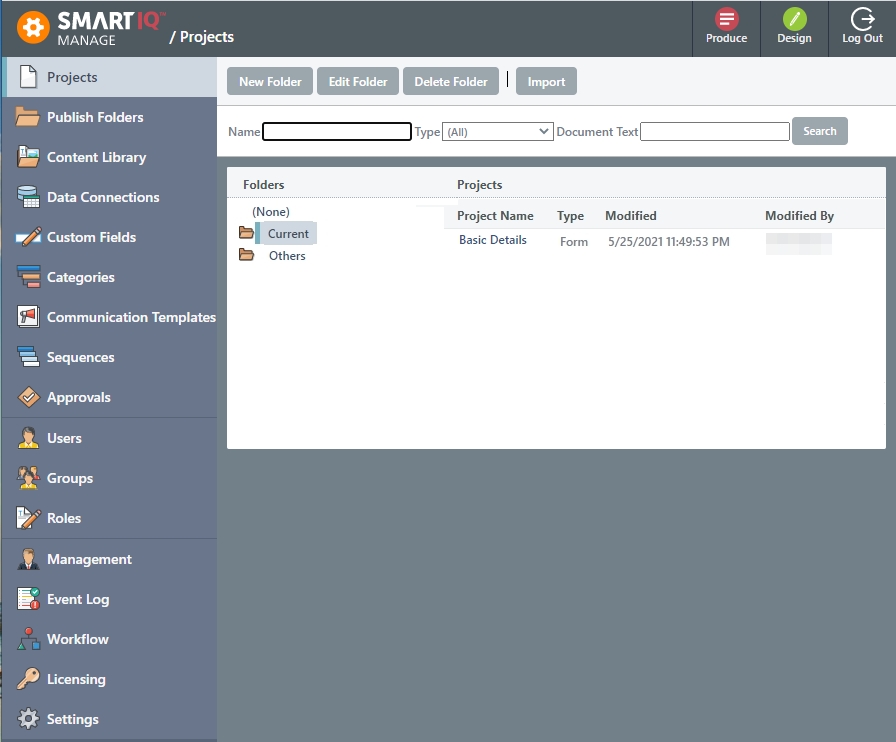
Use the new folder to create a new folder, give it an appropriate name, check any groups who are to edit items stored in the folder and save the folder.
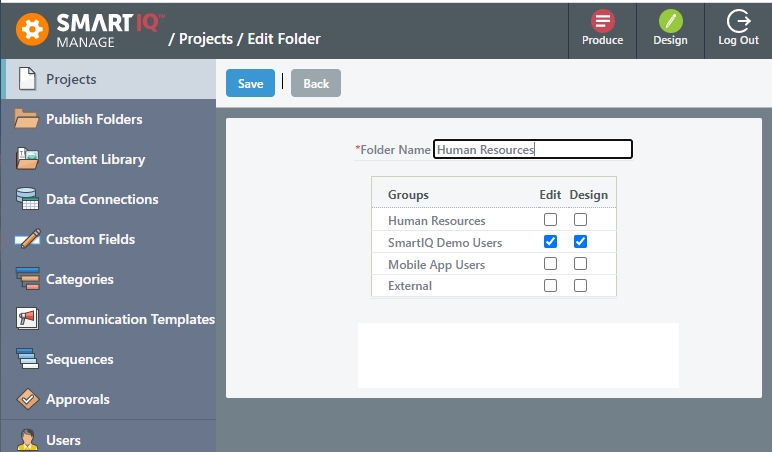
View project properties to move it into the folder.
Alternatively a project can be stored in a specific content folder the first time it is saved in Design.
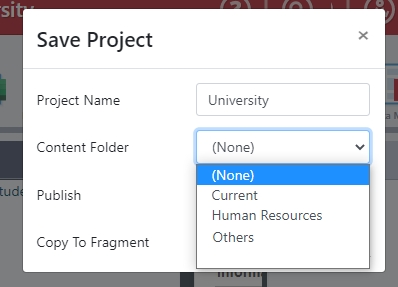
Updated 8 months ago
