SmartIQ User Action
Overview
The SmartIQ User action creates and maintains user accounts.
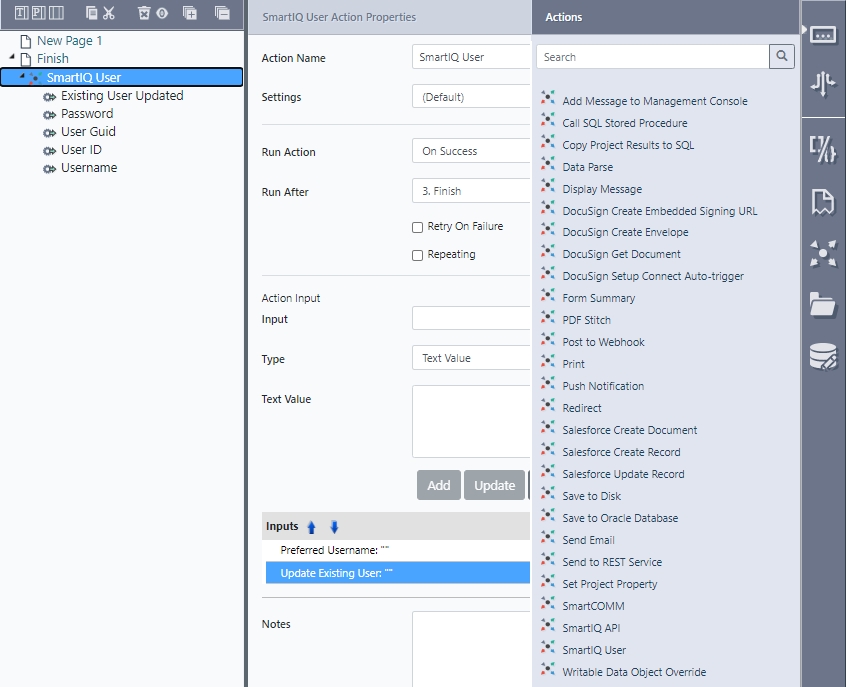
Usage
- In Design, open a project and use the actions icon to show the Actions panel.
- Drag and drop a SmartIQ User action onto the finish or appropriate workflow transition.
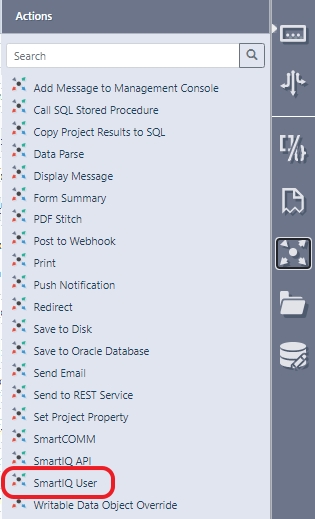
Once added, the action is available for configuration.
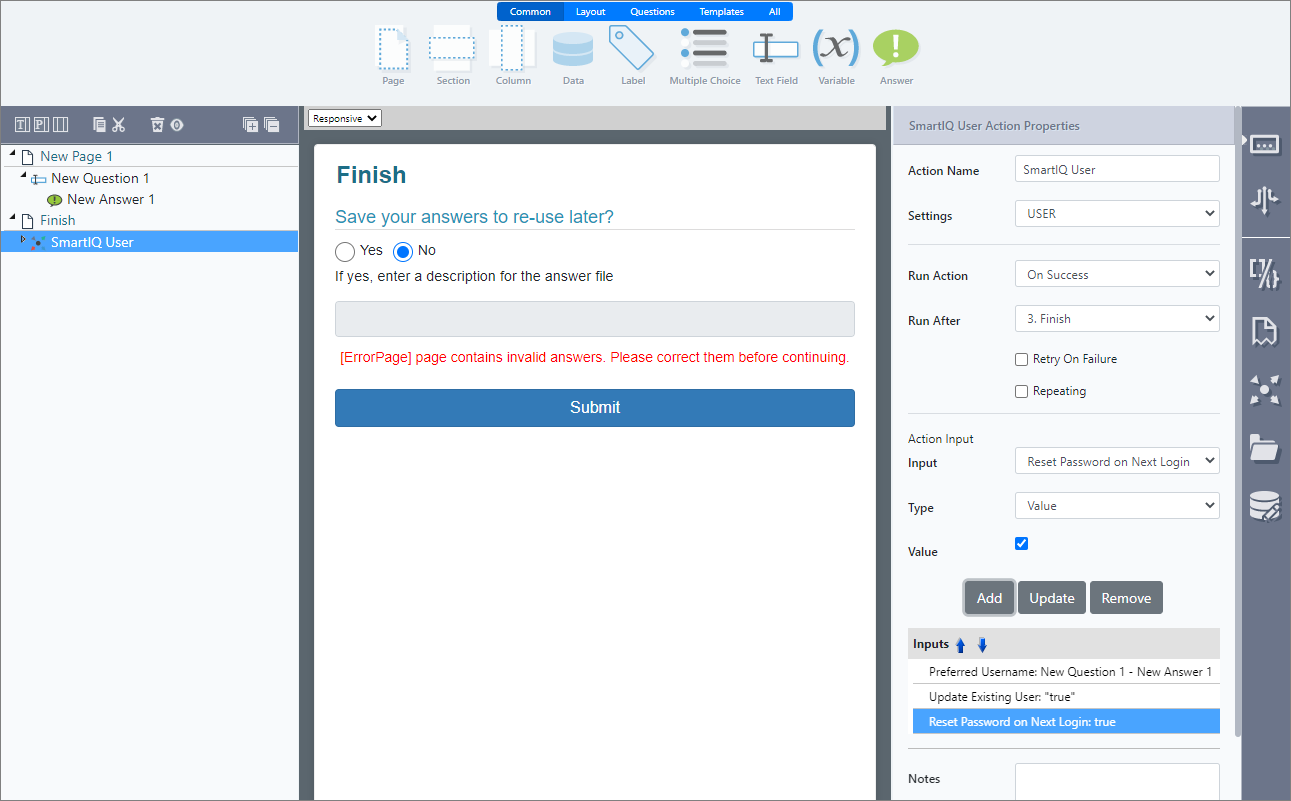
Inputs
With the action selected, set the action inputs as described in the table below.
Note: While the entire user account can be configured, the only required fields are Preferred Username and Update Existing User.
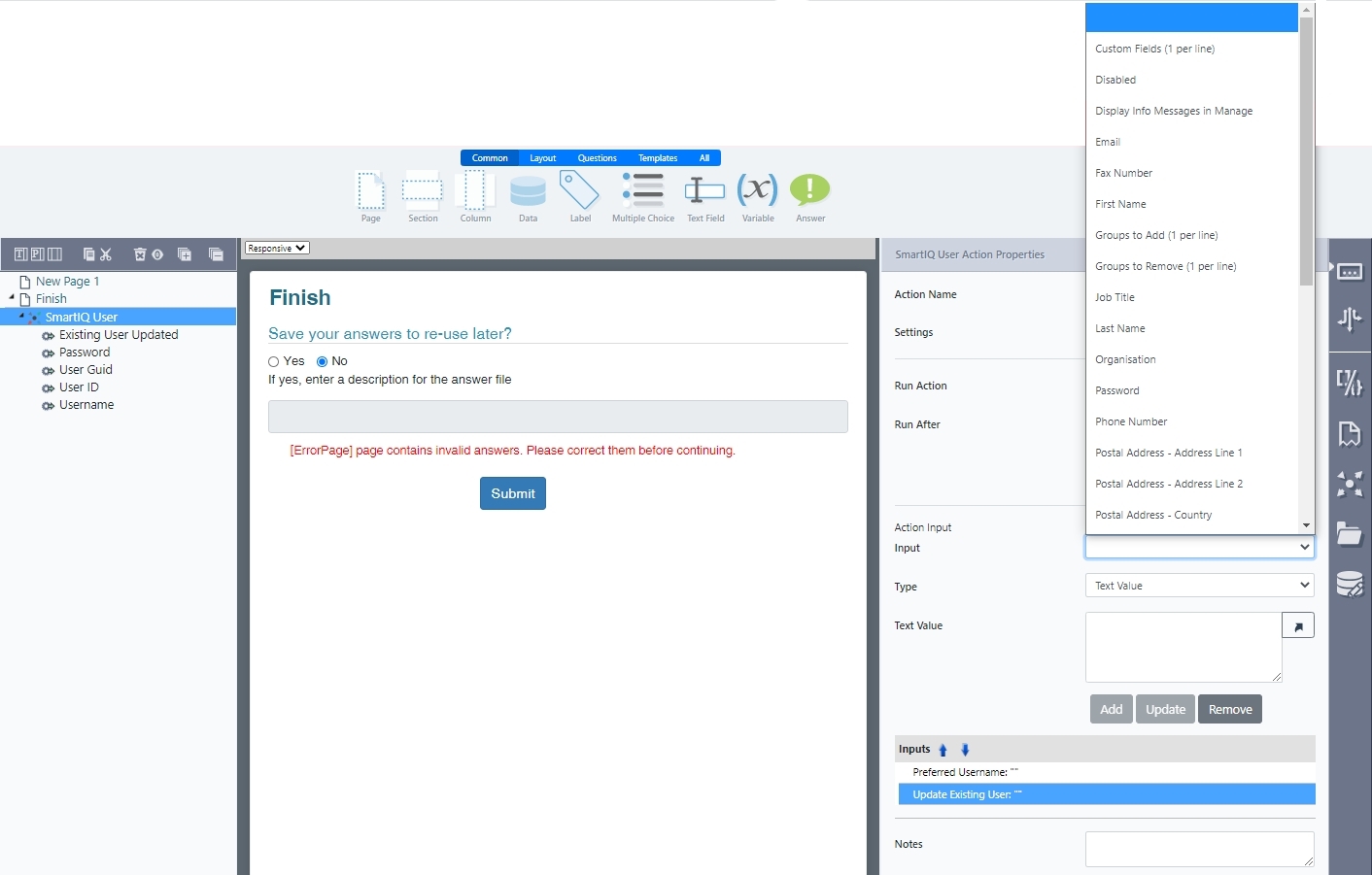
Input Name | Description |
|---|---|
Custom Fields | One per line. Specify any custom fields against the user. These are in the form of "name=value". |
Disabled (True|False) | If this is true, the user’s account has been disabled in Manage. |
Display Info Messages in Manage (True|False) | If this is true, verbose messages describing what the action is doing will be written to the Management log. This may be useful during testing. |
First Name/Last Name/Email/Address Details/Job Title/Organisation/Phone Number | Match up to the fields for a User. |
Groups to Add | One per line. The user will be assigned to the groups specified. |
Groups to Remove | One per line. The user will be removed from the groups specified, prior to being added to any groups.
|
Password | You may define a new password for the user. |
Preferred Username (Mandatory) | Defines the username. |
Reset Password (True/False) | If True, a new password will be generated for the user. This flag will be ignored if the Password input is defined. |
Reset Password on Next Login | Defines whether or not the user should reset their password the next time they log in. |
Theme | Defines the skin file name. |
Update Existing User (True|False) (Mandatory) | If a username is found matching the username passed in, then this flag defines whether or not that user will be updated with the new details. If the flag is True, the user is updated. If the flag is False and a user is found, the Action Fails. |
Outputs
Output | Description |
|---|---|
Existing User Updated | Returns True if the user was already in the system and False for a new user. |
Password | If a new password was assigned to the user, it will be returned here. |
User Guid/ User ID/Username | Returned if matched. |
Manage Settings
The Password Length and Minimum number of non alphanumeric characters can be configured globally via the Manage Settings.
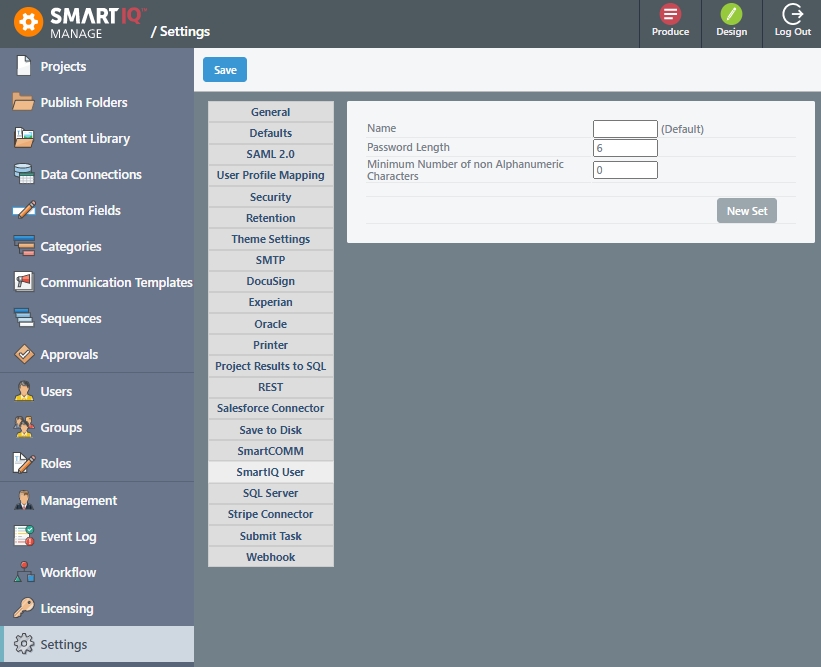
Updated 8 months ago
