Redirect Action
Interface Feature AvailabilityAvailable in web interface Produce only.
Overview
This action is used when you want the Redirect URL to be static and can only be used in Design.
Description
- Redirecting a user to a home page or URL via the fixed value
This option is used when you want the Redirect URL to be static and can only be used in Design.
1.1. Add an Action to the Finish page (refer to Add an action to a project on the Actions page)
1.2. Select the Redirect action from the Type drop-down menu.
1.3. Redirect action will now be added to the Finish page of your project.
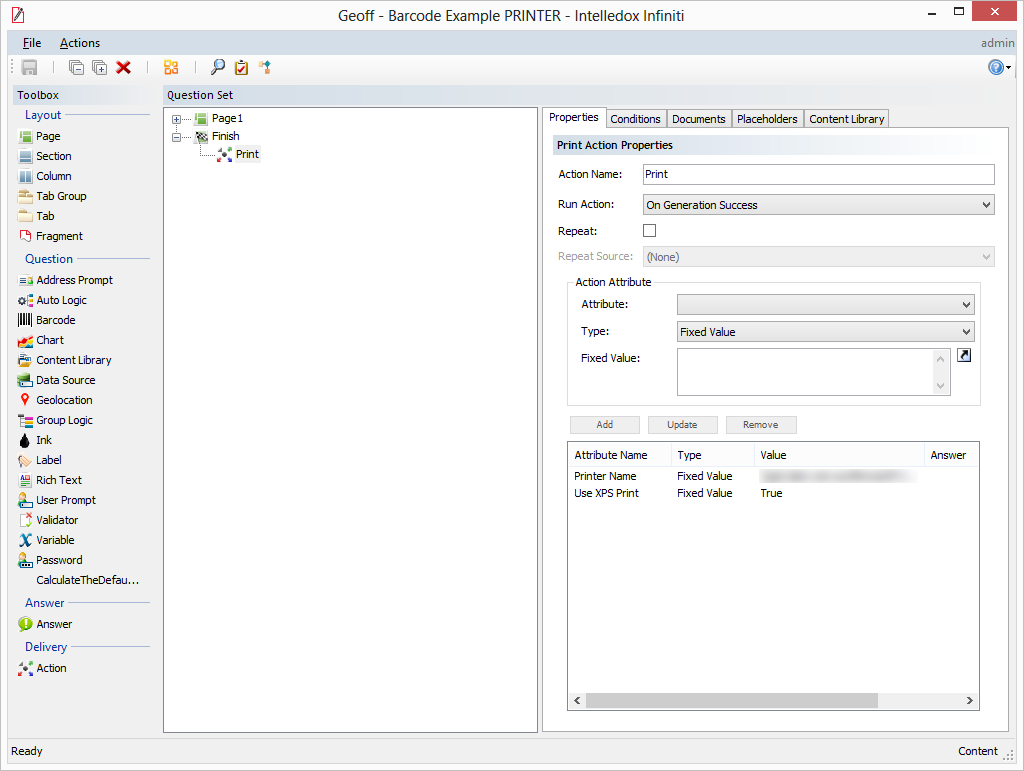
1.4. Select the Redirect action on the finish page
1.5. Ensure the Properties tab is selected
1.6. Select Redirect URL from the Attribute drop down menu
1.7. Select Fixed Value from the Type drop down menu
1.8. In the Fixed Value field enter your company’s home page or a URL you wish to redirect to.
For example we used our home page www.intelledox.com (URL can also be entered, intelledox.com and http://www.intelledox.com)
Note:The redirect action can also be used to redirect users to another SmartIQ wizard, to do this simply add the correct URL into the fixed value field (Refer to )
1.9. Click Add
1.10. The properties tab should look similar to this below
1.11. To update an existing attribute value click on the added attribute. In the fixed value field edit the URL and click Update
1.12. To remove an existing attribute value, select the value and click Remove
1.13. Run your project in produce, after you generate your wizard, you will be redirected to the URL specified in the action properties.
1.14. Redirect action can also have conditions attached to it (see Defining Conditions
1.15. Redirect action can be added to a transition in a workflow (see How to add actions to workflow transitions on the Actions )
- Redirecting a user to a home page or URL via the answer value
This option is used when you want the Redirect URL to be dynamic, which can be entered by the user in Produce (In the wizard)
2.1. Add a Text Field to the page
Note:This will be where the user references the URL
2.2. Add a redirect action and ensure properties tab is selected (Steps 1.1 – 1.6)
2.3. Select the Answer Value from the Type drop down
2.4. Select the question added in 2.1
2.5. Select the answer of the question added in 2.1
2.6. Click Add
2.7. The properties tab should look similar to this below
2.8. Run your project in produce, after you generate your wizard, you will be redirected to the URL entered in the user prompt in the wizard.
- Redirecting a user to a home page or URL via the data question value
This option is used when you want the Redirect URL to be referenced from a data source.
3.1. Add a Data Source question and configure
Note:You will have to have valid URL’s stored in a data source
3.2. Add a redirect action and ensure properties tab is selected (Steps 1.1 – 1.6)
3.3. Select the Data Question from the Type drop-down menu
3.4. Select the Data Question added in 3.1
3.5. Select the Data field where the URL’s you want to use are stored.
3.6. The properties tab should look similar to this below
3.7. Run your project in produce, after you generate your wizard, you will be redirected to the URL that is specified in your Data Source.
Updated 8 months ago
