Rich Text
The rich text box is an inline text editor that allows users to apply basic formatting including bold, italic, symbols and subscript, through to complex tables, numbered lists and hyperlink. It is used for situations where larger sections of content are being captured. The rich text box includes a spell checker.
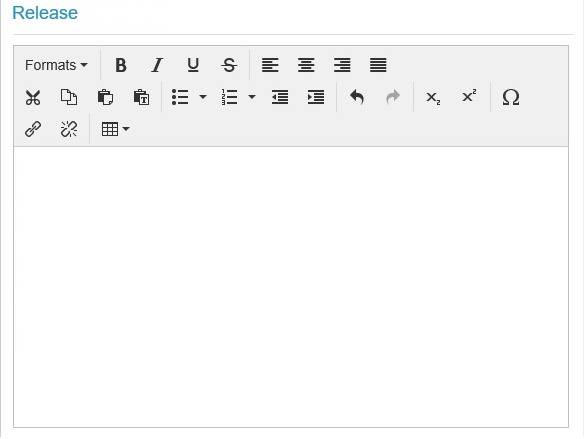
Also users are able to select formatting based on a collection of predefined Word styles. The available styles include any non-standard word styles contained within the base document.
Document Preparation and Bookmarking
Standard placeholder or labeled bookmarks can be used throughout the document to specify where the rich text box content is to be inserted.
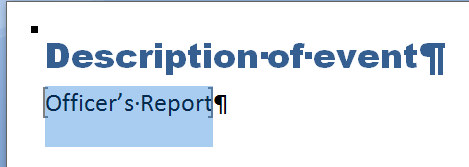
Usage
How to create a rich text box question
- From the toolbox, drag and drop a Rich Text Box question onto a page, section column or tab and set the question’s properties as below.
Property | Description / Examples |
|---|---|
Default Value | Default text to display when the rich text box is displayed in the web form. Can contain HTML. |
Text Rows | The number of rows that are displayed to the end user in Produce. By default, pressing Enter adds a new paragraph, which is more than one row in height. Shift-enter will reflect an accurate row height.
|
Display Options | The following rich text box functionality can be allowed where needed.
|
NoteThe supported style properties are font, colour, size, bold, italic and underline
- From the Placeholders tab, drag and drop the necessary bookmarks\Tags onto the answer.
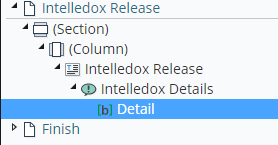
- Placeholders in a document template can be placed in Rich Text Question. The placeholders that appear in the Rich Text Question will be replaced by the content of the placeholders during the document generation.
Pasting Formatted Content and TemplatesA Rich Text question keeps its source format when pasting from formatted content like Word.
It can also insert styled content into templates that are style aware such as Word templates. Some non-style-aware templates include fillable PDFs, text files, and JSON. Inserting content into these templates will result in the HTML tags being inserted as well.
Protected Fields
Protected Fields can be used to insert data that cannot be changed into Rich Text questions. The protected data will only update if the information it references is updated elsewhere.
Defining Protected Fields
The Protected Fields available for a project are managed on the Protected Field tab in Design. This tab is available when a Rich Text question is selected in the view.
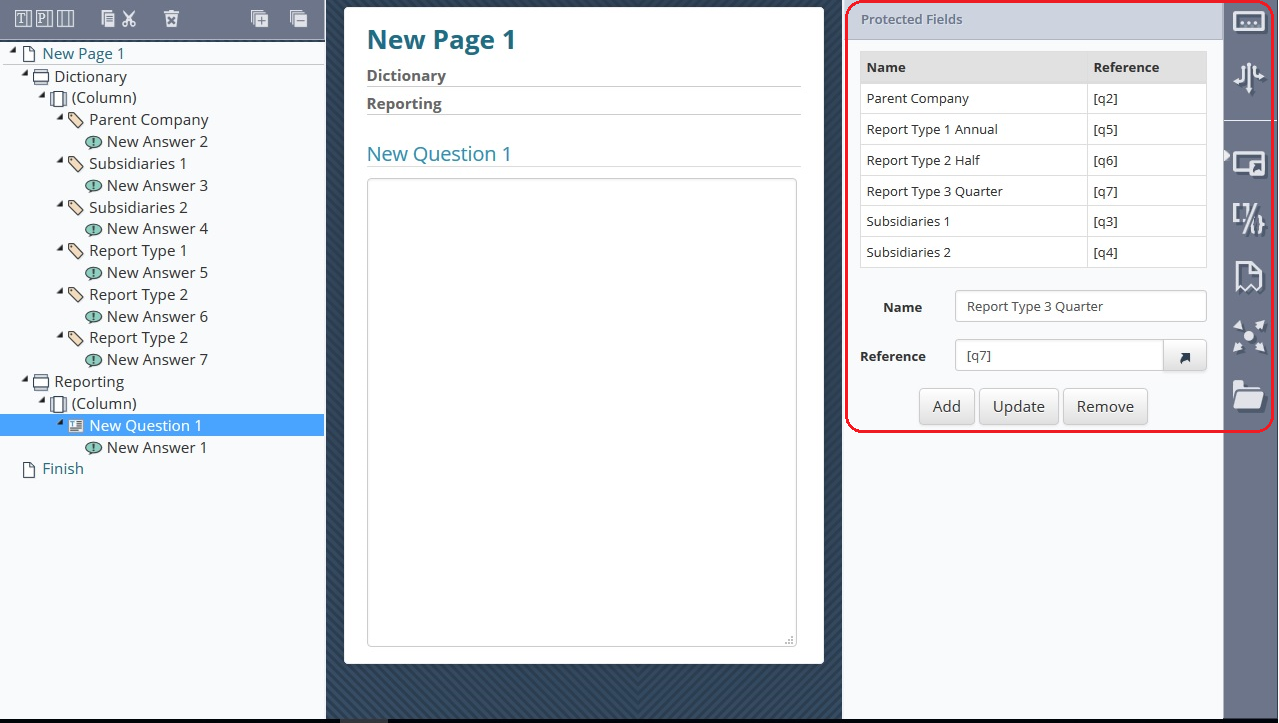
This tab allows a number of Protected Fields to be defined. Protected Fields are defined by two properties:
- Name – the name of which the field will be referred to in Produce
- Reference – A question reference that will determine the value of the Protected Field when it is used
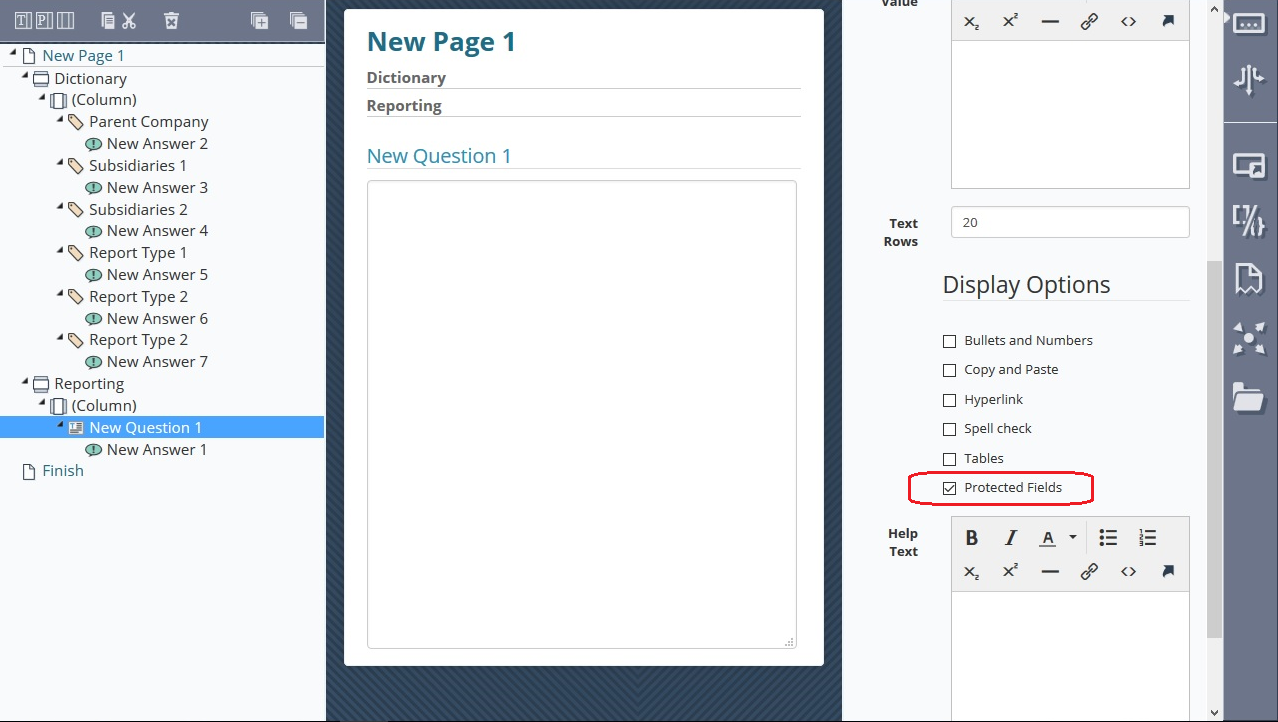
To make these Protected Fields available for use in Produce, check the “Protected Fields” option on the Rich Text properties.
Using Protected Fields
When the Protected Fields option is selected for a Rich Text question, a “Fields” drop-down will become available for that question in Produce:
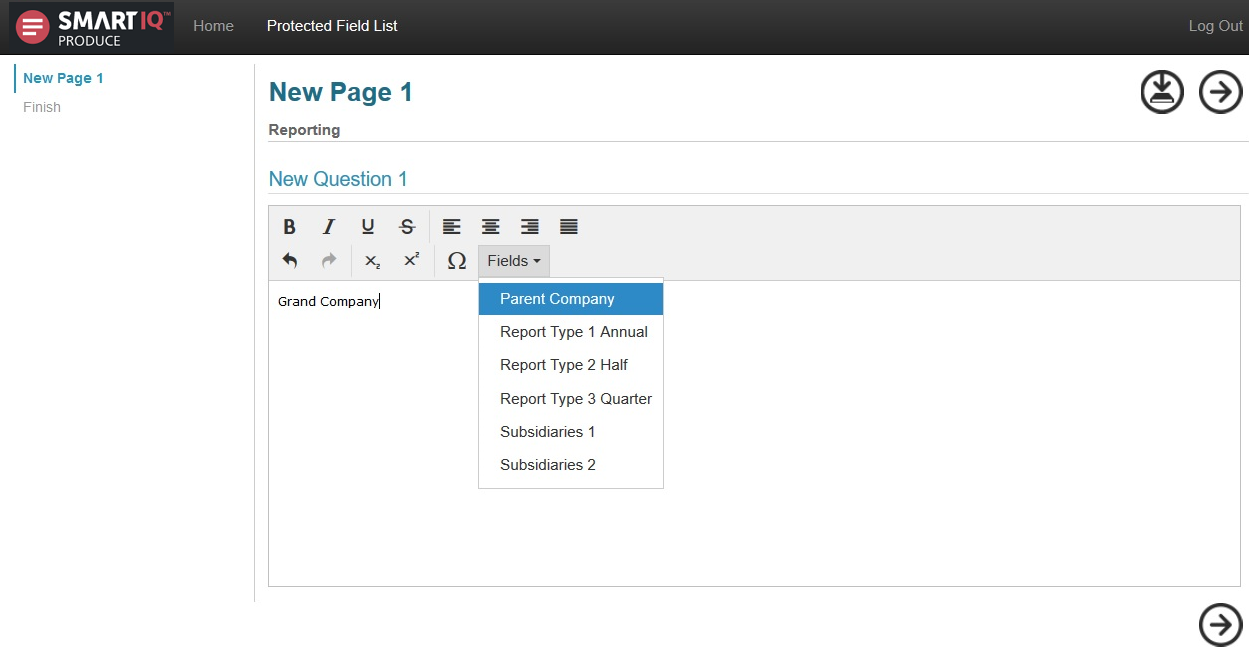
Whenever a Field is selected from the drop-down, the reference will be inserted into the Rich Text at the cursor position. This text will not be editable, and the reference will update if changes are made to it elsewhere in the form.
Protected References
Protected references may also be defined as part of the Default Value of a Rich Text question. To do this, simply add “Protect.” to the start of the reference.
Updated 8 months ago
