Time zone, culture, and language settings
SmartIQ supports a sites default time zone, culture and language and as per user time zone, culture and language.
- Time Zone defines the date and time retrieval.
- Culture defines date and number formatting.
- Language defines what text is displayed in the UI.
All date, time, language and number formatting in SmartIQ is initially set to the server's settings. This may be changed in a number of ways:
- Changing the setting for the site in Manage.
- Passing in a parameter on the URL.
- Setting the settings at a user level in Produce or Manage.
The priority for these settings are as follows:
- If a language/culture has been passed in on the URL, this will be used and after logging in, will change the current user's settings.
- If no language/culture has been passed on the URL, the user's settings will be used.
- If there is no specific setting for the user, the settings defined in Manage or the 'appsettings.json' will be used.
- Default settings on the server.
Setting the Time Zone, Culture, and Language
Manage - Site Level Changes
- Click on Settings in the Left Navigation.
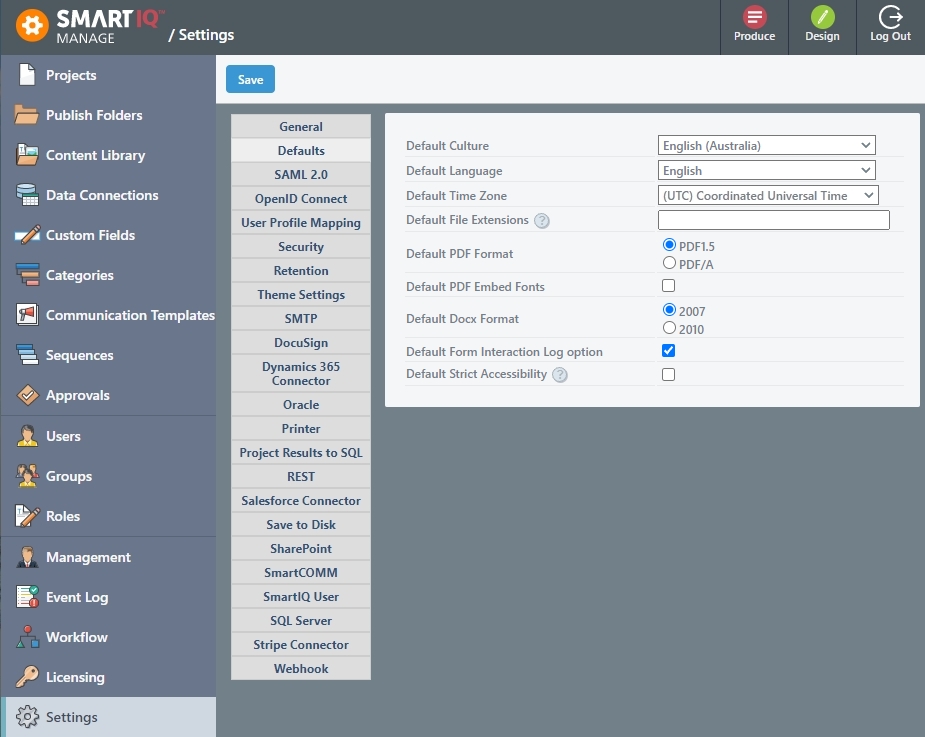
- Select the Defaults tab.
Here you can change the Default Culture, Default Language, and Default Time Zone.
Produce - User Level
In Produce, click on the “Profile” tab at the top of the "Produce" page
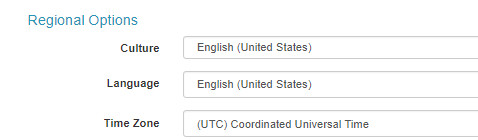
NoteBy passing a value on the URL, UI language and number can be overridden by passing in a “?lang” parameter on the URL.
Example: - https://<yourTenantUrl>/Manage/Projects.aspx?lang=fr-ca
| Available Language | Language (-culture) Code |
|---|---|
| Arabic (Iraq) | ar-IQ |
| Chinese (Simplified) | zh-CN |
| Chinese (Traditional) | zh-TW |
| Dutch (Belgium) | nl-BE |
| English (United States) | en-US |
| French (France) | fr-FR |
| German (Germany) | de-DE |
| Korean (Korea) | ko-KR |
| Portuguese (Portugal) | pt-PT |
| Spanish (Spain) | es-ES |
| Thai (Thailand) | th-TH |
Note
- Other regions specified after the dash can possibly be used as well.
- If a users’ profile in “Produce” page doesn’t have a specific Time Zone, Culture, and Language, the default values used in the settings of “Manage” page will be used.
- Creating a new user will default the Time Zone, Culture, and Language to the currently logged in user.
- Publicly accessible forms (for which no login is required) run under the Guest user and will use the Time Zone, Culture, and Language for that user. If times and dates on public forms are not displaying correctly, you may need to change these settings for the Guest user in “Manage”
- Changes in culture can result in changes in layout, scrollbar positions etc.
Updated 8 months ago
