Communication Templates
Communication Templates allow the designer to create and modify templates which can be used in place of default system emails as well as used as the input to some inbuilt Actions and Escalations (primarily Send Email).
Templates can be managed via the "Communication Templates" link on the left-hand navigation menu in Manage:
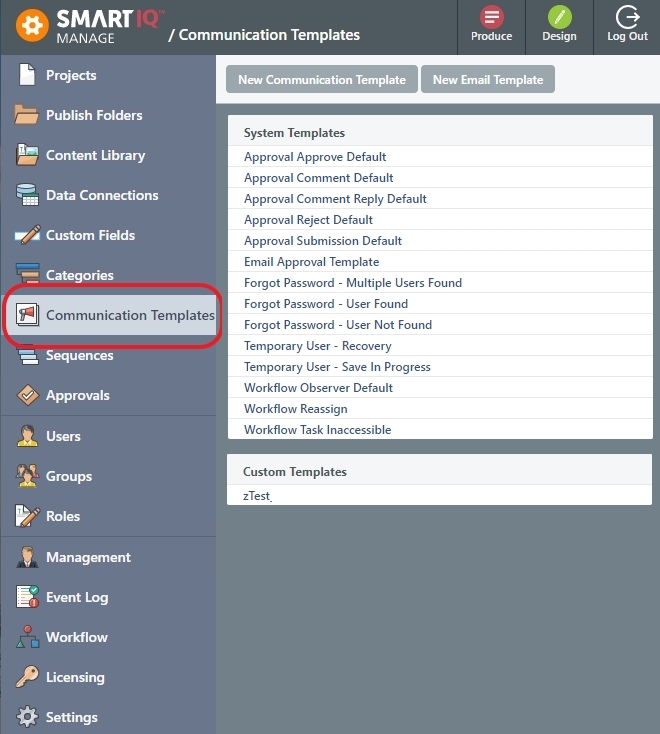
System Templates
SmartIQ comes with default system templates for commonly used content like password reset that will be emailed to users at the relevant time. These template contents can be modified and additional languages added but cannot be deleted or renamed. For custom content and email templates, refer to Custom Templates.
To make changes to System Templates contents:
- Go to Manage > Communication Templates.
- Click on the system template you want to make changes to. The Edit Communication Template page opens.
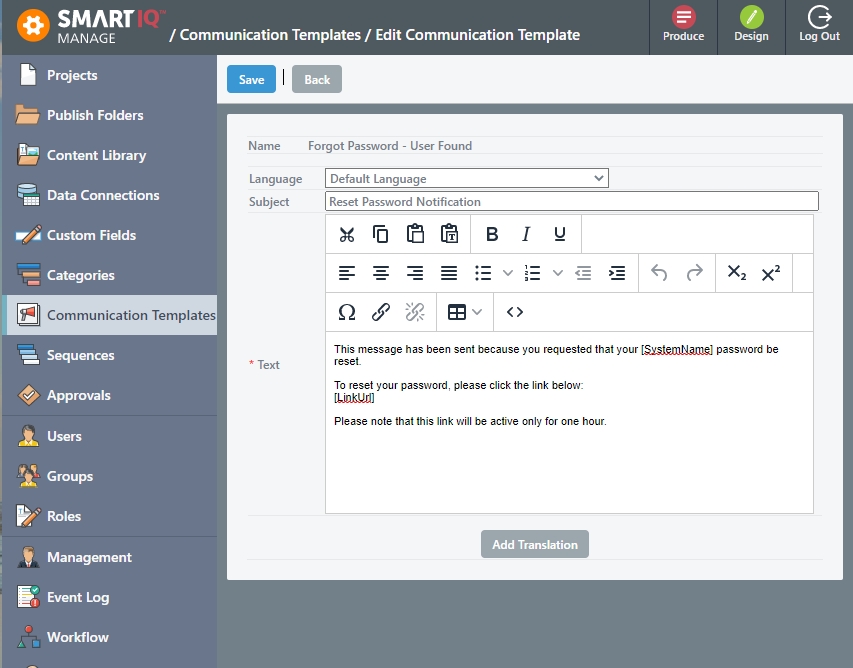
- Make changes to the Subject and/or Text body.
- Click Save.
Custom Templates
Custom templates allow a designer to create a template which can be used with the Send Email action and escalation. There are two types of custom templates:
- New Communication Template - make changes to the email body content
- New Email Template - make changes to the subject and email body content
Adding a New Communication Template
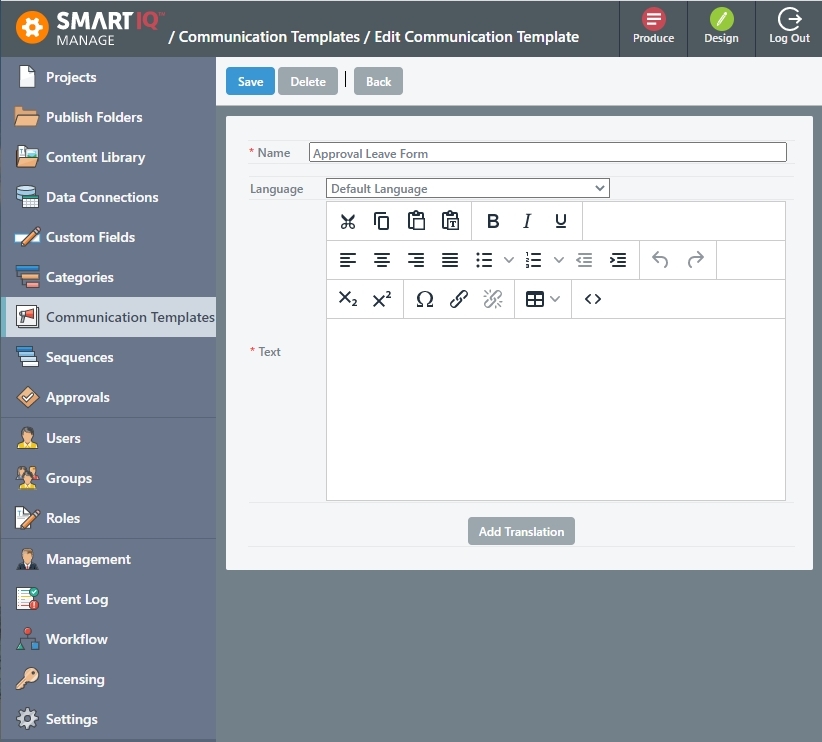
- Go to Manage > Communication Templates.
- Click the New Communication Template button.
- Enter a name for the template.
- Click Save. The Edit Communication Template page opens.
- Make changes to the template Name and/or Text body.
- (Optional) Add a translation.
- Click Save.
Adding a New Email Template
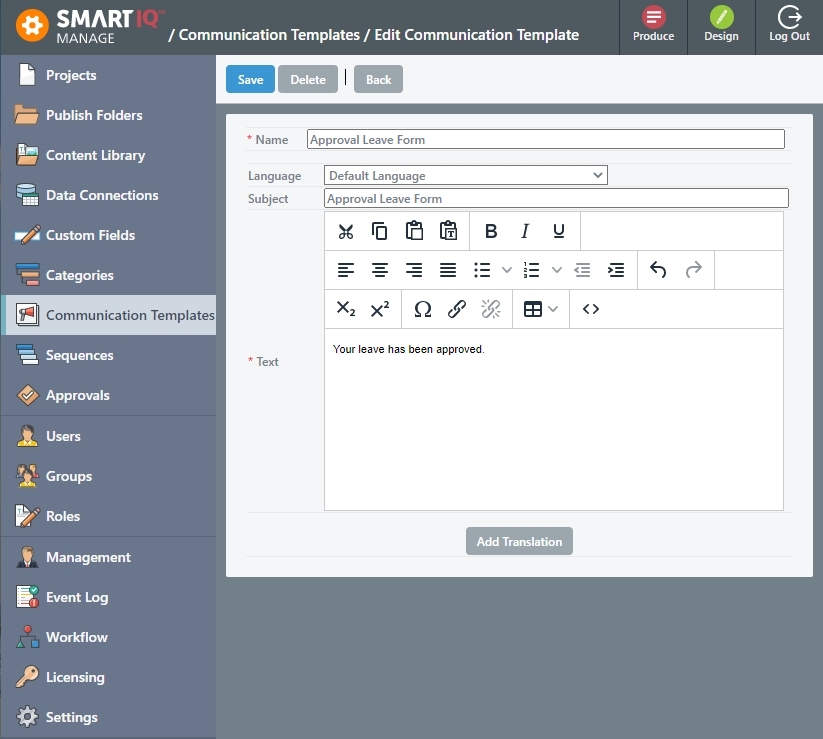
- Go to Manage > Communication Templates.
- Click the New Email Template button.
- Enter a name for the template.
- Click Save. The Edit Communication Template page opens.
- Make changes to template Name, Subject and/or Text body.
- (Optional) Add a translation.
- Click Save.
Translations
Both System and Custom templates can have translations added for multiple languages. These will be substituted as appropriate according to the language defined in the user's profile. If the user’s profile language is not defined, SmartIQ will send the email using the default language.
Best PracticeLeave the first email as Default Language. This ensures that if the user’s profile language does not match any of the translations added, they will still receive an email using the default language.
Adding Translations:
- Go to Manage > Communication Templates.
- Click on any of the templates you want to add languages to. The Edit Communication Template page opens.
- Click Add Translation.
- Select the language from the drop-down list.
- Add the Subject and/or Text body for that language.
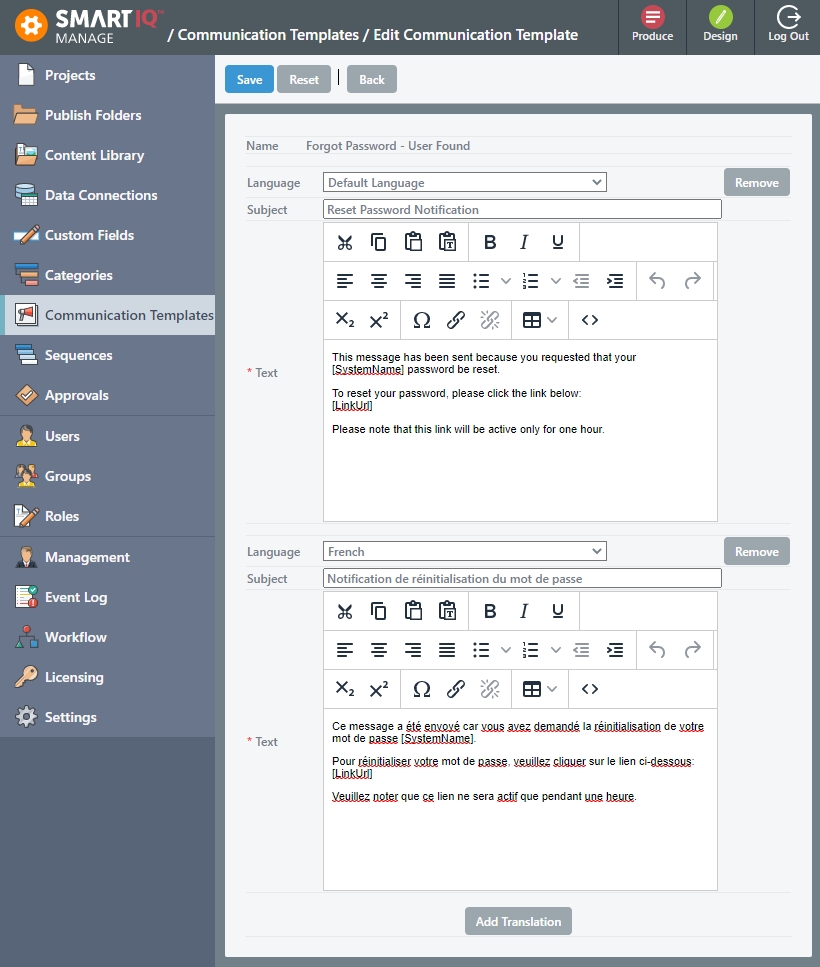
- Click Save.
Using Communication Templates in Design
Once defined in Manage, Custom communication templates can be used in Design, where supported by an Action. This means that the Send Email action can have its Email Body input drawn from a Communication Template or have both the Email Body and Subject Line input drawn from an Email Template.
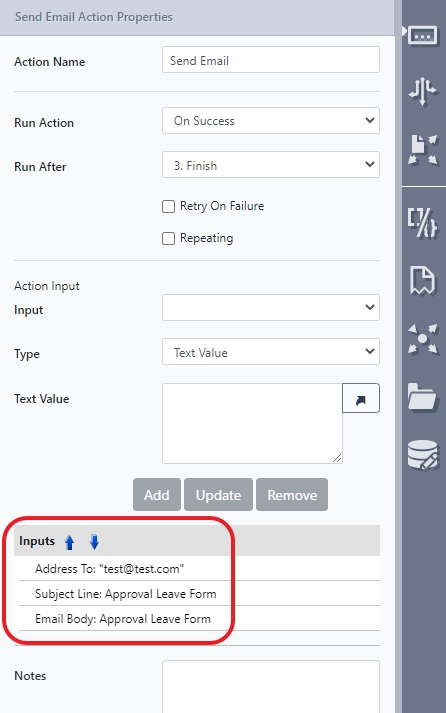
Subject Line and Email Body input drawn from an Email template.
This allows templates which are used frequently within a project, or across multiple projects, to be defined once rather than individually at each Action input.
References in Communication Templates
The content of a communication template can include a mix of static text and contextually dynamic content. To this, simply add a standard SmartIQ reference in square brackets where necessary as part of the content, for example:
Dear[customername]
While specific question references can work, e.g. [q1.3], it is recommended that you avoid specific question or answer IDs to allow your communication template to work across different SmartIQ projects.
Instead, by simply placing a name in square brackets, your SmartIQ projects can populate this reference simply by implementing this name as one of either:
- Answer name, or
- Project Property name
References in System TemplatesSystem communication templates run outside the context of a particular form and hence are unable to reference form values (either answers or Project Properties). Form values can only be referenced in Custom communication templates.
Note that reference names should be meaningful, and not be overly generic to avoid confusion. For example, [customername] is better than simply [name] which could already be used in your project to mean something else.
Admin API
See the API Reference for details.
Cross-environment Sync
The Sync API includes an option to include or exclude Communication Templates from a sync package.
Updated 8 months ago
