Template - Excel
An Excel spreadsheet is able to be used as a template definition to generate Excel Spreadsheet file as an output. This of this as the system populating the data points in an output spreadsheet.
Create Excel Spreadsheet
Before we start this project an excel spreadsheet will have to created.
Open up Excel and follow the steps below.
How To Insert a placeholder
Method 1
- Select a cell
- Type the placeholder name in the
Define Nametext box of the cell
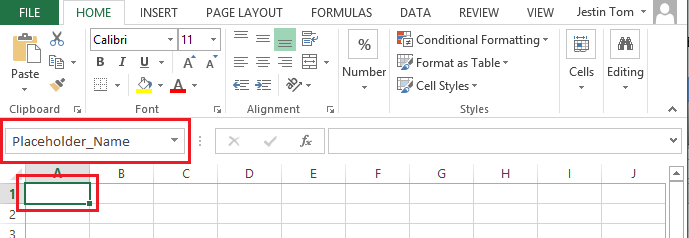
- Press Enter and the placeholder will be inserted.
Method 2
- Right click the cell where the placeholder is to be inserted and click
Define Name…
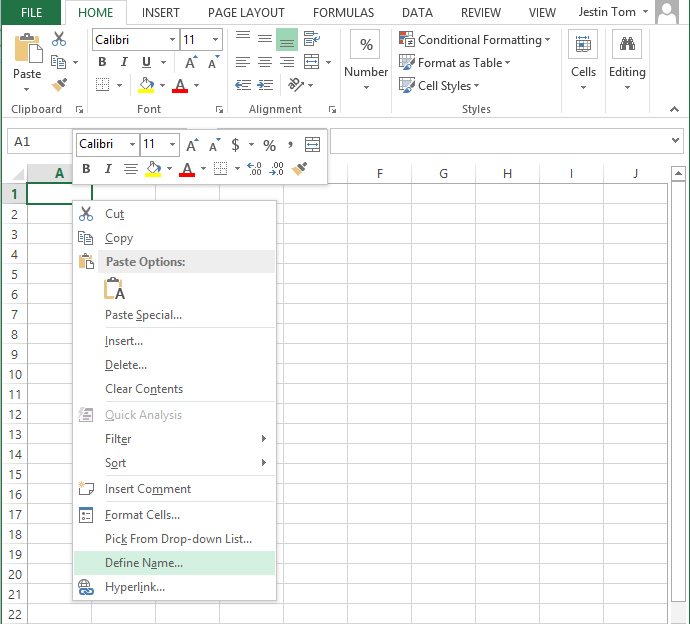
The New Name box will appear
- Enter the placeholder name in the
Name:text box and click OK. The placeholder will be visible in Design under thePlaceholdertab
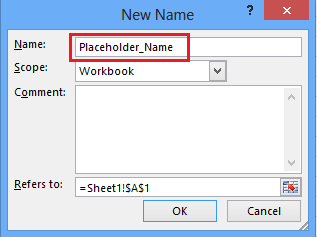
How to Edit and Delete an existing placeholder
- Go To Formulas tab and click
Name Manager
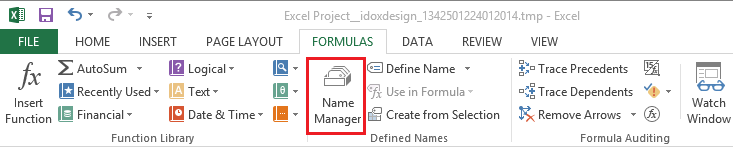
The Name Manager box will pop up
- To DELETE a placeholder, select the placeholder and click
Deletebutton.
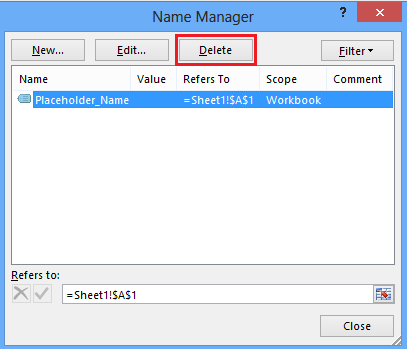
- To EDIT a placeholder, select the placeholder and click
Edit…button.
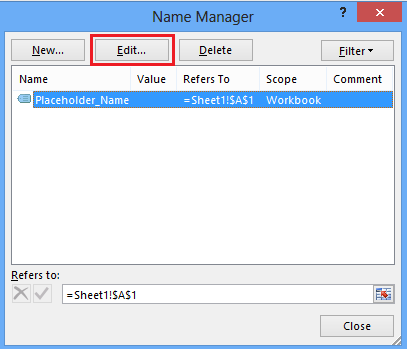
The Edit Name box will pop up
- To change the placeholder name, enter the new name in the
Name:text box and change the placeholder location enter the new cell location in theRefers to:textbox
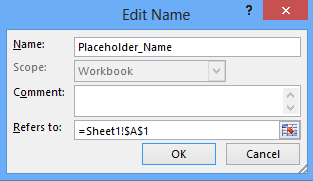
How to create repeating placeholders
- Select the cells to be repeated and enter the repeating placeholder name in the
Define Nametextbox
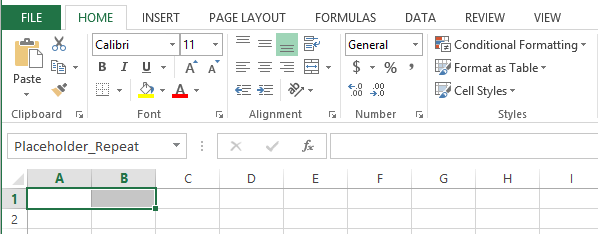
Insert the excel template into SmartIQ
- Save the excel spreadsheet and create a new project in SmartIQ
Drag and drop the Excel template question onto the question set and choose the excel file you just created to upload.
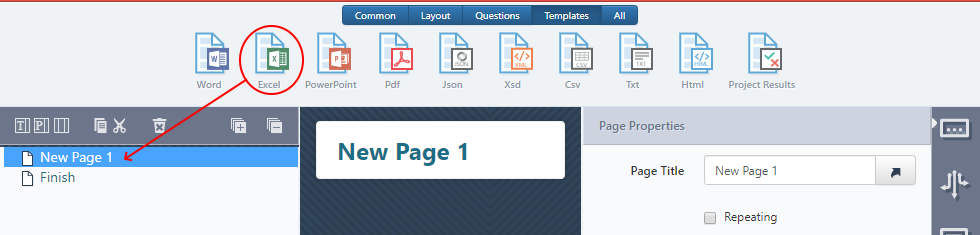
The placeholder will be visible in Design. Placeholder_Repeat is the repeating placeholder and Placeholder_Name and Placeholder_Age are the placeholders included inside the repeating placeholder.
- Map the placeholder to the required locations and specify the repeating placeholder under the properties tab of the section/page.
NOTEThe above example shows repeating a selection of cells in the excel file. For repeating the pages of the excel file, replace
Placeholder_RepeatwithSheet1placeholder in thePlaceholder(s)textbox
How to publish an Excel Project
- Open the project from Manage and click
Publishbutton.

- Select the folder to which the project is to be published and specify the output format required from the
Spreadsheettab.
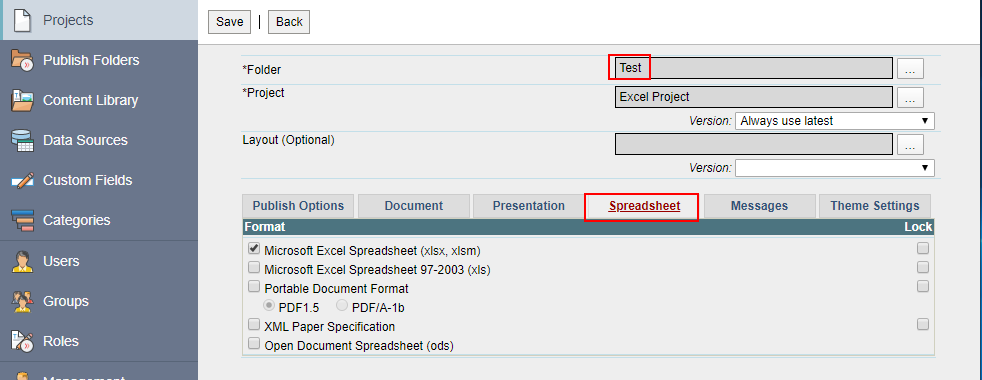
- Click Save button
How to run an Excel project in Produce
- Open the project and enter the values.
- Click Next and then Generate Document.
- Open the generated document
From the above example
If the placeholder mention in the repeating placeholder section in design was Placeholder_Repeat then the output will be an excel file with 1 sheet and 4 rows.
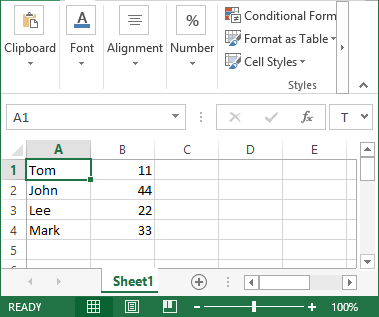
If the placeholder mention in the repeating placeholder section in design was Sheet1 then the output will be an excel file with 4 sheet and each with 1 row
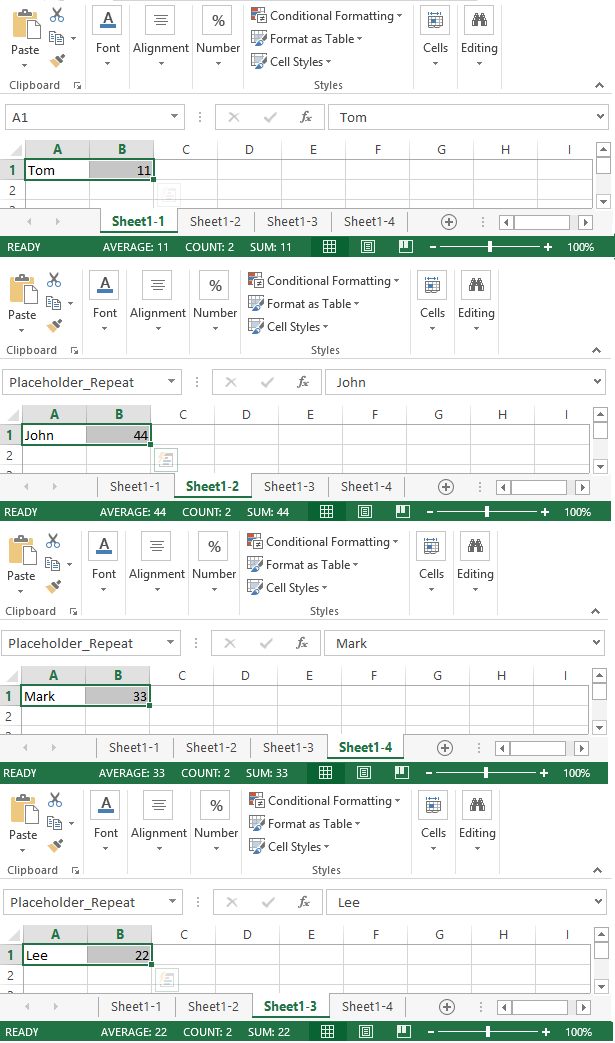
Keywords: excel generation generate template document repeating placeholders
Updated 8 months ago
