Project Properties
Project properties work like global variables that can be in SmartIQ forms and are the equivalent of a hidden label question with Save By Label configured, allowing designers to avoid using these types of questions and have them organized in a single place.
General Project Properties
Use the Project Properties > General window to define certain settings for your project.
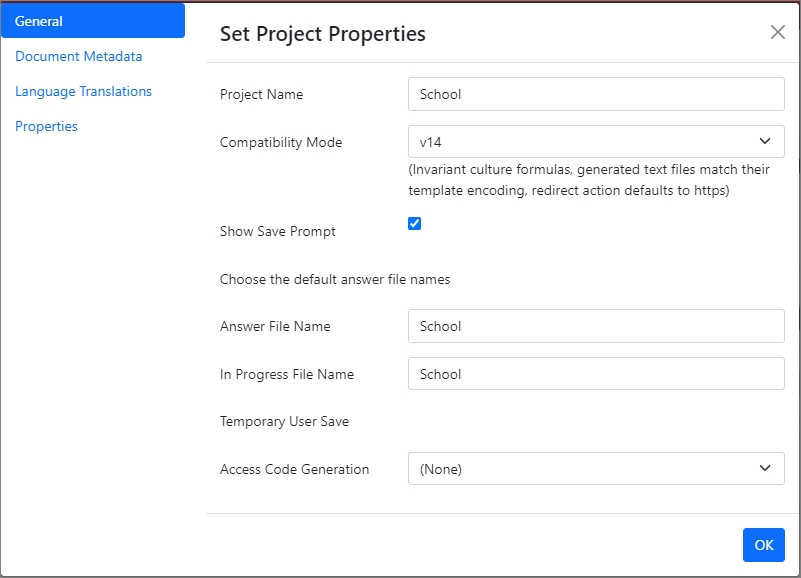
- Project Name – Changes made would save as a new version of the project.
- Compatibility Mode – Provides the functionality of continuing to use specific older features in a new version of the product.
- Show Save Prompt – Prompts the user for the In Progress File Name before saving. If this option is disabled, the save prompt will not show when clicking the save button and the default In Progress File Name will be used.
- Answer files – The saved answers/responses generated after completing a form in Produce.
In progress Files Names – Saved answers/responses midway through the form and an in-progress file needs to be saved. - Temporary Users Save
- Access Code Generation
Adding Project Properties
- Click on Project Properties in SmartIQ Design.
- Select Properties to create, modify or remove a Project Property.
SmartIQ Designers can define a default value, this value will be set when the form is loaded.
Referencing Project Properties
SmartIQ Designers can access Project Properties values using [projectProperty] allowing them to define conditions and rules using the current value. Here are some screenshots that show how to easily define and access a Project Property
Define Project Property [BranchName]
Display Project Property Value in a label using: [BranchName]
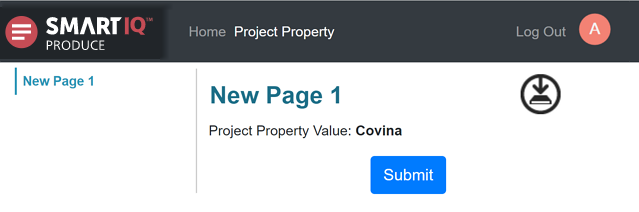
Project Property rendered in Produce
Project Property As an Action Input Type
Actions can now have a Project Property mapped directly as an input. This means there is no need for the project property to go through a variable or enter the Property name as a text value. Project Property value would need to be defined in Project Properties
Project Property As a Data Source Filter
You can select a Project Property Value for a data source filter. This will only be available in the filters if the property value has been defined in Project Properties
Redirect to Project Properties from Finish Page
Finish page properties in Design supports passing parameters/project properties to the specified project. Check "Include Project Properties" and add the names and values to the next project needs. The values can be question references as well.
Passing Parameters via URL to be stored in Project Properties
Values passed on the URL to the launch page using the pattern below, will resolve to the first Project Property with that name and store the relevant value.
http://{SmartIQServer}/Produce/Launch?id={project publish guid}&{projectProperty1}={projectPropertyValue1}&{projectProperty2}={projectPropertyValue2}Using a Run Action Button to change Project Property Value
Changing the value of a project property is very simple and does not necessarily require the form be submitted.
Adding a Run Action Button to your form and then adding a Set Project Property Action will allow Designers to change the default value of one or many Project Properties. This Action only requires the name of the Project Property (no need to add '[' ']').
Here some screenshots enhancing the previous example:
Change Project Property value using Run Button Action (SmartIQ Design)
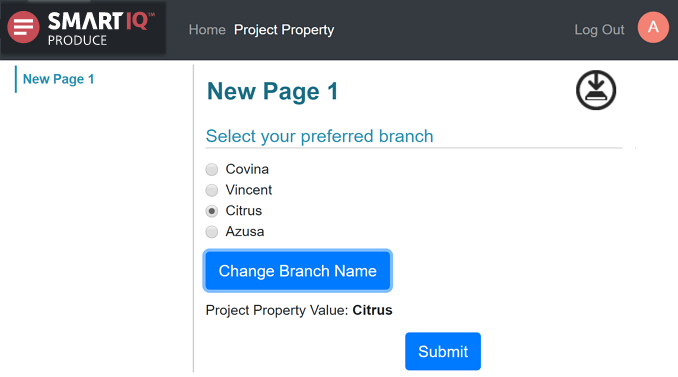
Change Project Property value using Run Button Action (SmartIQ Produce)
Change Project Property Value on Workflow Transition
Workflow transitions can also modify Project Property values. This is particularly useful to change a value for the remainder of the workflow or for the next immediate State. Typically this will be used to record that an event or state (e.g payment, updated) has occurred at least once.
Selecting a transition in the workflow diagram will show an additional property button on the right hand tool bar (requires at least one project property to exist before it is displayed).
Project Property Option in Workflow Transition
In this section the designer will configure the properties they want to change the value on as the user progresses down this path of the workflow.
Blank values are also allowed if the property is to be cleared (e.g form has moved backwards in the workflow and needs to reset some state)
NoteSetting a Project Property on a transition will not set the value until after Workflow Assignment. If you need to use a Project Property prior to Workflow Assignment (eg: for another action), use the Set Project Property action and ensure it is configured to nothing later than Run After Document Generation.
Changing a Project Property Value in other scenarios
We have discussed how to change a Project Property value without submitting a form or in a Workflow transition; however, it is also possible to control when this value is changed and used. For example in combination with DocuSign Connector when Document Generation is required.
This is possible using the Set Project Property Action. The designer then defines when the action will be triggered changing the option Run After
Action Run After options
- Submit: Run as early as possible after the user submits the form
- Document Generation: Run after documents are created, still happens even if there are no templates in the project
- Workflow Assignment (only available when the action is added in a workflow transition): Run after the workflow has been assigned to the next user/group, only available on transition actions. Will run before workflow escalations have been set up and also before transition emails have been sent.
- Finish: Run after everything else, this is the default.
NoteSet Project Property Action works using any Run After option.
For more information about Actions Actions - Overview
Updated 8 months ago
